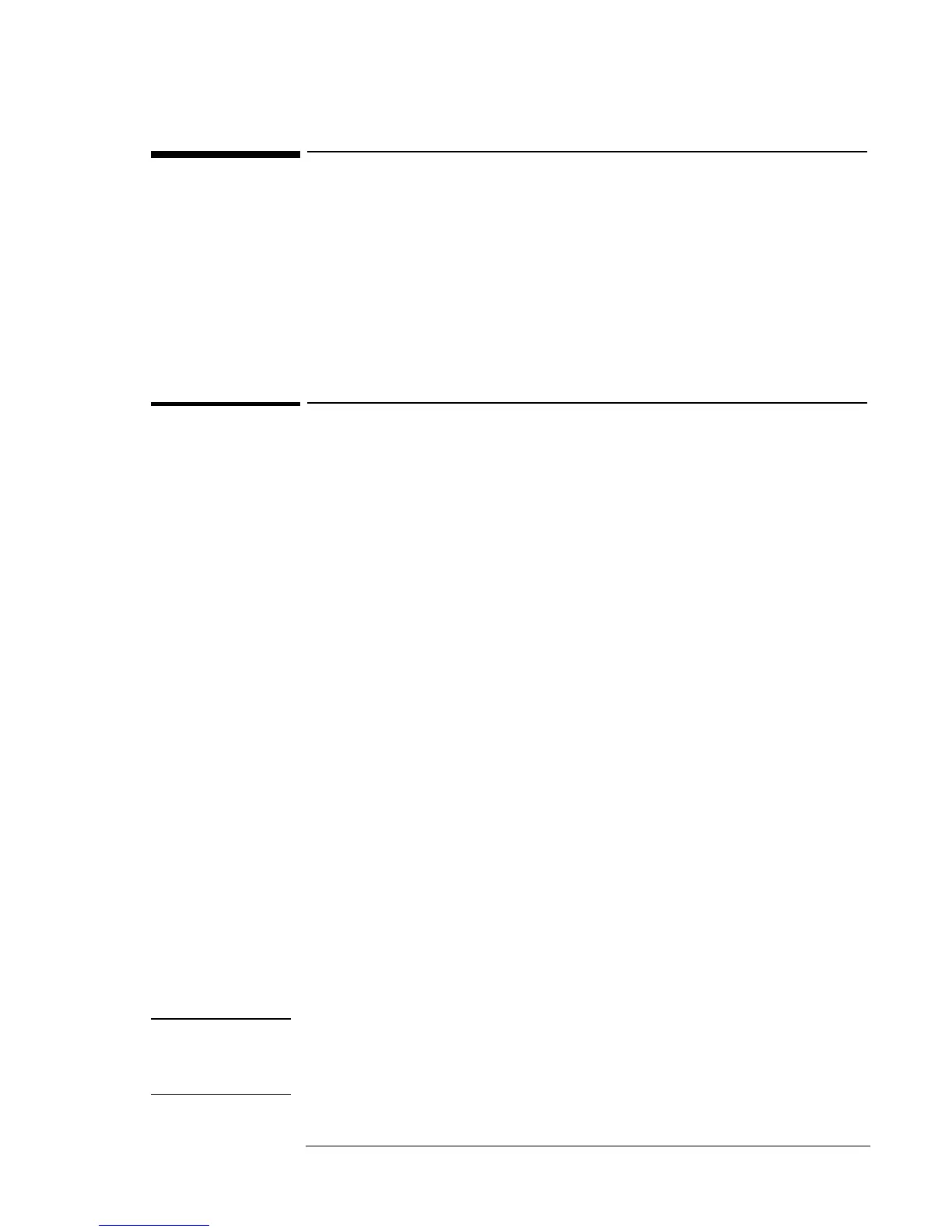Operating the OmniBook
Protecting the OmniBook
2-16
Protecting the OmniBook
Your OmniBook provides several ways for you to protect your computer.
This section describes how to
• Set or change a password.
• Delete a password.
• Attach a security cable.
• Enable drive lock protection.
To set or change a password
The OmniBook provides two levels of password protection—user
password protection and administrator password protection. You cannot
set the user password until you set an administrator password.
If password protection is set, then you will be prompted to enter a
password whenever you reset or turn on the computer (depending on your
setting). You cannot use the computer until you enter the correct password.
To set, change, or delete password protection for this OmniBook, use the
BIOS Setup utility.
1. From the Start menu, shut down, then restart the OmniBook.
2. When you see the HP logo, press F2 to enter the BIOS Setup utility.
3. Select the Security menu.
4. Select Set Administrator Password, then press ENTER.
5. Type the new password, then press ENTER. The password can contain
up to eight alphanumeric characters, and it is not case-sensitive.
6. Type the password again to confirm, then press ENTER.
7. Under Password Required To, choose when the password will be
required.
• Select Boot to require password when booting the OmniBook.
• Select Resume to require password when resuming from Suspend.
• Select Undock to require password when undocking the
OmniBook.
8. If desired, repeat this procedure for Set User Password.
9. Press F10 to Save and Exit the BIOS Setup utility.
Note
If you forget a password, call Customer Support to determine the proper
removal procedure.
Refer to the Feature and Support Information for more information.
