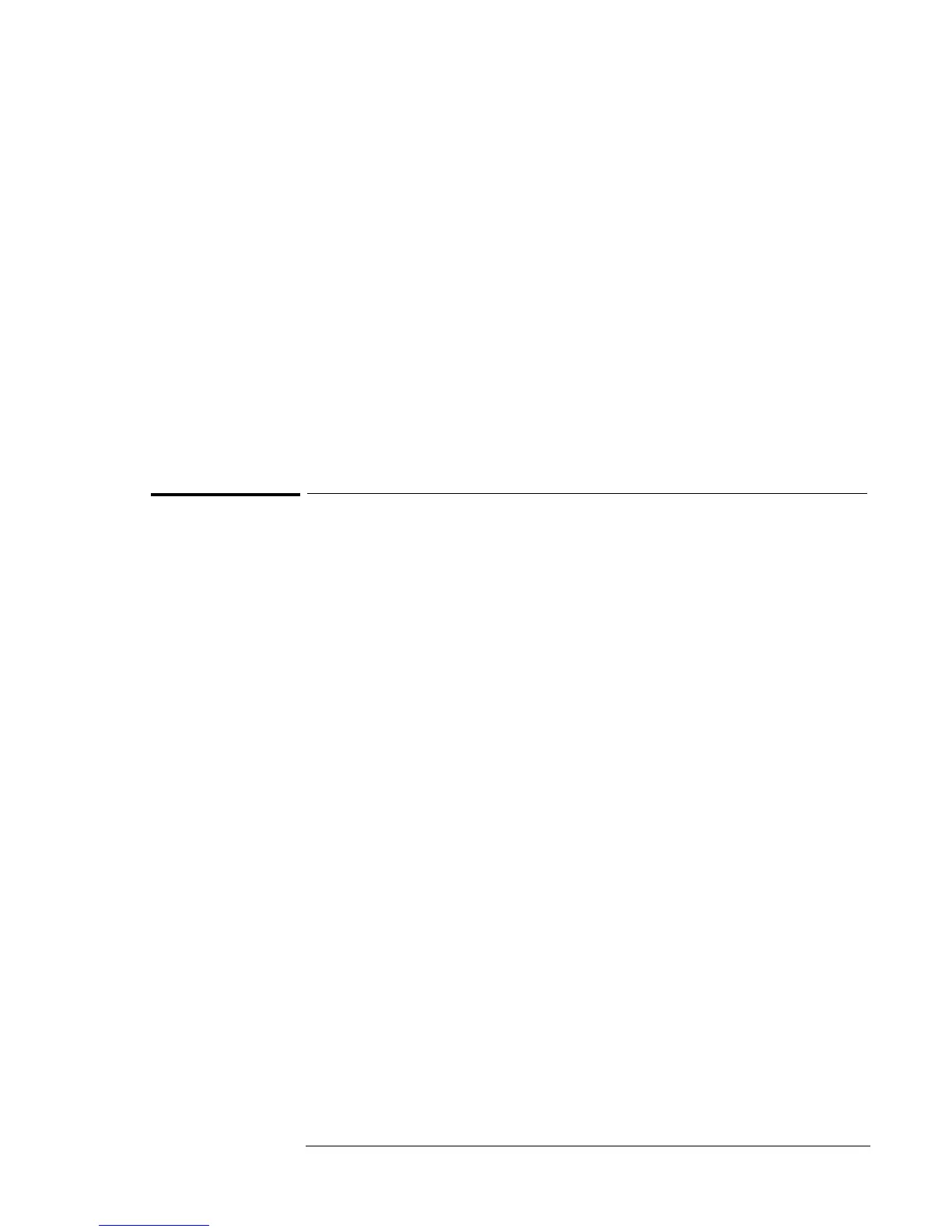Using Windows 95
Installing Windows 95
5-5
10. Type the following commands to copy the Windows 95 files to the C:
drive.
C:
MD \WINDOWS
MD \WINDOWS\OPTIONS
MD \WINDOWS\OPTIONS\CABS
Copy G:\WIN95\*.* C:\WINDOWS\OPTIONS\CABS
COPY A:\DOS\HIMEM.SYS C:\
COPY CON C:\CONFIG.SYS
DEVICE=C:\HIMEM.SYS /MACHINE:2
Press F6 then Enter
11. Remove the Windows 95 CD and the floppy disk.
To install Windows 95 OSR2.x
1. Restart the OmniBook and Enter:
C:\WINDOWS\OPTIONS\CABS\SETUP /IS
2. Click Continue at the Welcome screen.
3. Click Yes to accept the license.
4. Click Next to allow Windows 95 Setup to collect information about
your computer.
5. When prompted, select Other Directory and click Next.
6. Enter C:\WINDOWS for the path, click Next.
7. Click Yes to continue with the specified directory.
8. Choose Portable on the Setup Options screen, then click Next.
9. Enter the Product Identification Number, then click Next. The Product
Identification Number is located on the Certificate of Authenticity that
you received with your version of Windows 95.
10. Enter the appropriate User Information, then click Next.
11. Do not detect any CD-ROM drive, Network, Sound, MIDI, or Video
Capture Card devices, then click Next.
12. Select Install The Most Common Components (recommended), then
click Next.
13. Click No, I do not want a startup disk, then click Next.
14. Click Next to start Copying Windows 95 Files to Your Computer.
15. When prompted, click Finish to restart Windows 95.
16. The Windows 95 Setup Wizard will now configure hardware, Control
Panel, programs on the Start menu, Windows help, the MS-DOS
program settings, Time Zone, and Microsoft Exchange. Enter any
changes when the system displays the Time Zone screen. If you chose
