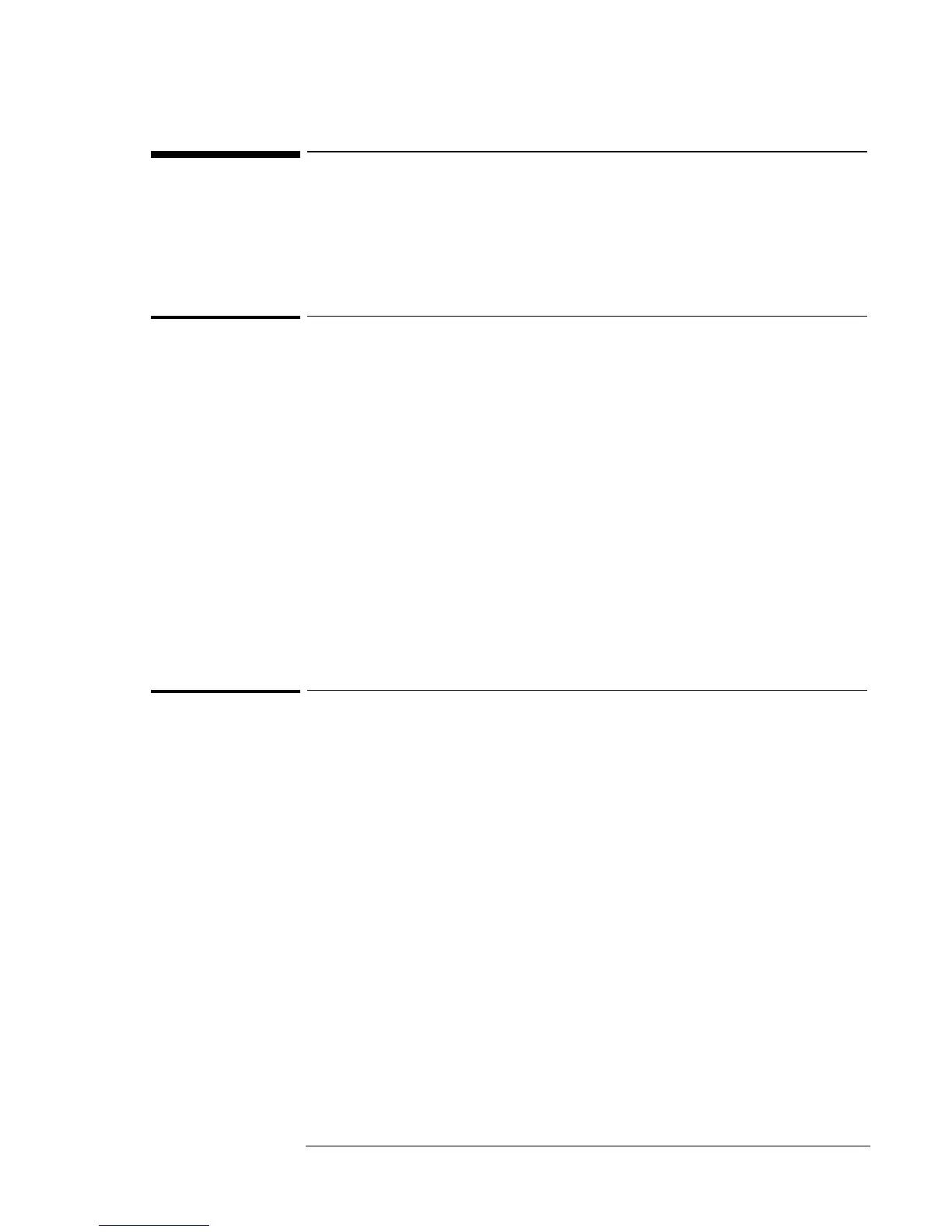Using Windows 95
Installing Accessory Module Support
5-15
Installing Accessory Module Support
The plug-in module bay can contain a CD-ROM drive, floppy disk drive,
LS-120 drive, DVD drive, second hard disk drive, or a second battery.
Follow the instructions below to install the hot swap support, and second
hard drive support.
To install second hard drive support
If you intend to use a second HDD in the Module Bay, you will have to
update the Windows 95 hard-disk driver. For the OmniBook 900, the
update is available on the HP web site (www.hp.com/omnibook). It is also
on the OmniBook 900 B Recovery CD-ROM in
the\OMNIBOOK\DRIVERS\W95\PATCHES\ESDI_506
1. Open a MS-DOS Prompt.
2. Copy the update from the Recovery CD (or the web) to
C:\WINDOWS\SYSTEM\IOSUBSYS:
COPY D:\OMNIBOOK\DRIVERS\W95\PATCHES\ESDI_506
C:\WINDOWS\SYSTEM\IOSUBSYS
Confirm with Y when you are prompted to overwrite the
ESDI_506.PDR file.
3. Restart the computer.
To install hot swap support
HP has made available software that will allow accessory modules to be
changed in the unit without rebooting. This software must be installed
manually.
1. From the Start menu click Run.
2. From the Recovery CD, run
\OMNIBOOK\DRIVERS\WIN95\HOTSWAP\SETUP. On the
OmniBook 900 B run
\OMNIBOOK\DRIVERS\W95\HOTSWAP\SETUP.
3. Click Next.
4. Click Next to accept the default directory.
5. Click Finish to restart the computer.
