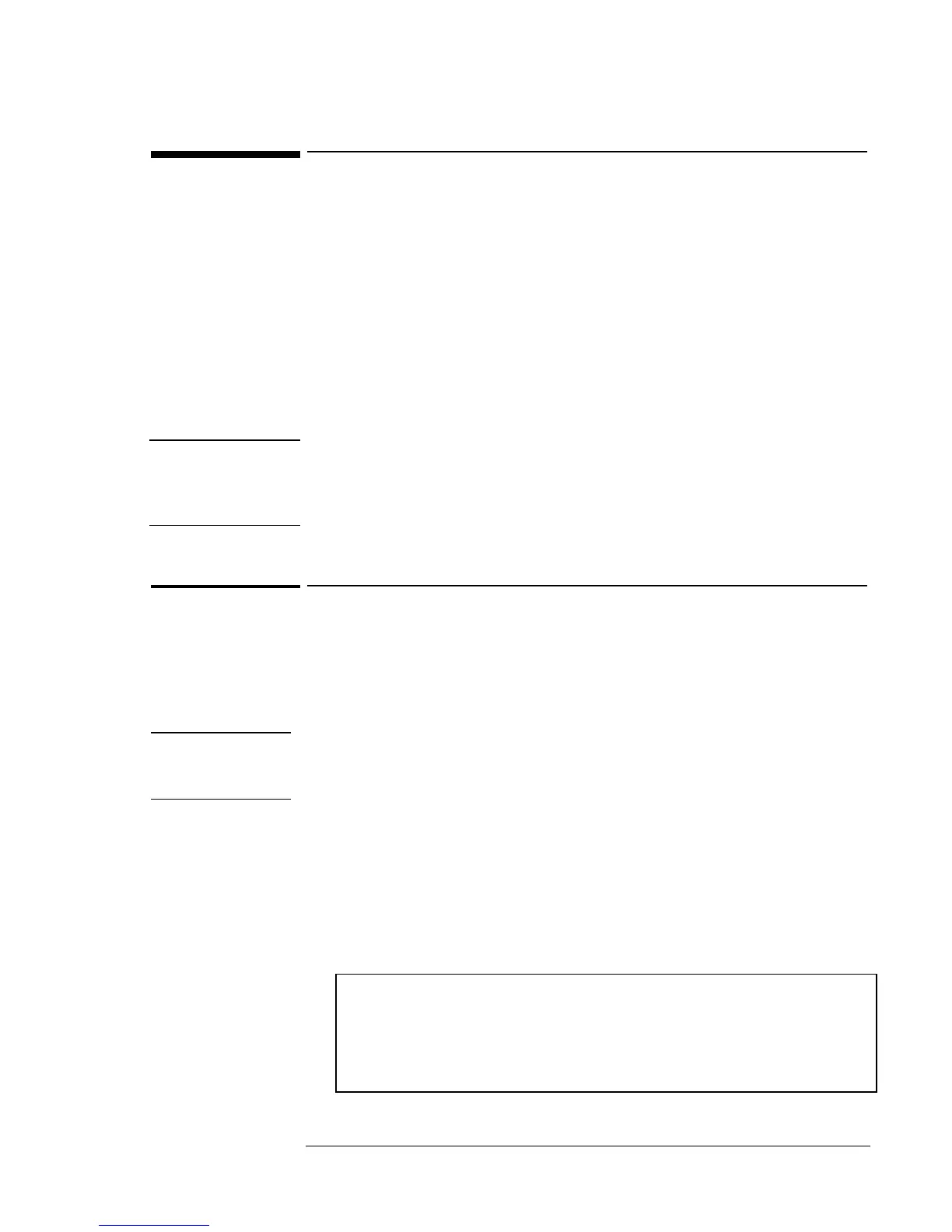Operating the OmniBook
Testing the Operation
2-19
Testing the Operation
The OmniBook hardware diagnostic program is shipped on every
OmniBook. It provides two levels of testing:
• Automated testing using the basic hardware test.
• Advanced testing using the individual hardware tests.
You can run the OmniBook hardware diagnostic program from the
OmniBook when the system reboots. This ensures that the computer will
be in a predictable state, so the diagnostic program can properly test the
hardware components. The tests are non-destructive and are intended to
preserve the state of the computer. The OmniBook reboots when you exit
the program so drivers can be loaded.
Note
If the computer does not display the F10 diagnostics prompt while
rebooting, you must run the diagnostics from a diagnostic floppy disk.
You can obtain a copy of the diagnostics from
http://www.hp.com/cposupport/eschome.html.
To run the diagnostic test
1. Reboot the OmniBook. When you see the HP logo and the F10
prompt, press F10 to start the diagnostic test.
2. Go through the first several screens. When the hardware detection
finishes, check the list of detected hardware.
Hint
If a device is not detected or fails its test, it may be configured incorrectly
in the BIOS Setup utility. You can confirm the problem by running BIOS
Setup and checking the settings.
3. Run the basic test. Press F2 to start the basic hardware test.
5. If you intend to exit without running advanced tests, press F4 to save
system and test information in the Support Ticket log file,
HPSUPPT.TXT. Then remove the diagnostic disk and press F3 to exit.
6. Optional: Run the advanced tests. Press F2 to open the advanced test
screen.
7. Select and run the appropriate tests. Tests are not listed if no such
hardware is detected. Press the following keys to run tests:
ENTER Runs the highlighted test.
F5 or SPACE Marks or unmarks the highlighted test.
F6 Marks or unmarks all tests in the current menu.
F7 Marks or unmarks all tests in all menus.
F10 Runs all marked tests.
