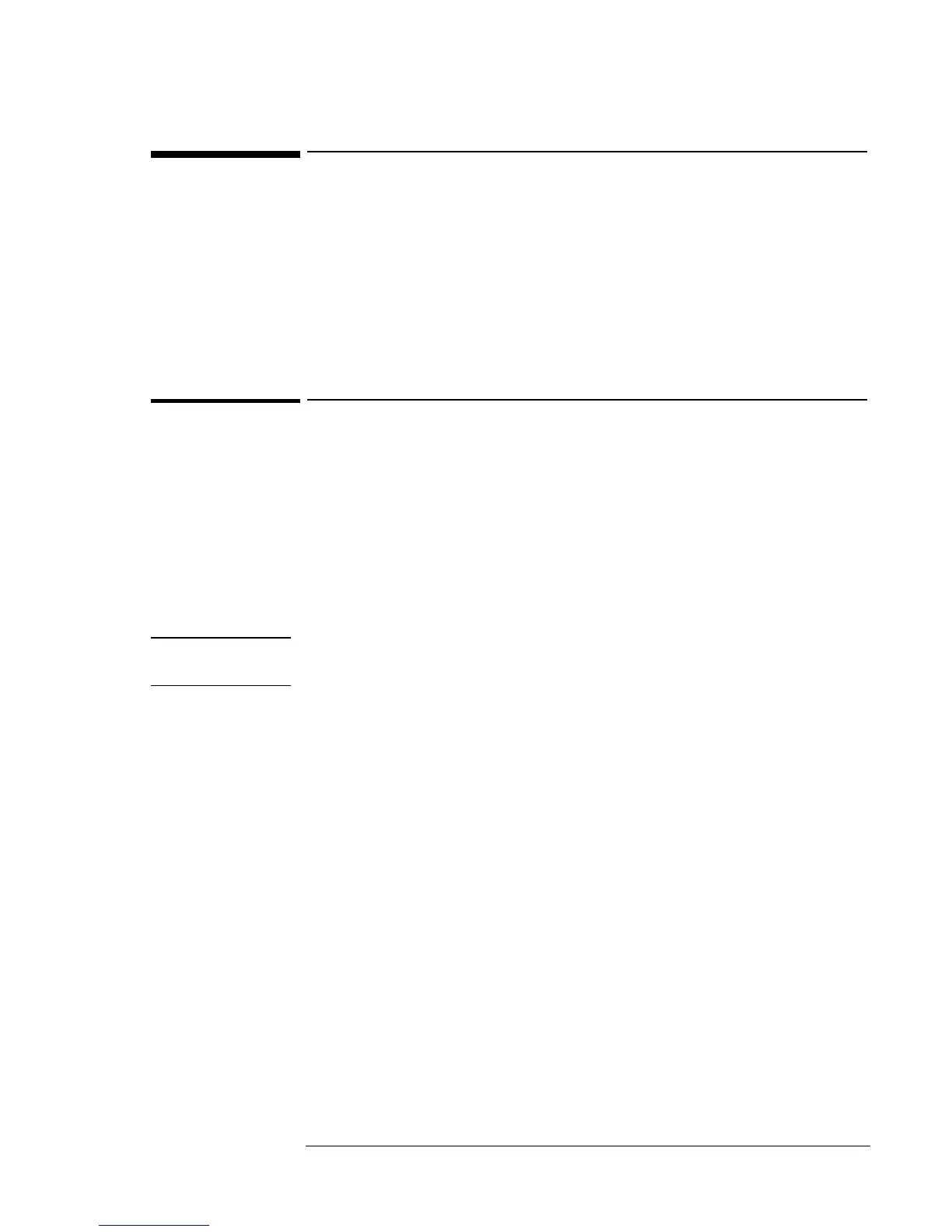Using the Recovery CD
Recovering a Factory Build
3-3
Recovering a Factory Build
If you’ve deleted or lost files on the OmniBook which causes the system to
work improperly, you may need to recover the original factory build.
This section describes how to
♦ Recover the OmniBook factory installation of Windows 95 or
Windows 98.
♦ Recover the OmniBook factory installation of Windows NT 4.0.
To recover the Windows (95/98/NT) factory installation
(OmniBook 900 B)
The following procedure describes how to recover the original operating
system that came with your OmniBook.
Requirements
♦ CD-ROM drive for the OmniBook 900.
♦ OmniBook Recovery CD.
CAUTION
This procedure will format the hard disk drive. If possible, back up any
iles you would like to save before recovering.
1. Important. Back up all data from your hard disk. The following steps
delete all data from the disk.
2. Plug in the ac adapter.
3. Connect the CD-ROM drive to the OmniBook. Insert the Recovery CD
in the CD-ROM drive.
4. Shut down and restart the computer—when you see the HP logo, press
ESC two times.
5. Select the CD-ROM drive as the boot device.
6. When the Recovery CD dialog box appears, follow the displayed
instructions. Accept the recommended partition size. If you install the
factory software, the recovery process can take up to 10 minutes.
7. When prompted to reboot the computer, press CTRL+ALT+DEL and
follow any displayed instructions.
