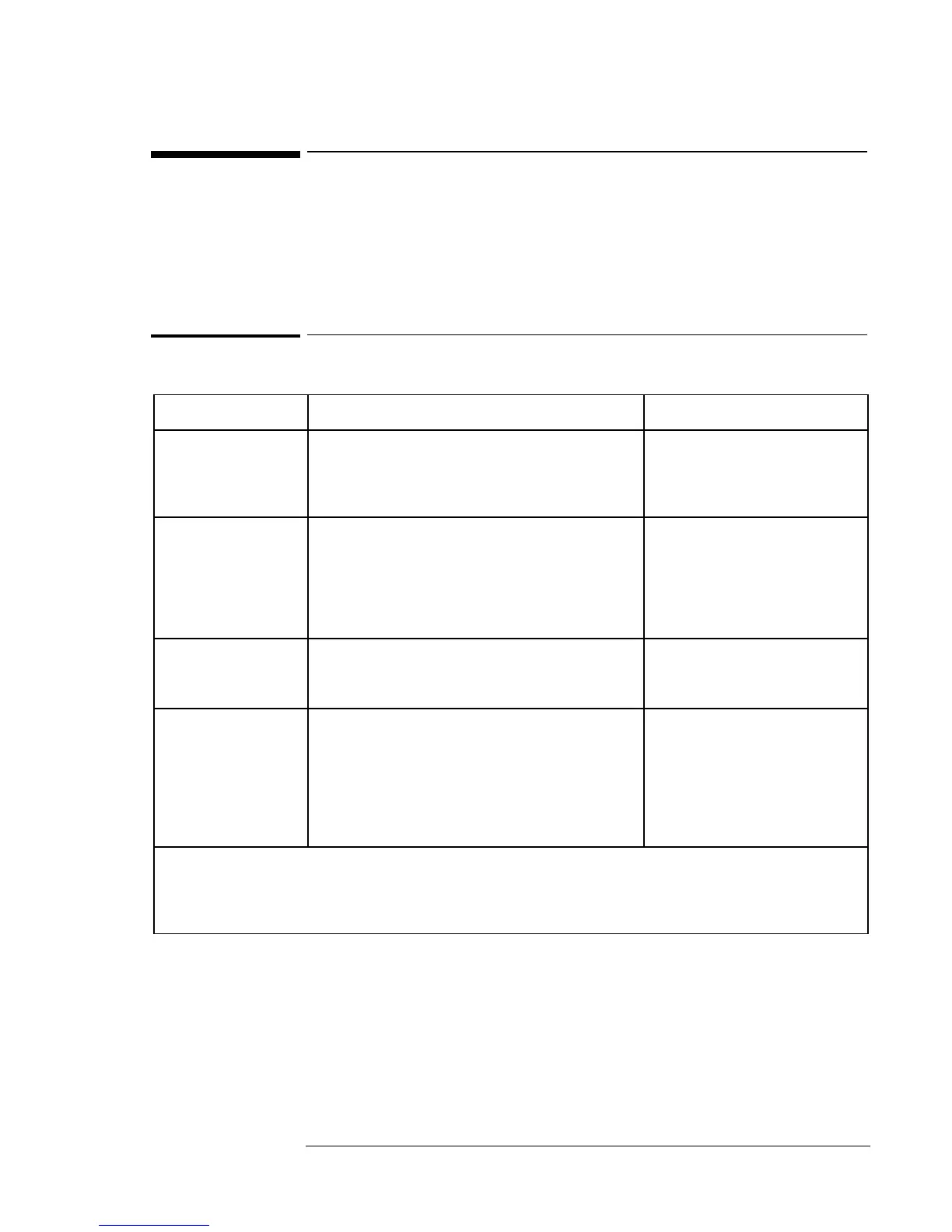Operating the OmniBook
Starting and Stopping the OmniBook
2-8
Starting and Stopping the OmniBook
You can easily start and stop your OmniBook using the blue power button.
However, at certain times, you may want to use other methods for starting
and stopping your OmniBook—depending on power considerations, types
of active connections, and start-up time.
To start and stop the OmniBook
When you The OmniBook enters To exit this mode
Press Fn+S*
–or–
allow time-out.
Standby Mode
Saves minimal power.
Turns off the display only.
Restarts quickly.
Maintains network connections.
Press any key or move a
pointing device to display your
current session (“Instant-On”).
Press blue power
button
–or–
click Start, Suspend**
–or–
allow time-out from
standby.
Suspend Mode
Saves significant power.
Turns off the display.
Saves current session to RAM.
Restarts quickly.
May restore network connections.
****
Press the blue power button to
display your current session
(“Instant-On“).
Press Fn+F12
–or–
allow time-out from
suspend.
Hibernate Mode
Saves maximum power.
Saves current session to disk, shuts down.
May restore network connections.***
Press the blue power button to
restart and restore your previous
session.
Click Start,
Shut Down
(recommended)
–or–
Press and hold the
blue power button
until the display shuts
down
Off Mode
Saves maximum power.
Turns off without saving current session.
At startup, resets everything, starts a new
session, and restores network connections.
Press the blue power button to
restart with a new session.
* Windows NT and Windows 95 only. In Windows 98, Fn+S suspends the OmniBook.
** Windows 95 only. In Windows 98, click Start, Shutdown, Standby to suspend the OmniBook.
*** Plug-and-play operating systems, such as Windows 95 and Windows 98, can restore network
connections when you turn on the OmniBook. For Windows NT 4.0 or a different operating system, you
may have to reset the OmniBook or restart the operating system to restore them.
