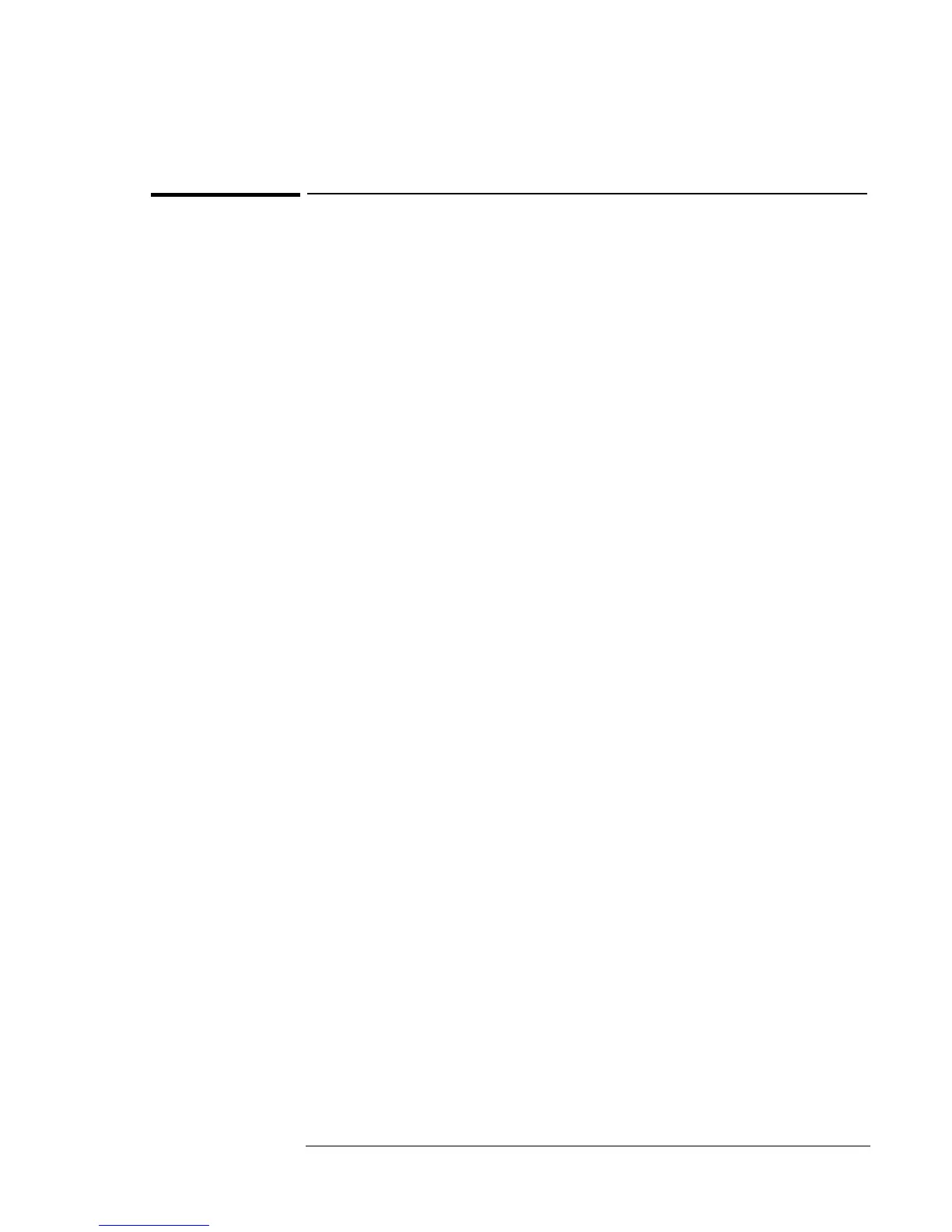Using Windows 98
Installing Pointing Device Support
4-12
To install full touch pad capabilities
The default PS/2 Mouse driver supports only basic touch pad features. To
activate full touch pad capabilities, you have to
• Disable the pointing stick.
• Install touch pad support.
Disable the pointing stick
1. From the Start menu, shut down, then restart the OmniBook.
2. When you see the HP logo, press F2 to enter the BIOS Setup utility.
3. Select the System Devices menu.
4. Highlight Internal Pointing Devices and select Touch Pad.
5. Press F10 to save and exit.
Install touch pad support on the OmniBook 900
1. From the Start menu, click Run.
2. Enter \OMNIBOOK\DRIVERS\WIN98\TOUCHPAD\Setup.exe on the
Recovery CD and click OK.
3. Click Agree at the License Agreement.
4. Click Express Setup.
5. Click Finish to restart the computer.
6. After reboot, Click Yes to install the Touchpad.
7. Click next at the Welcome screen.
8. Select the button you use for Selecting and click Next.
9. Select the feature for the middle button (clicking both buttons together)
and click next.
10. Click Next.
11. Click Finish.
12. Click OK to close the Mouse Properties window.
