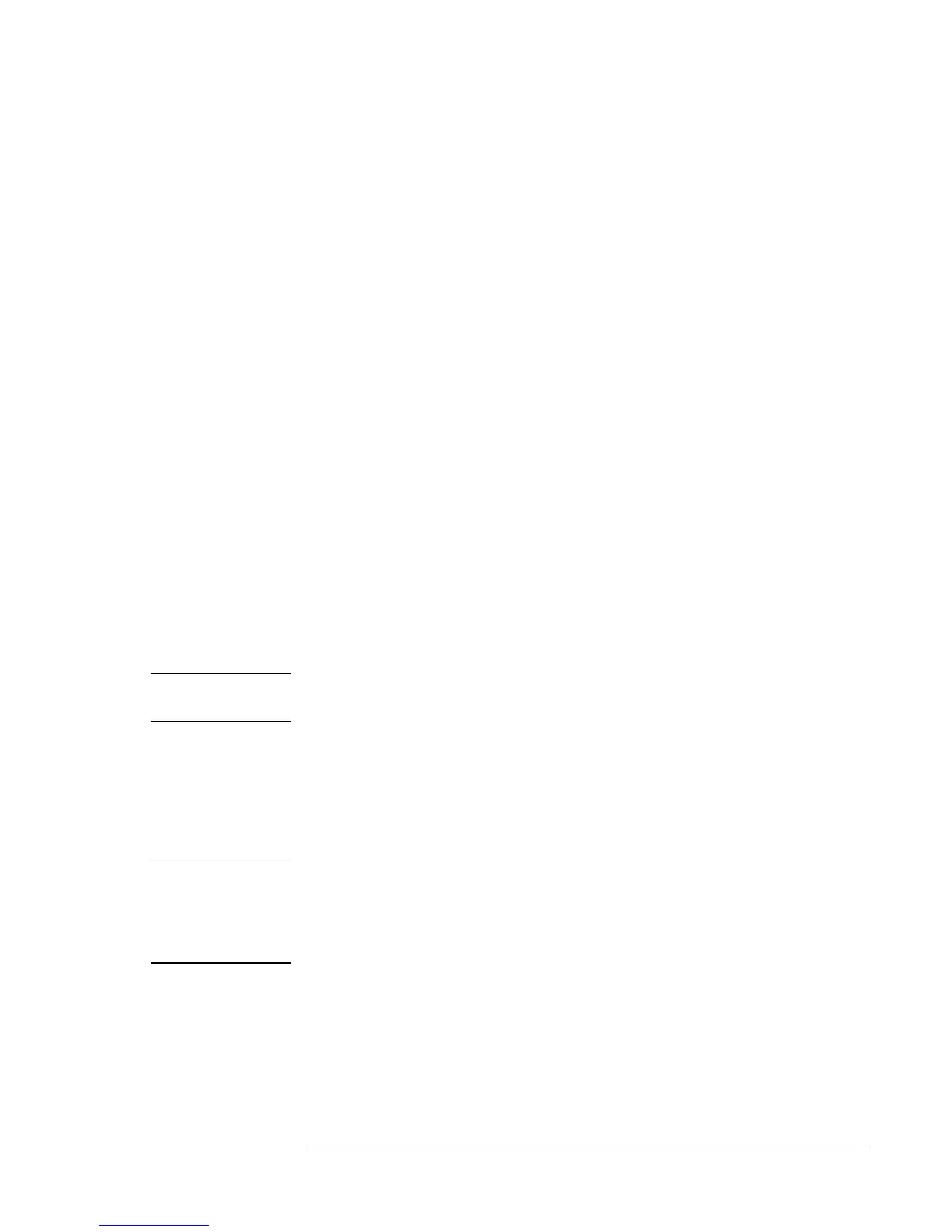Using Windows NT 4.0
Installing Retail Windows NT 4.0
6-5
If you are going to format as FAT enter 2040 or less.
If you are going to format as NTFS enter 4090 or less.
Make sure C: New <Unfomatted> is selected.
11. Press Enter to install Windows NT on the new partition.
12. Select the type of file system to install, then press Enter.
13. Press Enter to accept the default Windows NT directory or type in
another directory.
14. Press Enter to allow Windows NT setup to examine your hard disk
drive for corruption.
15. When prompted, press Enter to reboot. (Do not remove the CD-ROM.)
16. Click Next to allow Setup to Gather information about your computer.
17. Choose Typical from the Setup Options, then click Next. (If hard disk
space is limited, choosing Portable will install only the necessary
components).
18. Enter your name and organization, then click Next.
19. Enter the 10-digit CD-key, then click Next.
The CD-key is located on the back of the CD jacket.
20. Enter a computer name, then click Next. This name is used by other
computers on the network to access your computer.
21. Enter an Administration password twice, then click Next. This
password is used to administer User IDs and Windows NT security.
22. Choose No, do not create an emergency repair disk, then click Next.
Important
It is more useful to create a repair disk after installation is complete and
after you have installed your drivers and other applications.
23. Choose Install the most common components, then click Next.
24. Click Next to Install Windows NT Networking.
25. Choose Do not connect the computer to a network at this time, then
click Next.
Important
We recommend that you install Windows NT networking after Windows
NT is fully installed. Follow the instructions in the application note for the
network card you are using. The application notes are available from our
website. A few sample application notes are also included at the end of
this chapter.
26. Click Finish to finish setting up Windows NT.
27. Enter the correct Time Zone and Date and Time, then click Close.
28. Click OK twice to accept the VGA-Compatible Display Adapter (The
video driver will be installed in the next section.)
29. When prompted, click Restart Computer.
