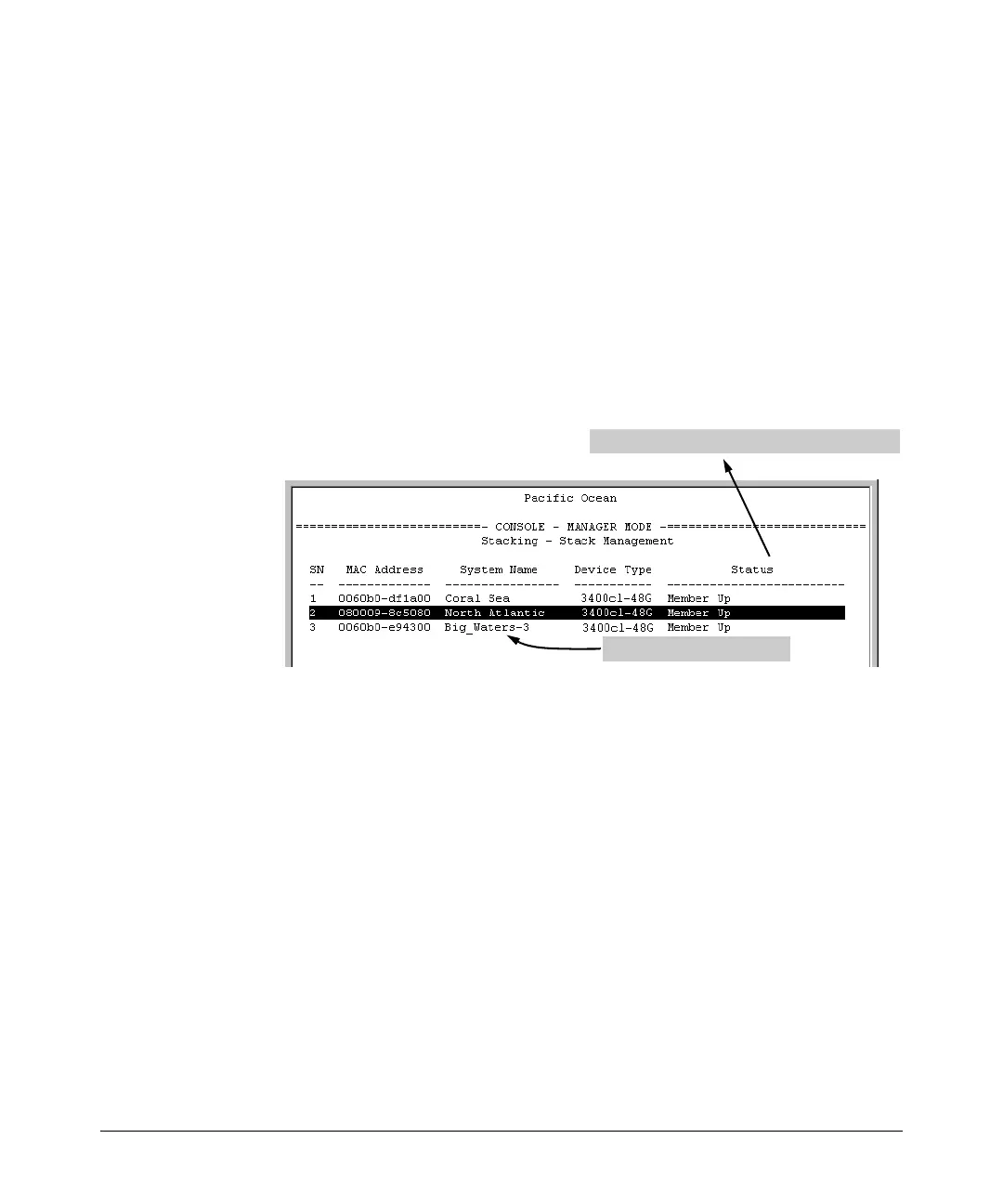Stack Management for the Series 3400cl and 6400cl Switches
Configuring Stack Management
• If the desired Candidate has a Manager password, press the
downarrow key to move the cursor to the Candidate Password
field, then type the password.
• If the desired Candidate does not have a password, go to step 6.
6. Press
[Enter] to return to the Actions line, then press [S] (for Save) to
complete the Add process for the selected Candidate. You will then see
a screen similar to the one in figure
13-11, below, with the newly added
Member listed.
Note: If the message Unable to add stack member: Invalid Password appears
in the console menu’s Help line, then you either omitted the Candidate’s
Manager password or incorrectly entered the Manager password.
For status descriptions, see the table on page 13-44.
New Member added in step 6.
Figure 13-11. Example of Stack Management Screen After New Member Added
Using the Commander’s Menu To Move a Member From One Stack to
Another. Where two or more stacks exist in the same subnet (broadcast
domain), you can easily move a Member of one stack to another stack if the
destination stack is not full. (If you are using VLANs in your stack environ-
ment, see "Stacking Operation with a Tagged VLAN" on page
13-43.) This
procedure is nearly identical to manually adding a Candidate to a stack (page
13-16). (If the stack from which you want to move the Member has a Manager
password, you will need to know the password to make the move.)
1. To move a Member from one stack to another, go to the Main Menu of
the Commander in the destination stack and display the Stacking Menu
by selecting
9. Stacking...
2. To learn or verify the MAC address of the Member you want to move,
display a listing of all Commanders, Members, and Candidates in the
subnet by selecting:
13-18
