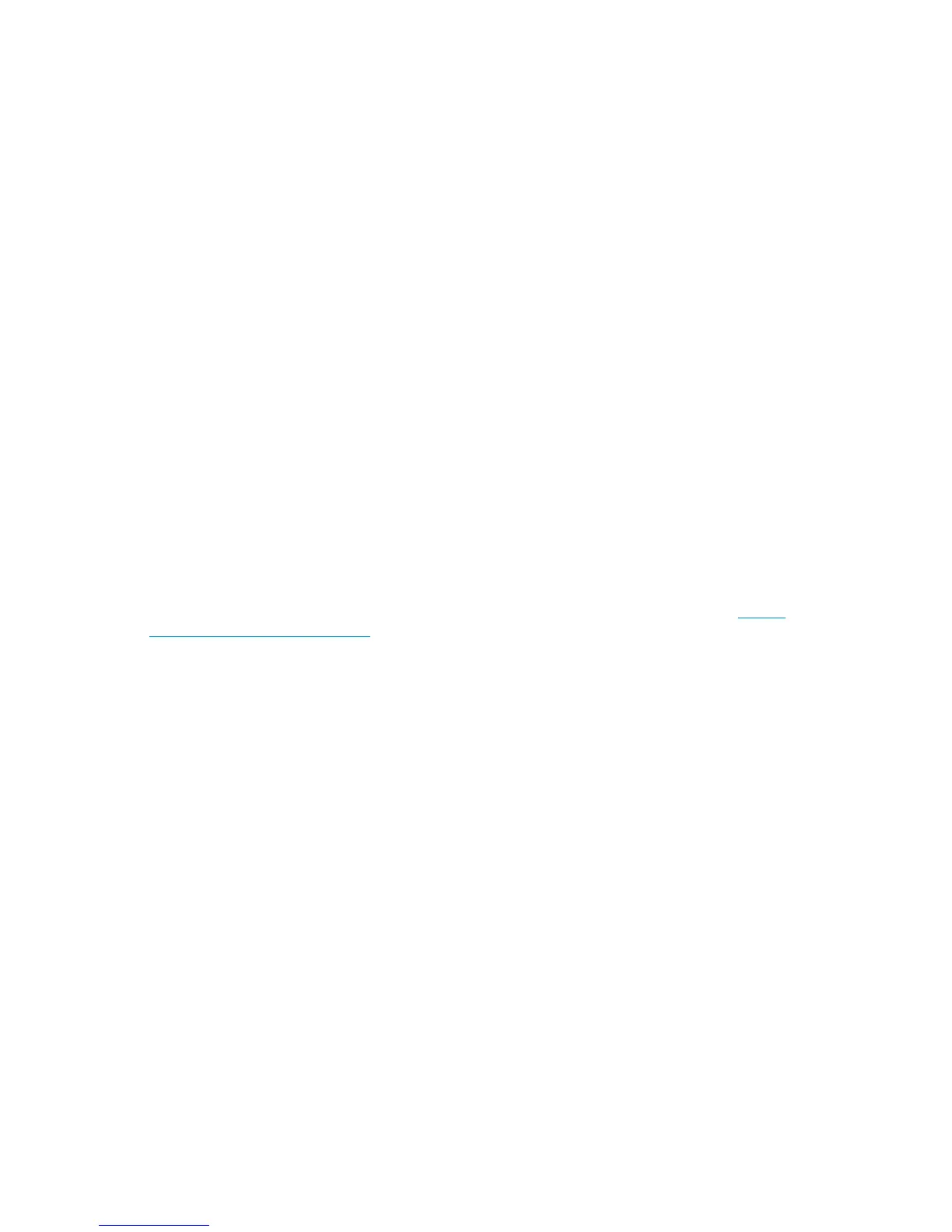3. Remove one of the magazines from the Autoloader with the RMI or OCP:
• RMI: see “Releasing and replacing the magazines” on page 75.
• OCP: see “Unlocking, removing, and replacing magazines (Operations > Unlock Left or Right
Magazine)” on page 97
The Autoloader will not perform any other action while a magazine is out of the device.
4. Insert the tape cartridges into the magazine. (See “Magazines” on page 47.)
5. Slide the magazine into the Autoloader.
6. Remove the other magazine, insert the tape cartridges, and replace the magazine.
Verifying the installation
Verify that the device has the current firmware revision.
To see the firmware revision on the front panel:
1. From the Home screen, press Next until the display shows Status/Information. Press Enter.
2. Press Next until the display shows Autoloader Information. Press Enter.
3. Press Next until the display shows the Firmware Rev.
To find the current firmware revision, visit the HP Support website: http://www.hp.com/support.
If necessary, update the device firmware:
• From the RMI, see “Determining and updating firmware ” on page 77.
• From the OCP, see “Upgrading firmware (Support > Autoloader FW Upgrade, Support > Drive
FW Upgrade)” on page 103.
• Using HP Library and Tape Tools (L&TT), which can be downloaded free of charge from http://
www.hp.com/support/TapeTools.
After configuring the Autoloader, you can save the configuration settings to a USB flash drive from
the OCP or to a file from the RMI Configuration: Save/Restore screen. Having a backup of the
Autoloader configuration is helpful when recovering from a configuration error, setting up multiple
devices with similar configurations, or if the Autoloader needs service. See Saving and restoring the
device configuration and restoring factory defaults, page 72.
Configuring additional features
The Autoloader has many features to customize it for your organization.
• Enabling and configuring SNMP network management or Command View TL TapeAssure. See
“Configuration: Network Management” on page 67.
• Setting up email event notification. See “Setting event notification parameters” on page 72.
• Naming the Autoloader, which is done from the RMI Configuration: Network screen. See Changing
the network configuration, page 65.
• To use the RMI and OCP in Japanese, enable the Japanese language option through the RMI. See
“Changing the system configuration” on page 61.
Installing the Tape Autoloader42
