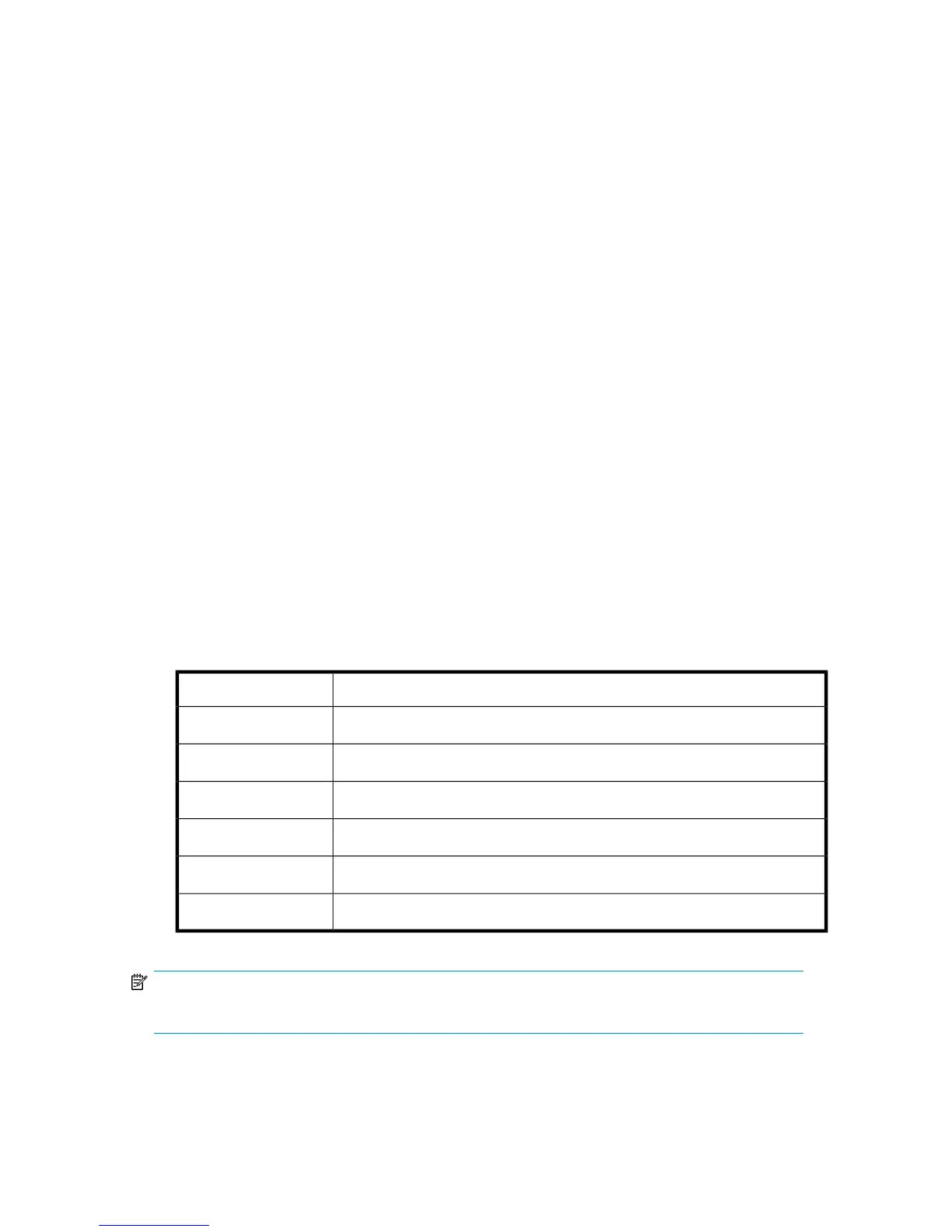• “Network information (Status/Information > Network Information)” on page 89
To access the Status/Information menu:
1. From the Home screen, press Previous or Next until the screen displays Status/Information. Press
Enter to select.
2. Press Previous or Next until the screen displays your selected function. Press Enter to select.
Inventory (Status/Information > Inventory)
This option provides information on which slots have cartridges and which are empty. The second
line on the screen displays one of:
• Full (tapes without bar code labels)
• Bar code identification from the tape
• Empty
The device has the following inventory locations:
• Mailslot
• Left magazine
• Right magazine
• Drive
Each location provides different information:
• Drive or Mailslot: The screen display may read Mailslot AESO32L3, where AESO32L3 is an example
of the bar code number on the tape, or it may read Full or Empty.
• Left or right magazine: The screen display may read Left Magazine or Right Magazine. The second
line on the display indicates which slots have a tape or are empty. Slots in the left magazine are
numbered 1-4 or 1-3, and slots in the right magazine are numbered 5-8 or 4-7. Each slot is rep-
resented by a character, as shown in Table 17.
Table 17 Display indication definitions
DefinitionCharacter displayed
Slot has a tapeX
Slot is empty-
Mailslot is enabled but does not have a tapem
Mailslot has a tapeM
Slot has a cleaning tapeC
Media needs attention, often as a result of a damaged or incompatible cartridge!
NOTE:
If the mailslot is enabled, the storage slot count is reduced.
HP StorageWorks 1/8 G2 Tape Autoloader User and service guide 87
