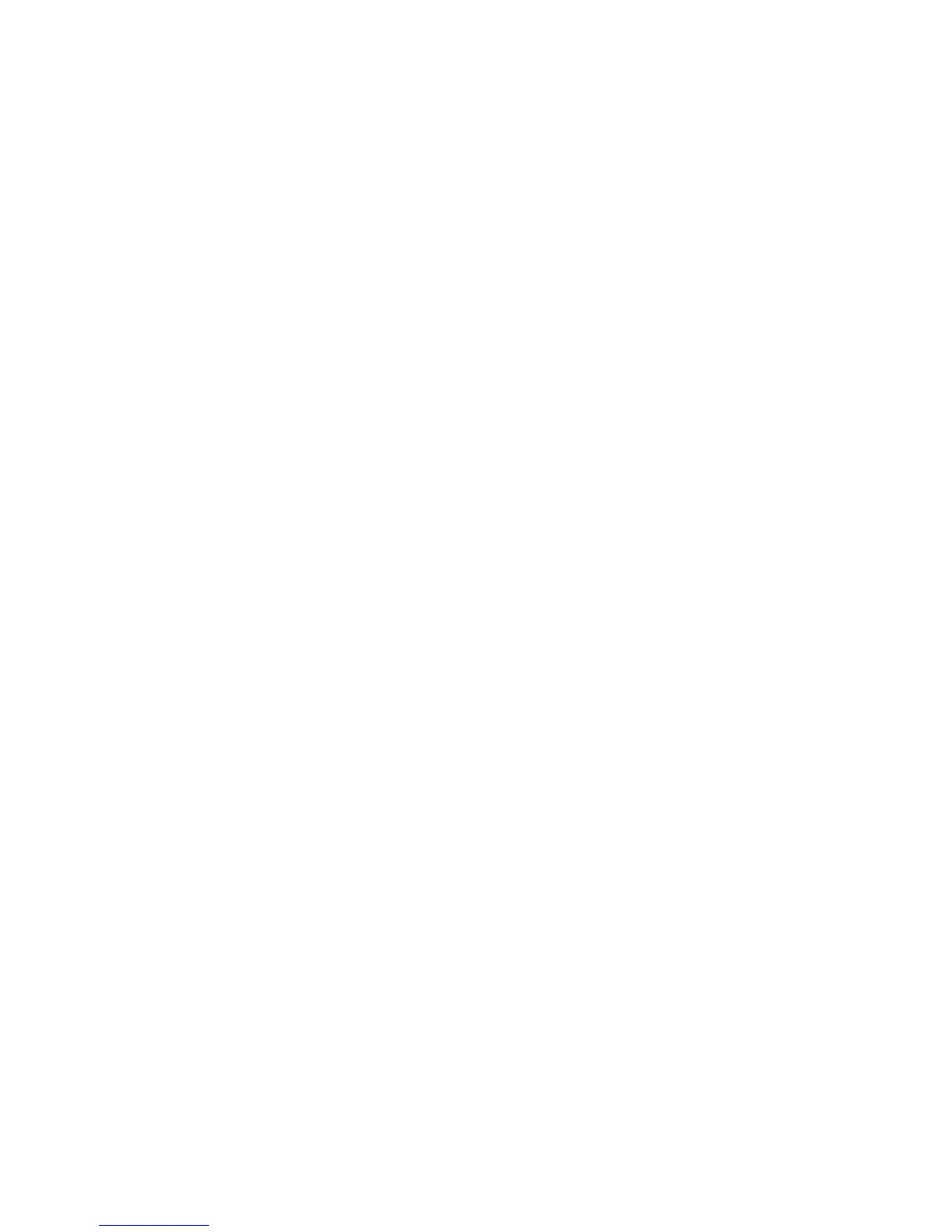1. From the Home screen, press Previous or Next until the screen displays Operations. Press Enter
to select.
2. Press Previous or Next until the screen displays Move Tape. Press Enter to select.
3. Enter the administrator password if prompted. Use Previous or Next to select from the possible
sources:
• Mailslot
• Right Magazine
• Left Magazine
• Drive
4. When the correct source is displayed, press Enter to select.
5. If the source selected is a magazine, use Previous or Next to select the slot. Only slots with tapes
are listed. The second line displays the bar code for the tape or reads Full.
6. Once the correct slot is displayed, press Enter to select.
You have now selected the tape you would like to move. The screen now requests the destination
for this tape.
7. Use Previous or Next to select from the possible destinations as follows:
• Mailslot
• Right Magazine
• Left Magazine
• Drive
8. When the correct destination is displayed, press Enter to select.
9. If the destination selected is a magazine, use Previous or Next to display the slot. Only empty
slots are listed.
Once the correct slot is displayed, press Enter to select. The device now moves the tape from the
selected source, to the selected destination. While the device moves the tape, the screen displays
Moving Tape. Once the tape has been moved, the screen displays either Move Complete, or Move
Failed. If the move failed, press Enter to display the error code and message explaining the failure.
Updating tape cartridge inventory (Operations > Perform Inventory)
This option updates the device's tape cartridge inventory. The device checks each slot and drive to
determine which tape, if any, is present.
To update the tape cartridge inventory:
1. From the Home screen, press Previous or Next until the screen displays Operations. Press Enter
to select.
2. Press Previous or Next until the screen displays Perform Inventory. Press Enter to select.
3. While the inventory is in progress, the screen displays Inventory in Progress...
4. The Autoloader now checks the drive and each slot for the presence of a tape to update the
inventory information. The Ready LED blinks during this operation.
HP StorageWorks 1/8 G2 Tape Autoloader User and service guide 99
