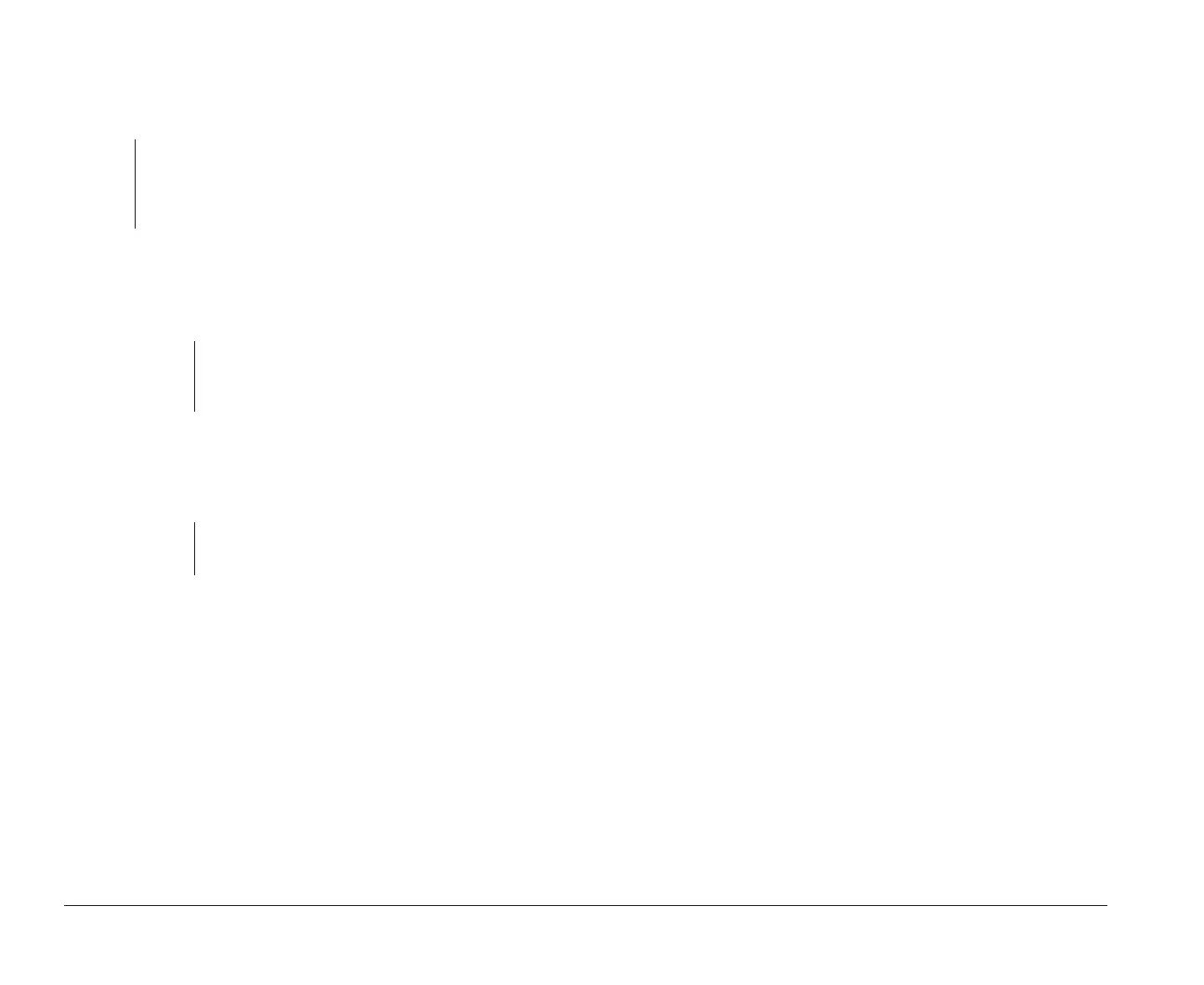76 Features of the Setup Utility
Read Prefetch. If the Local Bus IDE mode is set for
High Performance, you can enable this option for
maximum hard disk performance.
Disk BIOS Translation. This option allows your
computer to use IDE hard disks larger than 528 MB with
most operating systems.
Parameter Table Type. This option allows your
computer to use IDE hard disks larger than 528 MB with
most operating systems.
Input/Output Ports
The Input/Output Ports feature contains options relating
to serial and parallel ports, the mouse, and keyboard.
The following paragraphs describe each of these
options.
Serial Port Addresses (A or B). Your computer has
two serial ports: Serial Port A and Serial Port B. Each
serial port has a special address (identifying location)
assigned to it. If you add adapter cards to your computer
note:
A CD-ROM drive connected at the Drive 1 location may
require this option to be disabled. Some operating sys-
tems, such as Windows NT** and OS/2**, may also
require this option to be disabled.
note:
You may need to disable this option if you are
using Novell Netware** with IDE hard disks
larger than 528 MB.
note:
You may need to use Standard tables with the
UNIX** operating system.
that have additional serial ports, you must make sure
that each serial port has a different address.
If you change serial port addresses on the Input/Output
Ports screen, you may also need to make changes to
your software. For instructions on changing your
software, see the user’s guide or online information that
came with the software.
Parallel Port. This option allows you to change the
parallel port address. Your computer has one parallel
port with a special address (identifying location). If you
add adapter cards to your computer that have additional
parallel ports, you must make sure that each parallel
port has a different address assigned to it.
If you change parallel ports on the Devices and I/O Ports
screen, you may also need to make changes to your
software. For instructions on changing your software,
see the user’s guide or online information that came
with your software.
Parallel Port Mode. This option allows you to choose
either the Compatible mode or one of the extended
modes (ECP or Bi-directional) for a parallel port.
The parallel port extended modes will increase the
efficiency of your parallel port, however the extended
modes use recent technology and are only supported by
newer hardware (such as a printer). The available
extended modes are:
• Bidirectional: This mode is used for data transfer to
other PC systems and supported devices.
• ECP: The Extended Capabilities Port mode (ECP)
provides higher speed data transfers than the
bi2gntce.bk : bi2gcfig.doc Page 76 Saturday, June 3, 1995 6:54 AM
