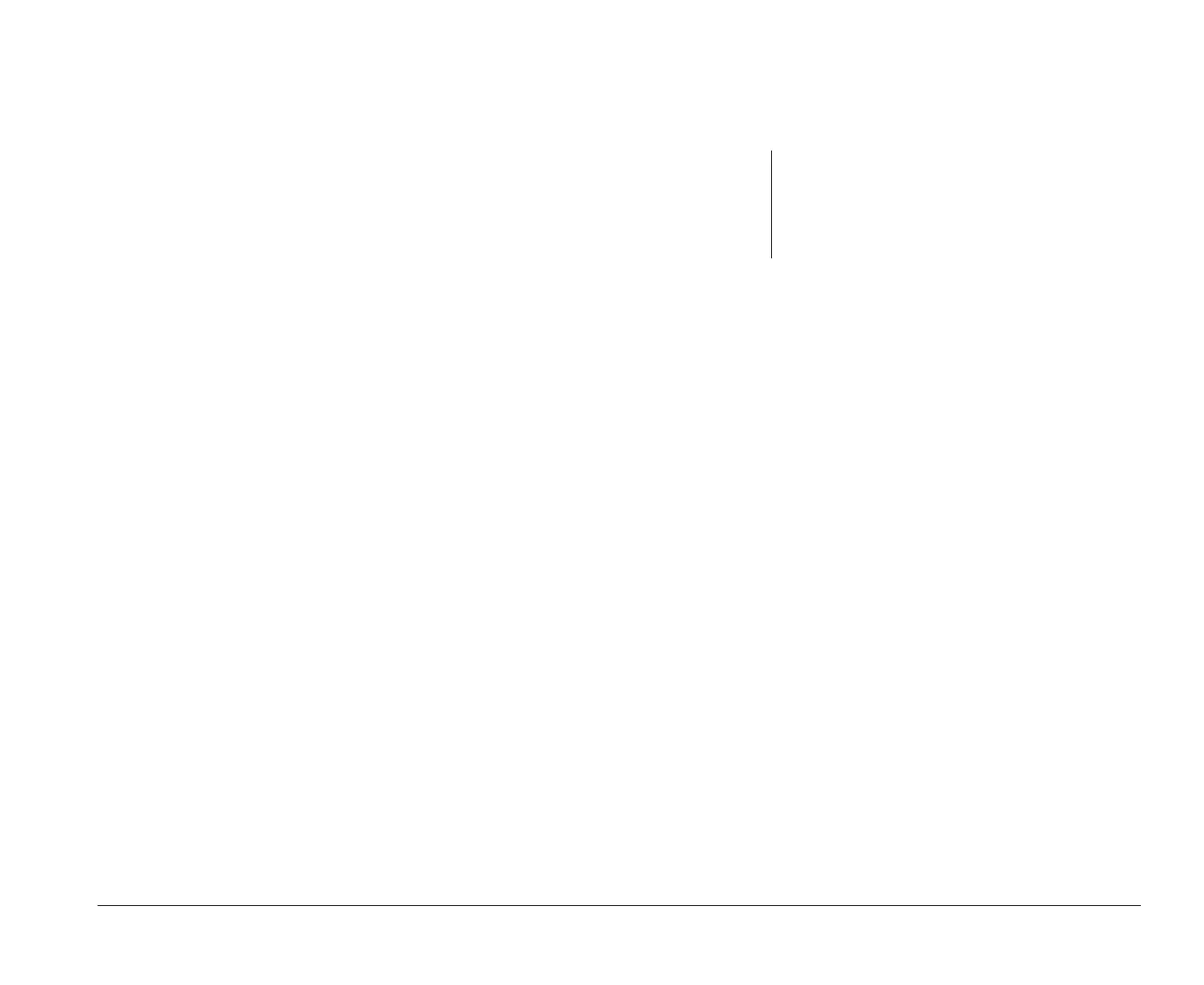Installing a printer driver 15
Installing a printer driver
After you have attached your printer to your computer
as described in the Read me first booklet, you need to
install the correct printer driver for the operating system
you are using. A printer driver is a file that describes the
characteristics of your printer to the software. The
software then uses the file to convert your text and
graphics into a form that your printer can understand.
To print from the OS/2 Warp and Microsoft Windows
operating systems follow these steps:
1. Follow the instructions under “Installing a printer
driver in OS/2 Warp” on page 15.
2. Follow the instructions under “Installing a printer
driver for Windows Programs” on page 17.
Installing a printer driver in
OS/2 Warp
To install a printer driver to use with OS/2 Warp:
1. Locate the Custom Tools icon in the AptivaWare
window on the OS/2 Desktop. Double-click on the
Custom Tools icon. The “Custom Tools” window
appears.
2. Click on the Printers icon. The “Create a Printer”
window appears.
3. Click on Install new printer driver... The “Install
New Printer Driver” window appears.
4. Click on the name of your printer in the “Printer
driver” box. You may have to scroll through the list
until you find the name of your printer.
If your printer came with a diskette, it may contain
the printer driver your printer needs. In the “Printer
Driver Selection” box, click on Other OS/2
printer driver and follow the instructions in the
documentation that came with your printer to
install this driver.
Or, if you do not see the name of your printer in the
box, your printer may have an emulation mode
note:
Follow these instructions if you purchased a
computer that has OS/2 Warp preinstalled. These
instructions will allow you to install a printer
driver that you can use from an OS/2 Warp
program.
bi2gntce.bk : bi2gstps.doc Page 15 Saturday, June 3, 1995 6:54 AM
