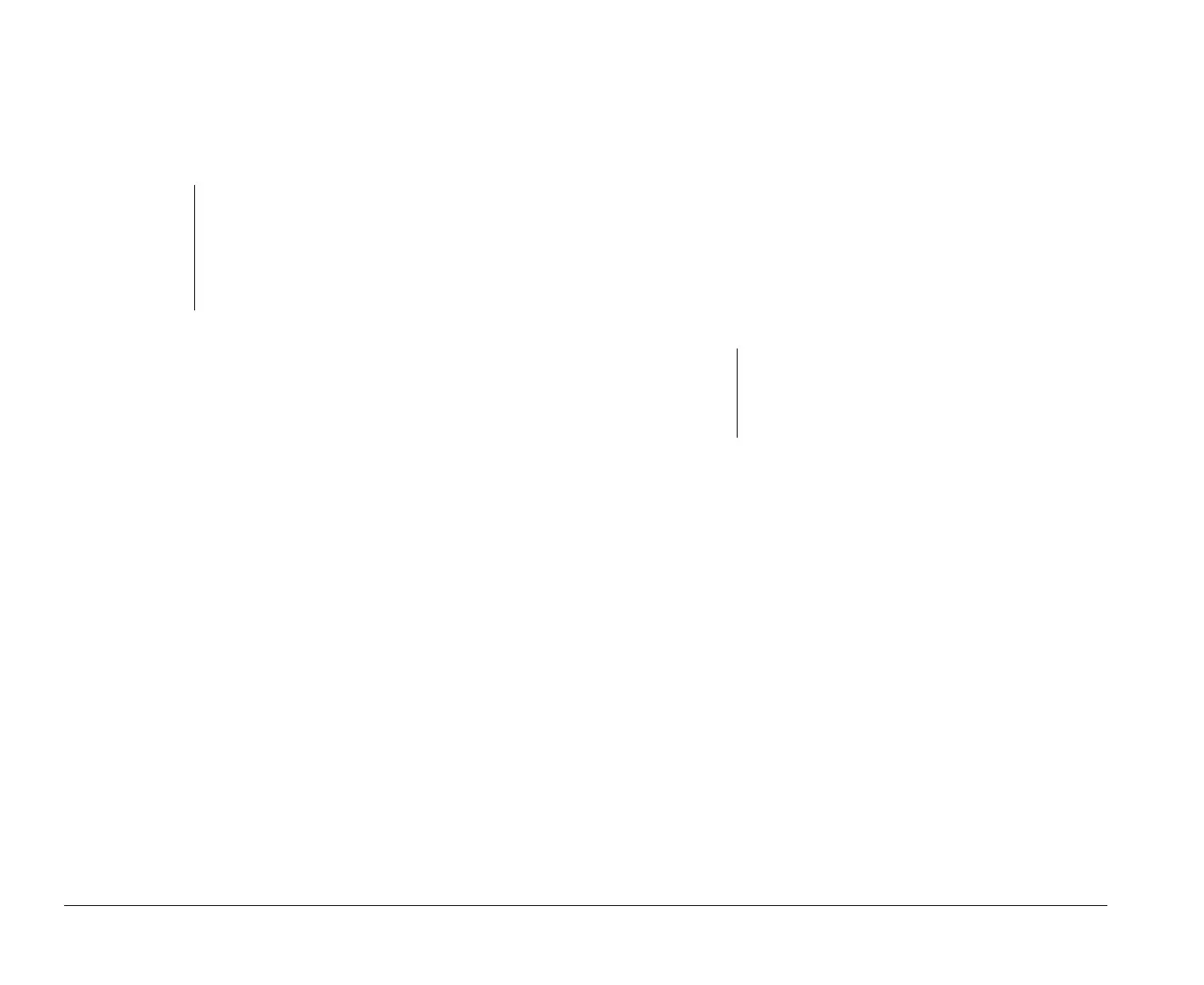10 Monitor setup and use
9. To save your selection and exit the Setup Utility:
a. Press Esc until you return to the Main Menu.
b. At the Main Menu, press Esc and then press
Enter.
Selecting Monitor Settings
Now that you have selected the monitor horizontal
frequency, you can select options such as screen
resolution, refresh rates and number of colors in each
operating system.
Tips:
Of the settings that your monitor supports, you should
select the ones that are most comfortable for you to
work with. The highest resolution and color settings are
not always best. For example:
• Higher resolutions display more pels (picture ele-
ments). While this allows more text and graphics to
be displayed, it makes them appear smaller. For
most users, 640x480 or 800x600 is a comfortable
resolution setting.
• When you select more colors, most software
applications will slow down. Only choose as many
colors as you need. A color setting of 256 typically
provides the fastest performance.
• You can determine which settings are most
comfortable to work with by selecting and trying
note:
After you select the monitor horizontal frequency
you should reinstall the video drivers in OS/2
Warp. To reload the video drivers, set screen
resolution and screen refresh rates, see
“Reinstalling video drivers in OS/2 Warp” on
page 139.
each one.
Selecting settings in OS/2 Warp:
These are the monitor settings that you can select if you
are using OS/2* Warp.
• Screen Resolution. Determines the amount of
information and the number of colors that can be
displayed on the screen.
• Screen Refresh Rate. Sets the speed at which the
entire image is drawn on the screen.
The values you can choose for Screen Resolution
depend on the:
• Horizontal frequency setting your monitor supports.
(See the documentation that came with your moni-
tor.)
• Screen resolution and screen refresh rate settings
your monitor supports. (See the documentation that
came with your monitor.)
• Amount of video memory installed on the
computer’s system board. (The amount of video
memory installed on your system board is listed in
the Setup Utility. For instructions on using the Setup
Utility, see page 69.)
To set the Screen Resolution and Screen Refresh Rate
settings for OS/2 Warp, follow these steps:
note:
If your monitor supports Display Data Channel
(DDC) and it is enabled, the refresh rate may be
set for you. This section contains steps you can
follow if you want to change the refresh rate.
bi2gntce.bk : bi2gstps.doc Page 10 Saturday, June 3, 1995 6:54 AM
