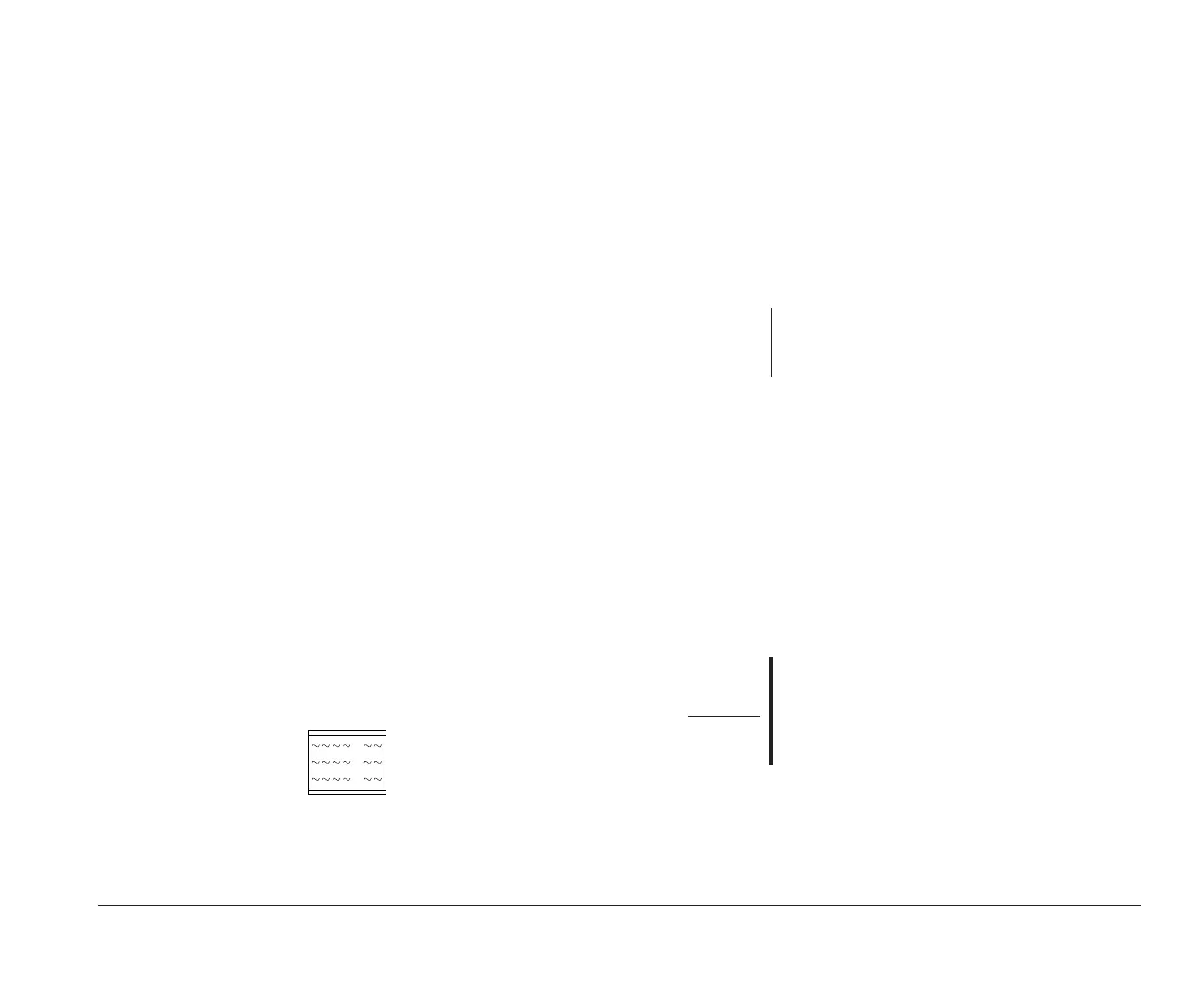Monitor setup and use 9
Setting up your monitor
The first time you turn on your computer, it
automatically selects common settings for your monitor.
If you purchased a monitor that supports Data Display
Channel (DDC), the computer will automatically select
the best horizontal frequency and refresh rate your
monitor can support. To change the settings, you must
first select the monitor horizontal frequency. Then, in
each operating system, you can select options such as
screen resolution, refresh rates and number of colors.
Selecting the Monitor Horizontal
Frequency
The horizontal frequency sets the computer’s video
output frequency to match the monitor’s frequency. You
must use the Setup Utility to select the Monitor
Horizontal Frequency setting. To select the Monitor
Horizontal Frequency setting, follow these steps:
1. If your monitor and system unit are turned:
a. On, save all open files and close all software
applications. Turn off the system unit, and then
turn the system unit on again.
b. Off, turn on your monitor, and then turn on
your system unit.
2. Press the F1 key while the following symbol
appears in the upper right corner of your screen:
The main menu of the Setup Utility is displayed.
3. Your computer comes with Rapid Resume enabled.
If you have kept Rapid Resume enabled, the Setup
Utility will display the Summary View. To see all
the options in the Setup Utility, press the Ctrl, Alt,
and Delete keys at the same time to restart your
system, then repeat Step 2.
If you are not using Rapid Resume, do not press
the Ctrl, Alt, and Delete keys.
4. Press the down arrow key until “Video and
Monitor” is highlighted, and then press Enter.
5. Press the down arrow key until “Monitor Setup”
is highlighted.
6. Press the right arrow key until you see “Set
Frequency”.
7. Look in the documentation that came with your
monitor to find the highest horizontal frequency
that your monitor can support. Horizontal
frequency is also called horizontal scanning
frequency.
8. Use the right arrow key to select the frequency
range that contains your monitor’s maximum
horizontal frequency.
note:
If the option “Plug and Play / DDC” is selected,
exit the Setup Utility and do not save changes to
the video and monitor settings.
Warning!
Do not select a setting that exceeds the
capabilities of your monitor. If you do, your
monitor will not function properly. If this
happens, turn off your system unit and repeat
steps 1 through 8.
bi2gntce.bk : bi2gstps.doc Page 9 Saturday, June 3, 1995 6:54 AM
