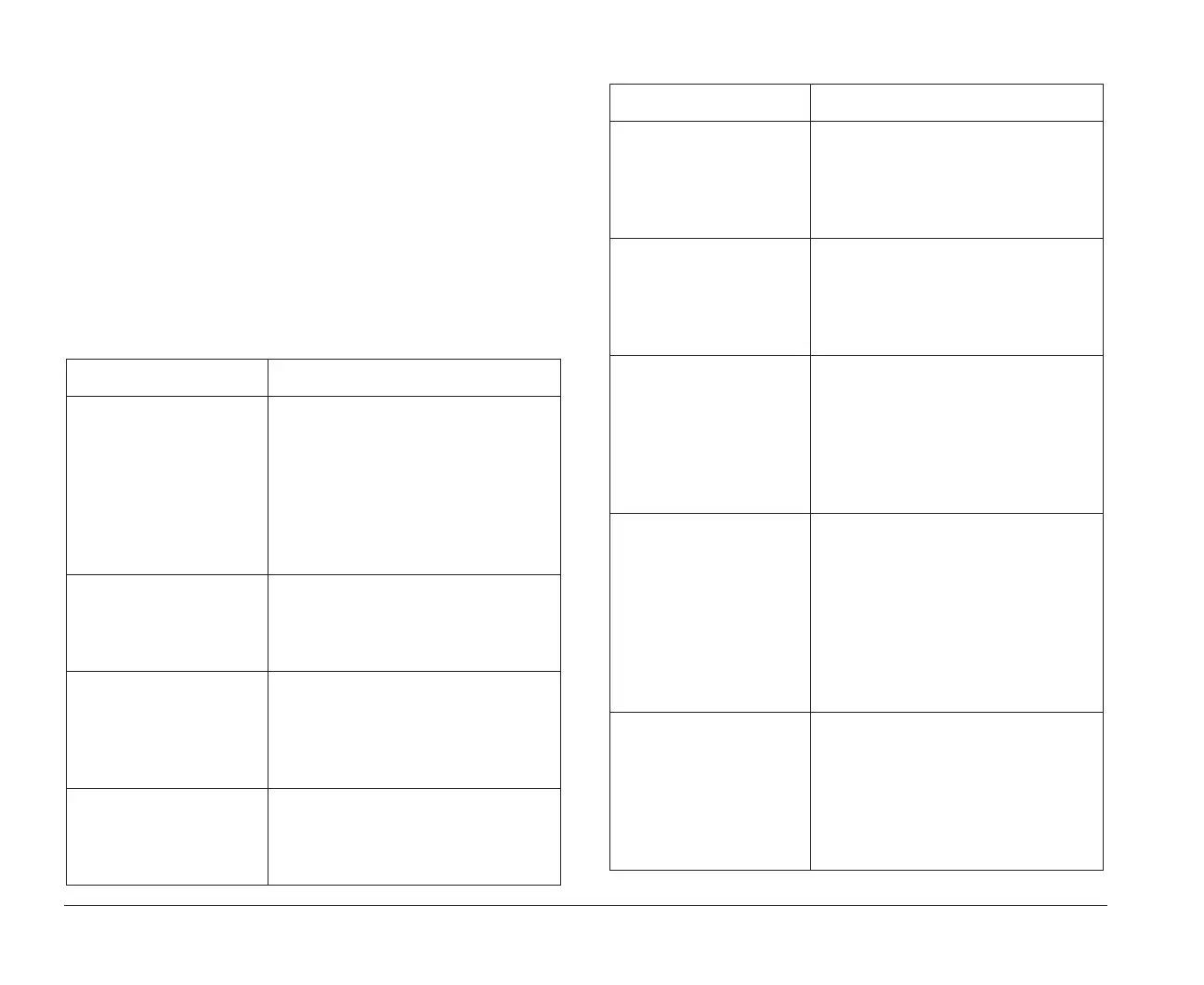14 Using Rapid Resume Manager
Normal operation of Rapid
Resume Manager
The following table describes the way your computer
will normally operate when each of the Rapid Resume
Manager features is enabled (turned on). Your computer
comes with the Rapid Resume Manager features already
enabled. If you would like to disable (turn off) the Rapid
Resume Manager features, see the online Index for step-
by-step instructions. You can use the AptivaWare Index
by double-clicking on its icon in AptivaWare.
Table 2: Rapid Resume Manager normal operation
What happens: Explanation:
Task List appears
when you turn the
computer on.
You were working in Windows
before you turned off your
computer. Use the Task List to
return to an application, or you
can keep the Task List from
appearing by turning it off
(disabling it) in the Rapid Resume
Options window.
Computer waits
before turning off.
It can take up to several seconds
before Rapid Resume saves the
desktop and turns off the
computer.
Can’t start the
computer from
diskette if Rapid
Resume is enabled.
After you turn on the computer,
press Ctrl + Alt + Delete when
you see the Rapid Resume screen.
There may be a slight delay before
the computer restarts.
System unit and
monitor are on, but
nothing is displayed
on the screen.
This is a normal function of the
Standby feature. Press a key or
move the mouse to exit Standby.
Delay before mouse
works.
When your computer comes out
of Standby, and the desktop
reappears, it may take a few
seconds for the mouse to become
active.
System unit power
indicator light is
blinking while the
system unit and
monitor are on.
This is an option in Standby. You
can turn this option on or off in
the Rapid Resume feature of the
Configuration/Setup Utility.
Computer comes on
when you haven’t
pushed the on/off
button.
This is a normal function of the
Scheduler feature. You can turn
this feature off by disabling
Scheduler in Rapid Resume
Manager or Wake Up on Alarm in
the Rapid Resume feature of the
Configuration/Setup Utility.
System unit power
indicator light is
blinking, but system
unit is turned off.
This is a normal function of Wake
Up on Ring. It indicates that your
computer turned on to receive
data, a fax, or voice message.
With Wake Up on Ring enabled,
you can select the Indicator option
in Rapid Resume Manager or in
the Rapid Resume feature of the
Configuration/Setup Utility.
Computer comes on
when the phone rings.
This is a normal function of the
Wake Up on Ring feature. You can
turn this feature off by disabling
Wake Up on Ring in Rapid
Resume Manager or in the Rapid
Resume feature of the
Configuration/Setup Utility.
Table 2: Rapid Resume Manager normal operation
What happens: Explanation:
bi2gntce.bk : bi2gstps.doc Page 14 Saturday, June 3, 1995 6:54 AM
