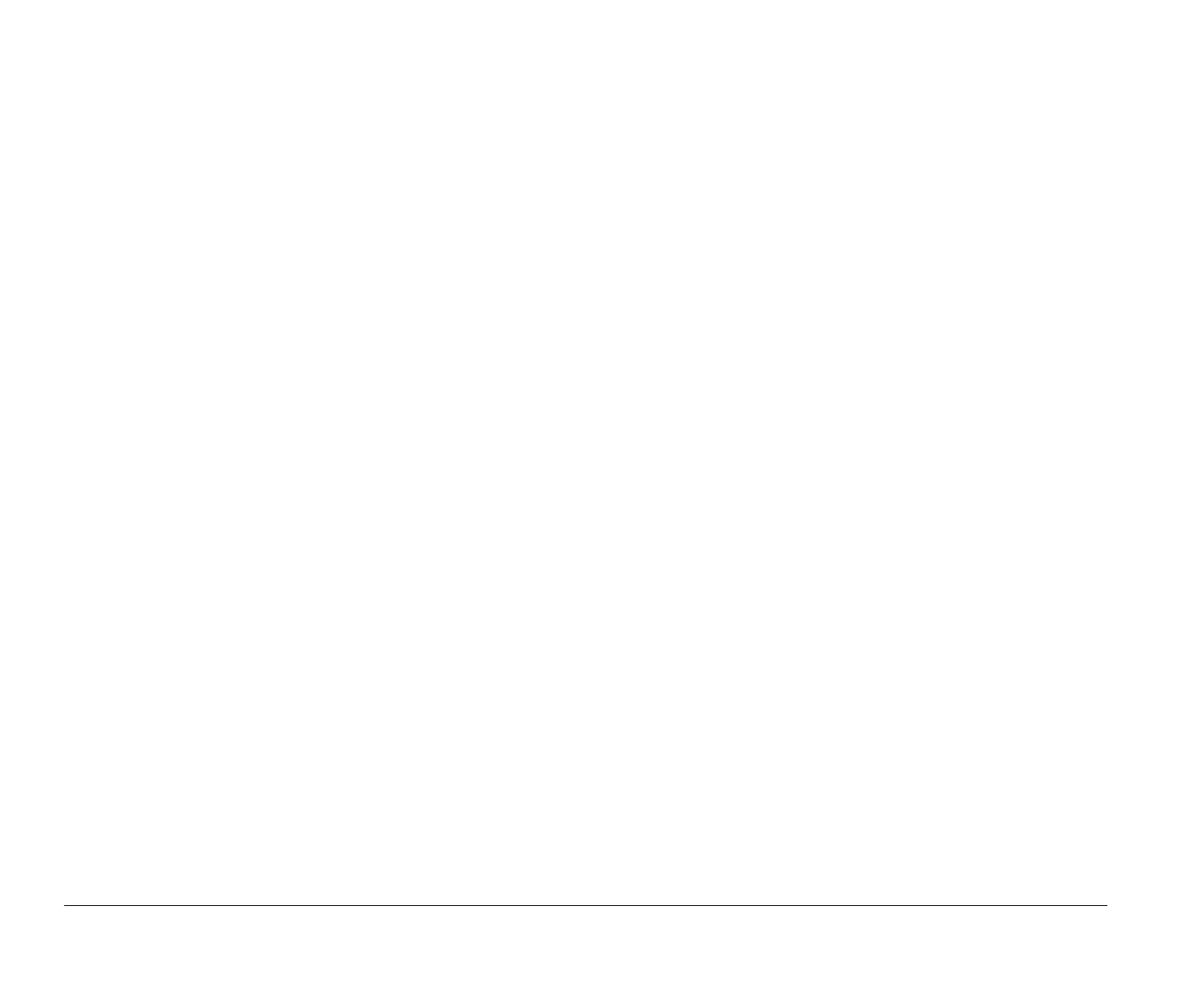22 About Mwave cards
2. Remove the adapter card screw. Carefully remove
the card from the adapter card slot.
3. Proceed to either Changing the I/O address or Dis-
abling the joystick port.
Changing the I/O address
To change adapter I/O address, you must:
• Change the software settings in the Mwave Hard-
ware Configuration utility
• Change the jumper settings on the adapter card. For
instructions on changing the adapter card jumper
settings, see page 23.
Changing I/O addresses in the Mwave Hardware
Configuration utility
The I/O adapter card address in the Mwave Hardware
Configuration utility must match the jumper settings on
the Mwave card. To change the I/O adapter card address,
following these steps:
1. If you are using OS/2 Warp, double click on the
Mwave for OS/2 icon on the OS/2 desktop.
If you are using Microsoft Windows, double-click
on the Mwave icon on the Program Manager
screen.
2. Double-click on the Hardware Configuration
icon.
About Mwave cards
Some IBM Aptiva PCs come with an Mwave card already
installed.
The Mwave card in Aptiva combines all of the features
of a sound card and modem. The Mwave adapter card
works with the software to provide applications with:
• A sound system with CD quality stereo playback and
record
• SoundBlaster compatibility
• A joystick port
• A set of telephone functions that include:
– Full duplex (two way) speaker phone
– Telephone answering machine
– Fax modem
– Data modem
Mwave Hardware jumper
settings
To change the I/O address or disable the joystick port,
you may need to remove the Mwave adapter card.
To remove the Mwave adapter card:
1. Disconnect the cables attached to the adapter card.
(Be sure to notice where the cables connect to the
card. You will need to reattach the cables when you
reinstall the adapter card.)
bi2gntce.bk : bi2giod.doc Page 22 Saturday, June 3, 1995 6:54 AM
