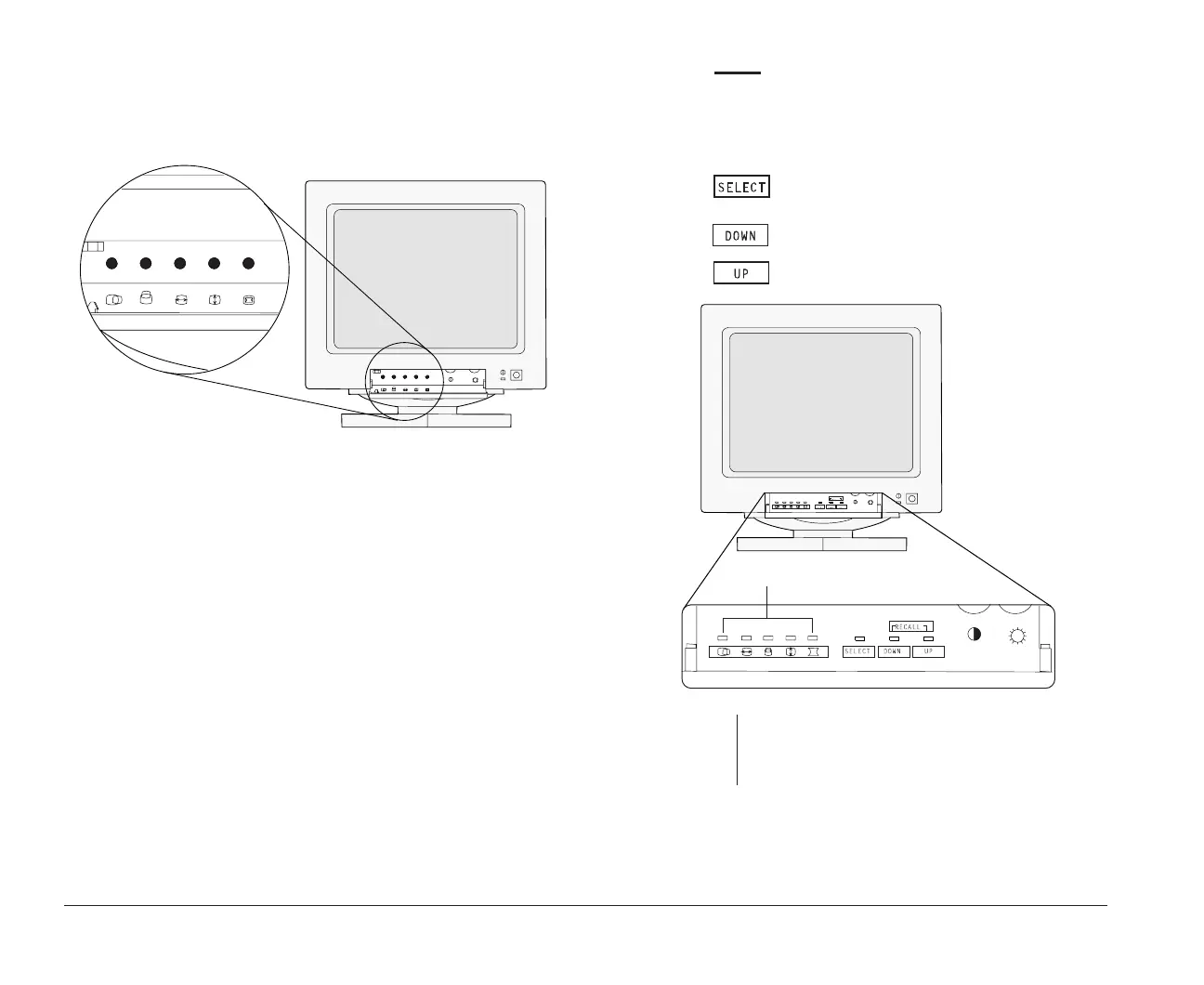6 Monitor setup and use
Rotary image controls
You adjust rotary image controls by turning knobs. The
knob for each control is located next to the symbol.
To adjust a rotary image control, turn the knob to the left
or right until you get the effect you want.
Push button image controls
You adjust some image controls by pressing push
buttons. The way that you adjust the push button image
controls depends on whether you have a monitor with
or without indicator lights.
Monitors
with
image control indicator lights
If your monitor has an indicator light next to each image
control symbol, follow these steps to adjust the image
controls:
1. Press until the light next to the symbol for
the image control you want to adjust is lit.
2. Press to decrease the selected effect or
press to increase the selected effect.
note:
If the monitor cable is disconnected from the
system unit, the lights next to the symbols will
flash consecutively.
Image Control Indicator Lights
bi2gntce.bk : bi2gstps.doc Page 6 Saturday, June 3, 1995 6:54 AM
