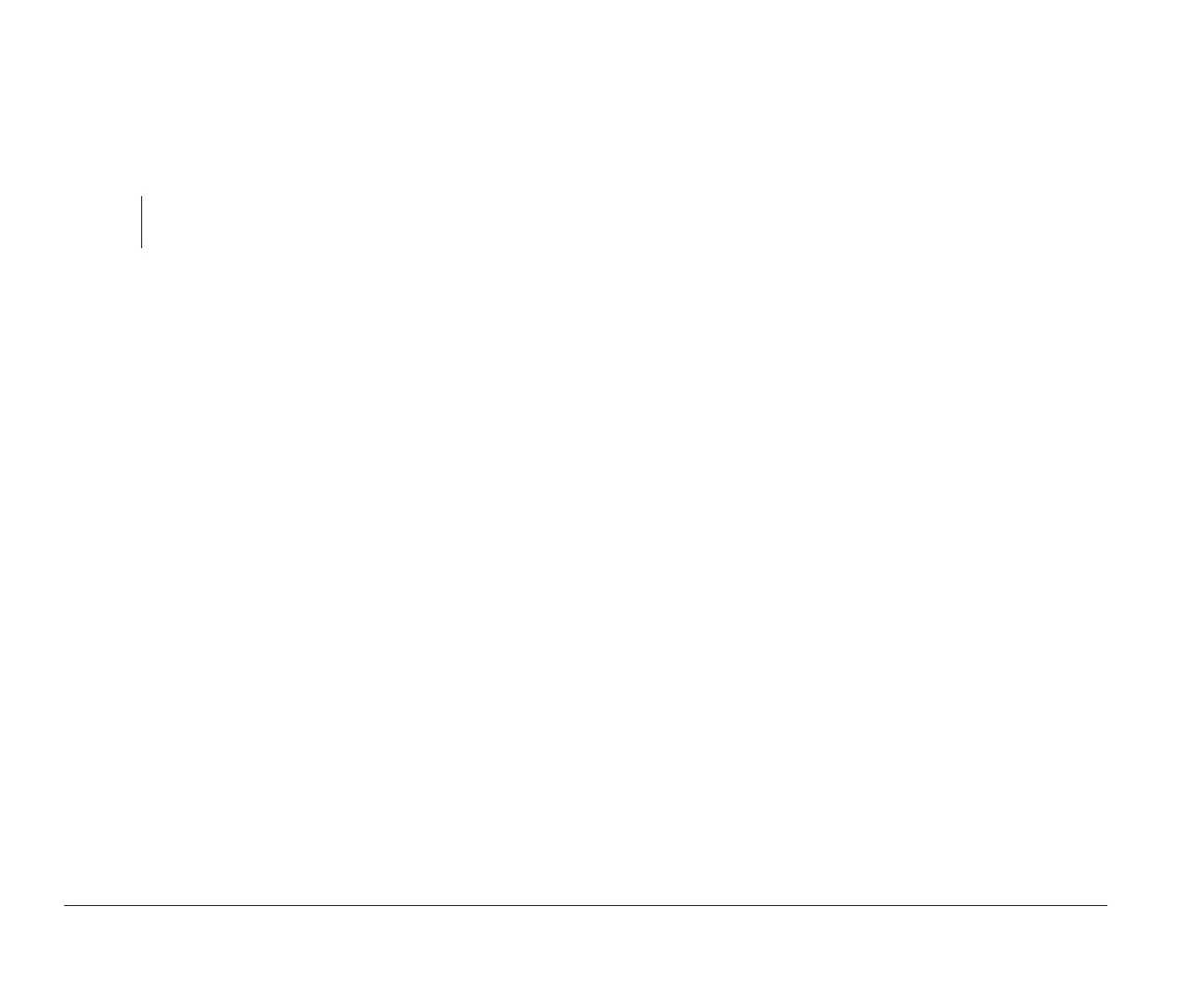12 Monitor setup and use
2. Click on one of the resolution settings that your
monitor supports (ones that are not grayed out).
3. Click on one of the supported color settings that
your monitor supports.
4. Click on the font size that you prefer.
Performance tips
Here are some general guidelines for working with your
monitor:
• Place your monitor away from sources of magnetic
interference, such as other monitors, unshielded
speakers, and electric power lines. (If your computer
came with speakers, those speakers are shielded.)
• Keep the monitor screen clean by using a
nonabrasive screen or glass cleaner. Do not spray
the cleaner directly on the screen.
• Under some conditions, interference patterns, such
as curved, shadowy lines can occur. If these patterns
appear on your screen, change your software
application’s background color or design.
• To extend the life of your monitor, turn it off at the
end of each day.
• Check the documentation that came with your
software applications to see if it will let you select
combinations of resolution and color. This could
make viewing the screen more comfortable.
note:
For additional information about these settings, see the
Help topics in Display Select.
bi2gntce.bk : bi2gstps.doc Page 12 Saturday, June 3, 1995 6:54 AM
