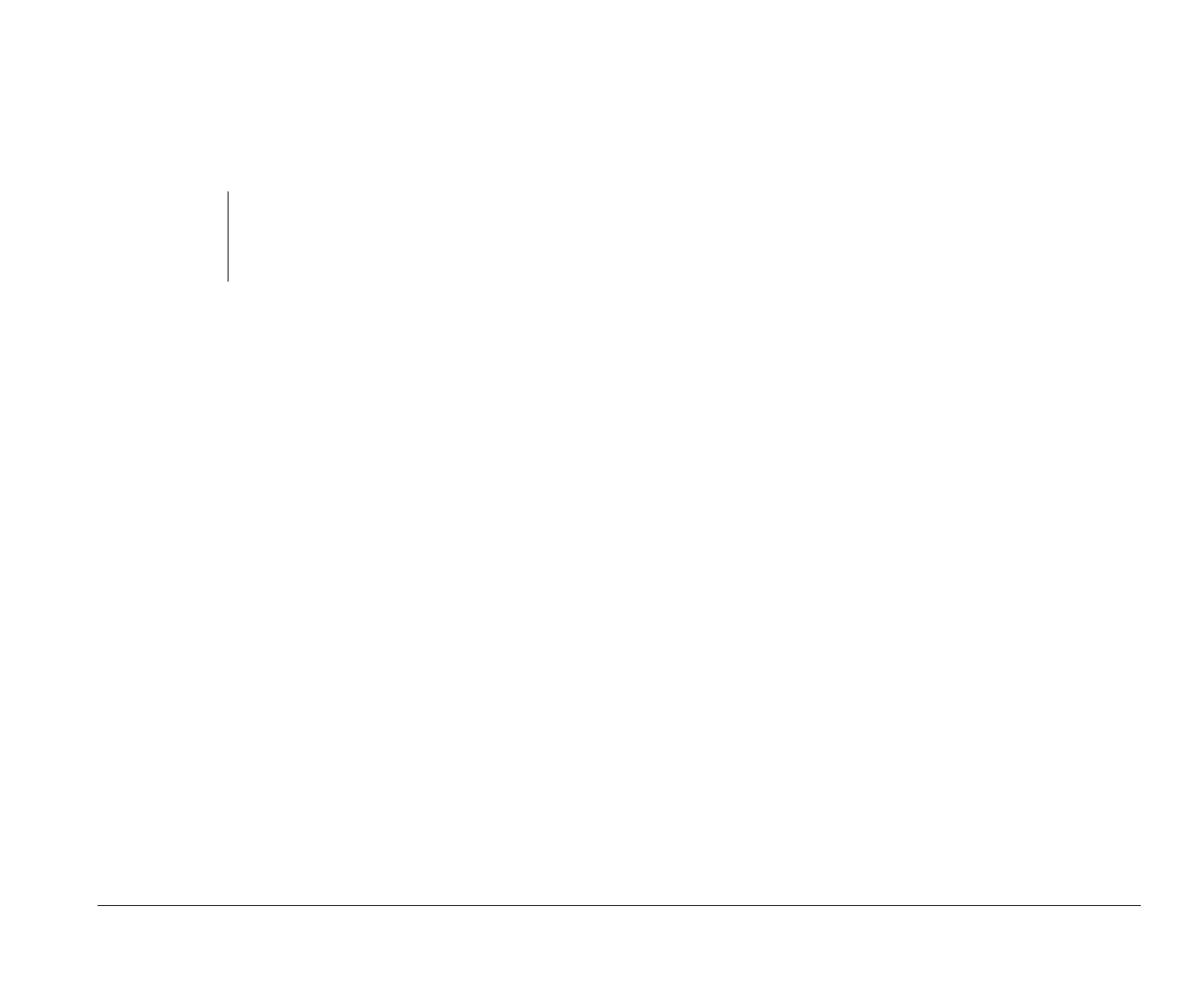Monitor setup and use 11
1. Double-click on the Video Configuration icon on
the OS/2 Warp Desktop.
2. Double-click on the Display Setting icon in the
“Video Configuration” window.
3. In the “Screen resolution:” box, click on one
combination of screen width, screen height, and
number of colors (for example, 640x480x256).
4. Click on the tab marked “Refresh” (not available
for all resolutions). The Vertical Refresh Rates for
the resolution you selected will be displayed. If the
refresh tab is not available for the resolution you
have selected, go to step 6.
5. Click on the down arrow in the Vertical Refresh
Rate box for the resolution you have selected. Click
on the refresh rate you want to use. Click on Set.
6. Click on the tab marked “Screen”. Click on Set.
7. To close the “Video Configuration” window, click
on the Video Configuration icon in the upper left
corner. Shut down OS/2 Warp and reboot (restart)
your computer.
note:
The “Trident Display Drivers Setting” program
automatically opens to the Screen section. If you
accidentally open another section, just click on
the Screen tab to get back to the correct page.
Selecting settings in Microsoft Windows:
These are the monitor settings you can select if you are
using Microsoft Windows.
• Monitor Resolution. Determines the amount of
information that can appear on the screen.
• Number of Colors. Sets the number of colors that
can be displayed on the screen.
• Font Size. Sets the size of the characters displayed
on the screen.
If you use Windows programs in Win OS/2, you do not
need to make changes to the monitor settings in Win-
dows. However, if you boot (start) to Windows from a
computer that also has OS/2 Warp installed, you will
need to select the correct monitor settings for your mon-
itor in Windows.
The values you can choose for Monitor Resolution and
Number of Colors depend on the:
• Horizontal frequency setting you chose for your
monitor.
• Amount of video memory installed on the
computer’s system board. (The amount of video
memory installed on your system board is listed in
the Setup Utility. For instructions on using the Setup
Utility, see page 69.)
To set the monitor resolution, size of fonts, and number
of colors follow these steps:
1. In the “AptivaWare” window (on the Windows
Desktop), double-click on the Custom Tools icon.
Then click on the Display Select button.
bi2gntce.bk : bi2gstps.doc Page 11 Saturday, June 3, 1995 6:54 AM
