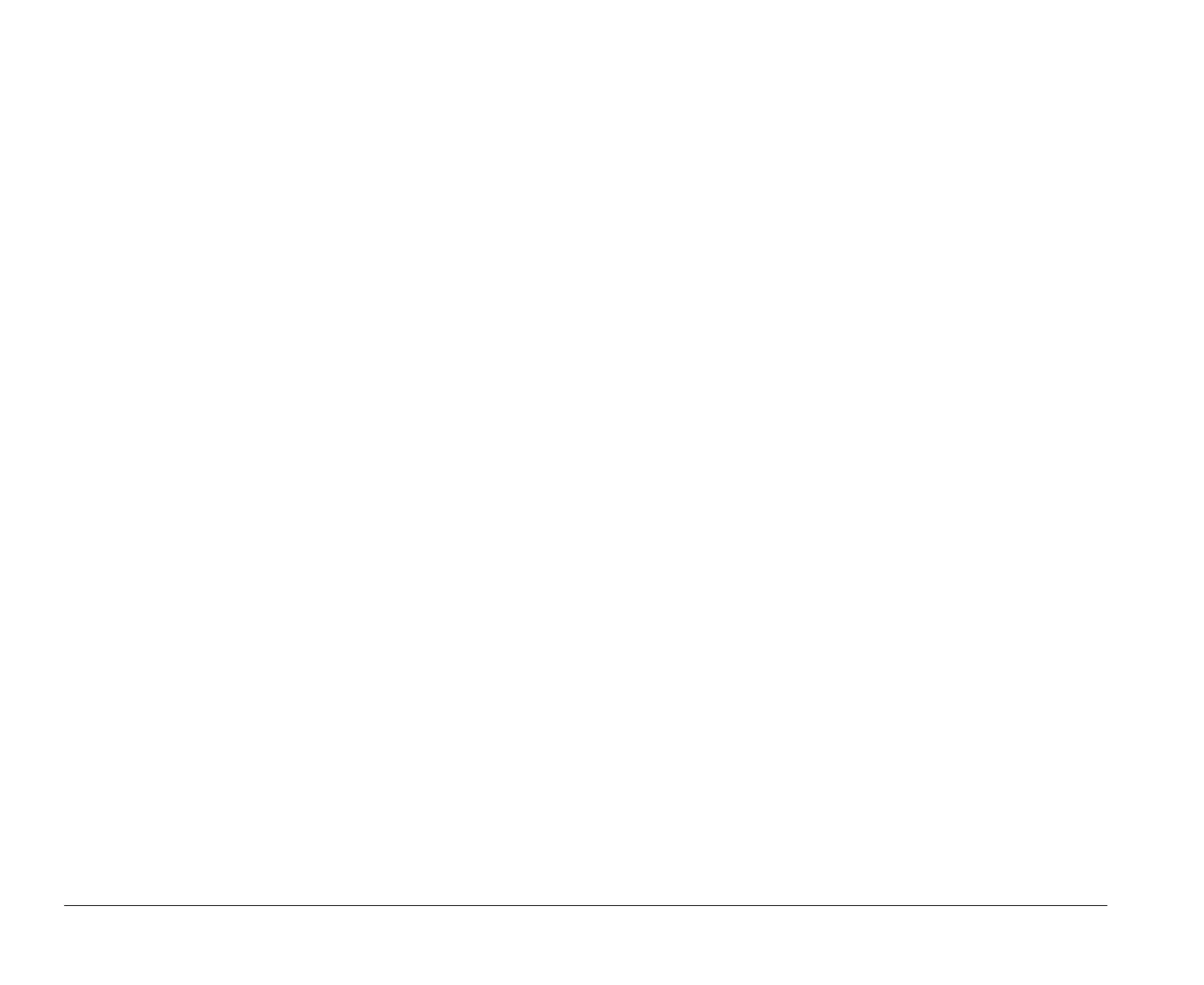80 Features of the Setup Utility
changes to the software that came with the adapter
card.
I/O Port Resources. This option allows you to allocate I/O
ports for a legacy adapter card. It lists the hexadecimal
addresses of the available I/O ports. You allocate I/O
Ports to an adapter card by choosing the Not Available
setting for a particular hexadecimal address.
Be sure to read the documentation that came with the
adapter card. You may need to make changes to the card
that match the selections you make for I/O Port
Resources. For example, you may have to move
jumpers or switches on the adapter card, or make
changes to the software that came with the adapter
card.
DMA Resources. This option lists the channel
assignments for direct memory access (DMA). DMA
allows I/O devices to transfer data to and from memory.
You allocate DMA channels to ISA legacy adapter cards
by choosing the Not Available setting for a particular
channel.
Be sure to read the documentation that came with the
adapter card. You may need to make changes to the card
that match the selections you make for DMA Resources.
For example, you may have to move jumpers or
switches on the adapter card, or make changes to the
software that came with the adapter card.
Interrupt Resources. This option lists the system
interrupt requests (IRQs) and their functions. You
allocate IRQs to an ISA legacy adapter card by choosing
the Not Available setting for a particular IRQ.
Be sure to read the documentation that came with the
adapter card. You may need to make changes to the card
that match the selections you make for Interrupt
Resources. For example, you may have to move
jumpers or switches on the adapter card, or make
changes to the software that came with the adapter
card.
Startup Options
The Start Options feature controls a variety of events
that occur each time you turn your computer on. This
feature allows you to:
• Set how much time your computer will spend
testing itself when you turn it on
• Enable your computer to operate without a diskette
drive, display, or keyboard
• Enable Virus Detection when your computer is
turned on
The following paragraphs describe each of these
options.
Startup Devices (First – Fourth). When you turn your
computer on, it searches for the operating system files.
your computer can search for these files on a hard disk,
a diskette, an adapter card, or a network.
Use the Startup Devices options to tell your computer
the devices to search for the operating system files and
the order in which it should search them. For example, if
you select diskette drive A (also called Diskette Drive 0)
as the First Startup Device, and Hard Disk 0 as the
Second Startup Device, your computer will search for
bi2gntce.bk : bi2gcfig.doc Page 80 Saturday, June 3, 1995 6:54 AM