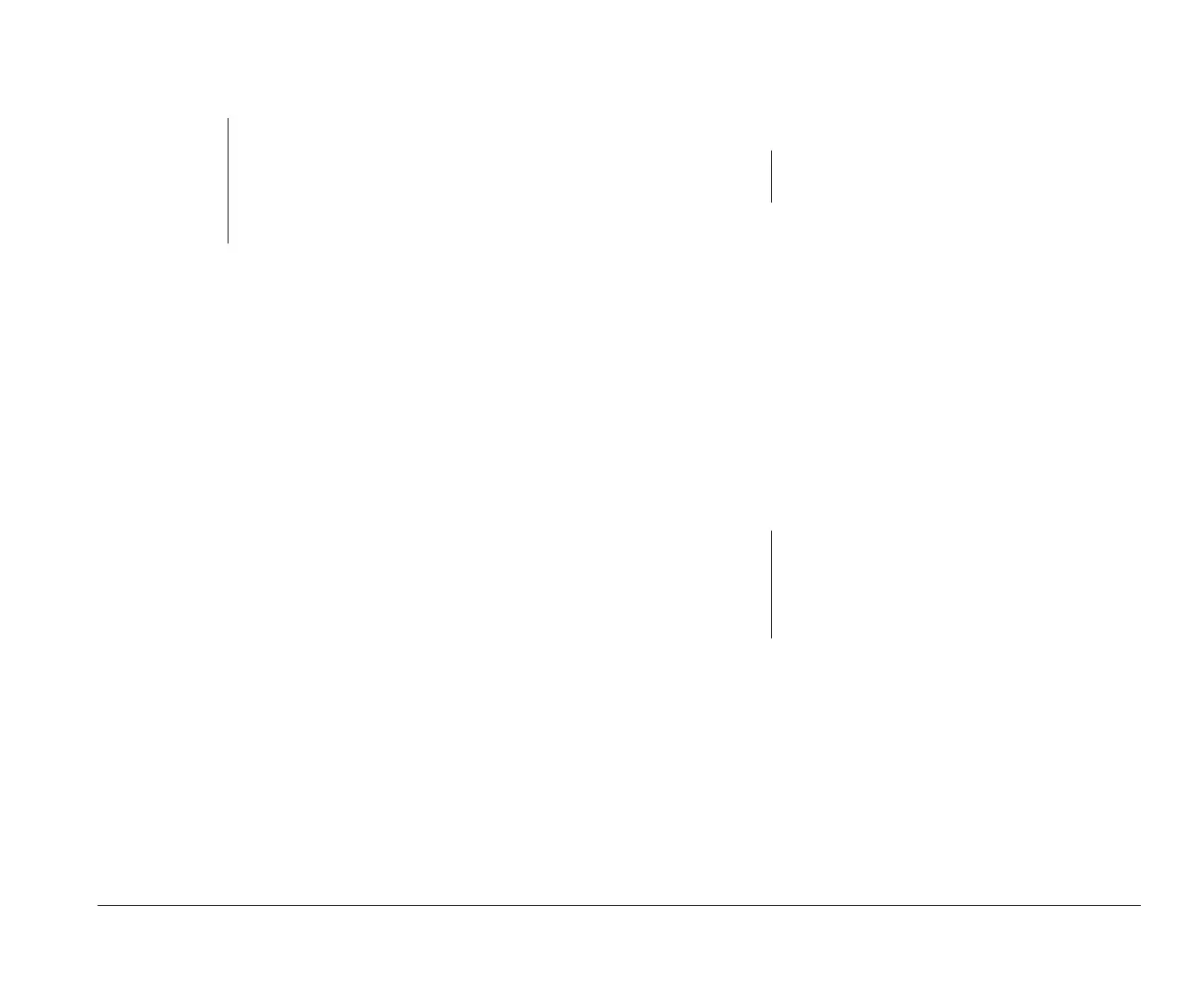Installing a printer driver 17
can drag a file to the printer icon when you want to
print that file.
note:
To change the default printer settings (such as
paper source, paper size, and page orientation),
click on Job properties... in the “Printer driver”
section of the “Printer - Settings” program. For
more detailed instructions, see the user’s guide
for OS/2 Warp.
Installing a printer driver for
Windows Programs
To install a printer driver for use in any Windows
program:
1. Locate the Main group icon on the Microsoft
Windows Program Manager screen. Double-click
on the Main group icon.
2. In the Main group window, double-click on the
Control Panel icon.
3. In the Control Panel window, double-click on the
Printers icon.
4. The “Printers” window appears. Click on Add>>
5. Click on the name of your printer in the “List of
Printers:” box. You may have to scroll through the
list until you find the name of your printer.
If you do not see the name of your printer in the
box, your printer may have an emulation mode
that allows it to print like one of the printers in the
list. Look in the documentation that came with
note:
Follow these instructions if you want to print
from any Windows program.
note:
If you installed a printer in OS/2 Warp before you
booted (started) Windows, check to see if your
printer is listed in the “Installed Printers” box. If
so, click on it. Then click on Set As Default
Printer and go to step 8.
bi2gntce.bk : bi2gstps.doc Page 17 Saturday, June 3, 1995 6:54 AM