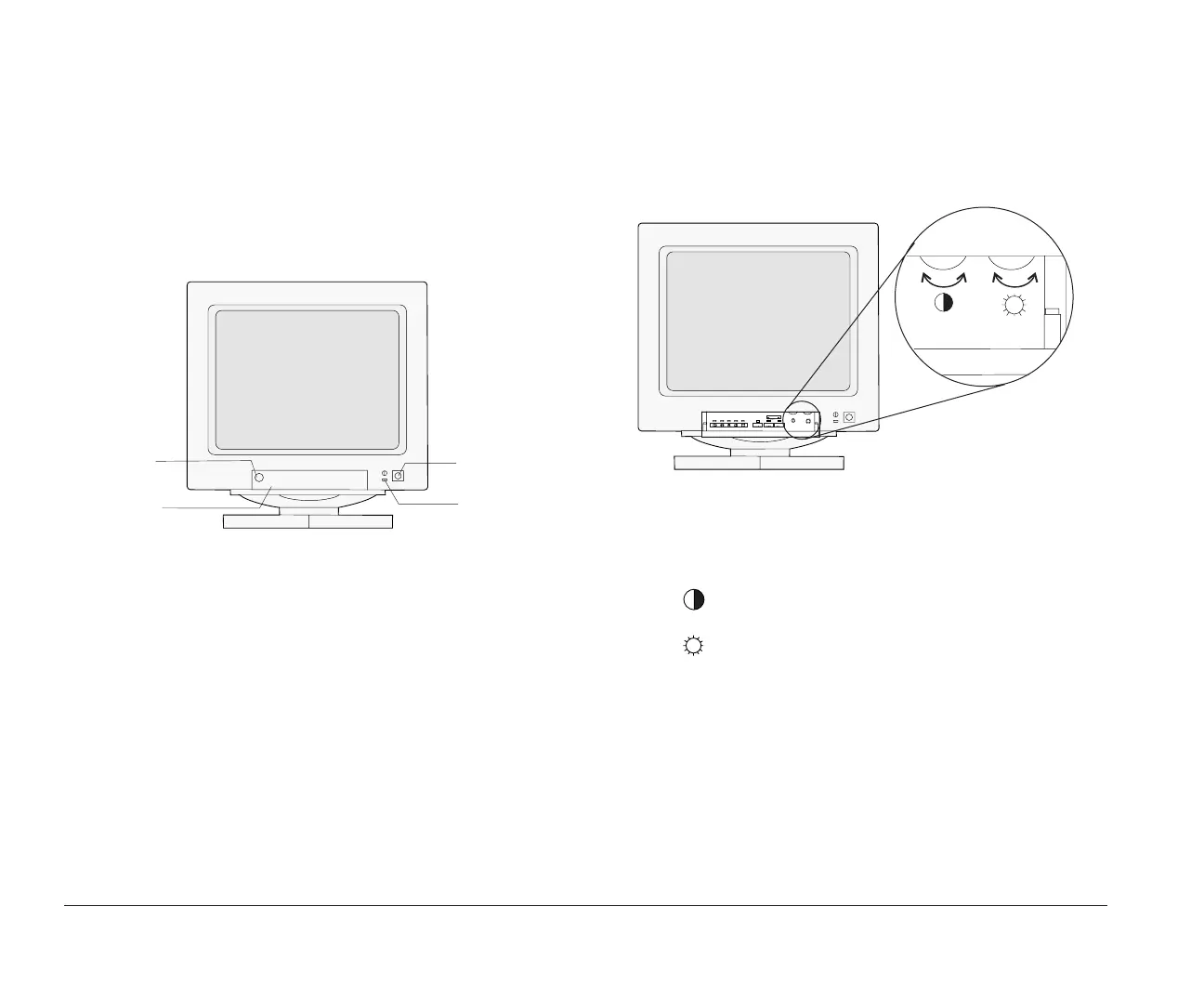4 Monitor setup and use
Adjusting monitor controls
Your monitor has controls for adjusting the image that
you see on the screen. The instructions on the next few
pages will help you identify and adjust these controls.
The following picture shows a typical monitor. Your
monitor may or may not have a controls access door. If
it does, push in on the door to open it.
Power Switch
Push to
Open/Close
Controls
Access
Door
Power
Indicator
Light
Contrast and brightness controls
Use the contrast and brightness controls to sharpen and
change the intensity of the image on your screen. (The
controls on your monitor may not be located behind a
door as shown in the following picture.)
Most monitors have symbols next to the controls that
identify the control function.
Contrast
Makes the image
sharper.
Brightness
Makes the image
lighter or darker.
bi2gntce.bk : bi2gstps.doc Page 4 Saturday, June 3, 1995 6:54 AM
