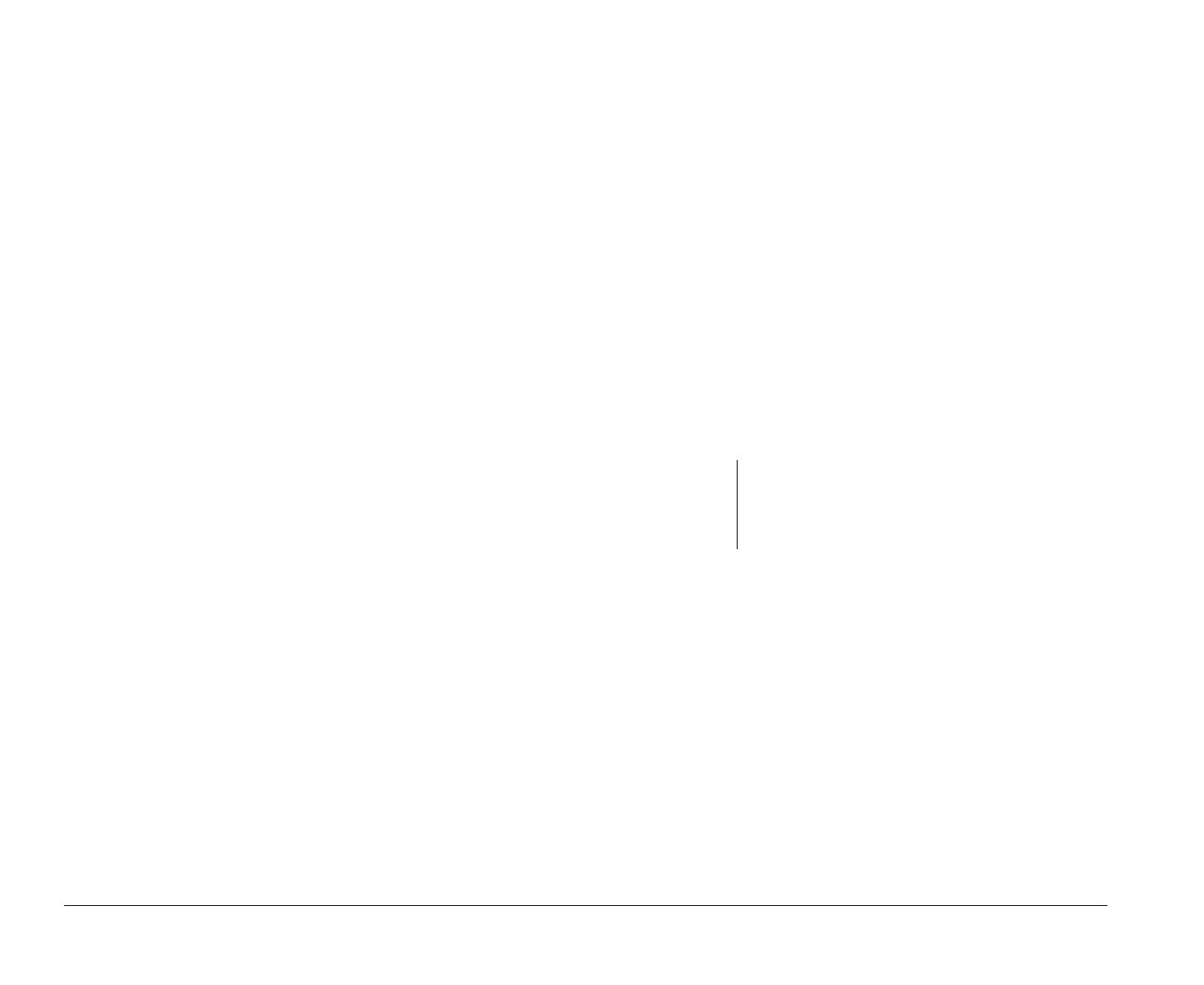74 Features of the Setup Utility
Features of the Setup Utility
The Setup Utility contains the following features, which
you select from the Main Menu:
• System Information
• Video and Monitor
• Disk Drives
• Input/Output Ports
• Rapid Resume
• Plug and Play
• Startup Options
• Model Information
• Date and Time
• Advanced Options
Each feature is described in the following pages. Each
feature also contains online help information which you
can access by pressing the F1 key.
System Information
Use the System Information feature to view information
about the hardware installed on your computer. You
cannot use this screen to change information. The Setup
Utility will automatically update this screen when you:
• Add or change an option on your computer.
• Make changes to other screens in the Setup Utility
and save those changes.
The System Information screen contains information
about the processor, system memory, video memory,
cache memory, and the diskette, hard drives, and CD-
ROM drive installed on your system. This screen also
shows if the mouse is installed.
Video and Monitor
The Video and Monitor screen shows the video
controller and the amount of video memory installed on
your computer. It also allows you to change your
monitor’s setup, which includes refresh rates. The
refresh rate is the rate in hertz (Hz) at which the entire
image is drawn on the screen.
Monitor Setup. The Monitor Setup options you can
choose to change the monitor’s refresh rates are Set
Frequency (the monitor horizontal frequency will be
highlighted), Plug and Play / DDC, and Set Refresh Rates
(the refresh rates option will be highlighted).
Set Frequency. This option allows you to choose the
monitor horizontal frequency for your computer. The
monitor horizontal frequency you specify will
automatically set the refresh rates for your computer.
Horizontal frequency is the rate in kilohertz (kHz) at
which each line is drawn on the screen.
Select the frequency range that includes your monitor’s
maximum horizontal frequency. See the documentation
that came with your monitor to determine your
monitor’s maximum horizontal frequency.
Plug and Play / DDC. If you have a monitor that supports
DDC (Display Data Channel), this option allows your
note:
Super VGA (SVGA) and multifrequency monitors
can refresh the screen faster than other types of
monitors. You must make sure the refresh rate is
set correctly for your monitor.
bi2gntce.bk : bi2gcfig.doc Page 74 Saturday, June 3, 1995 6:54 AM
