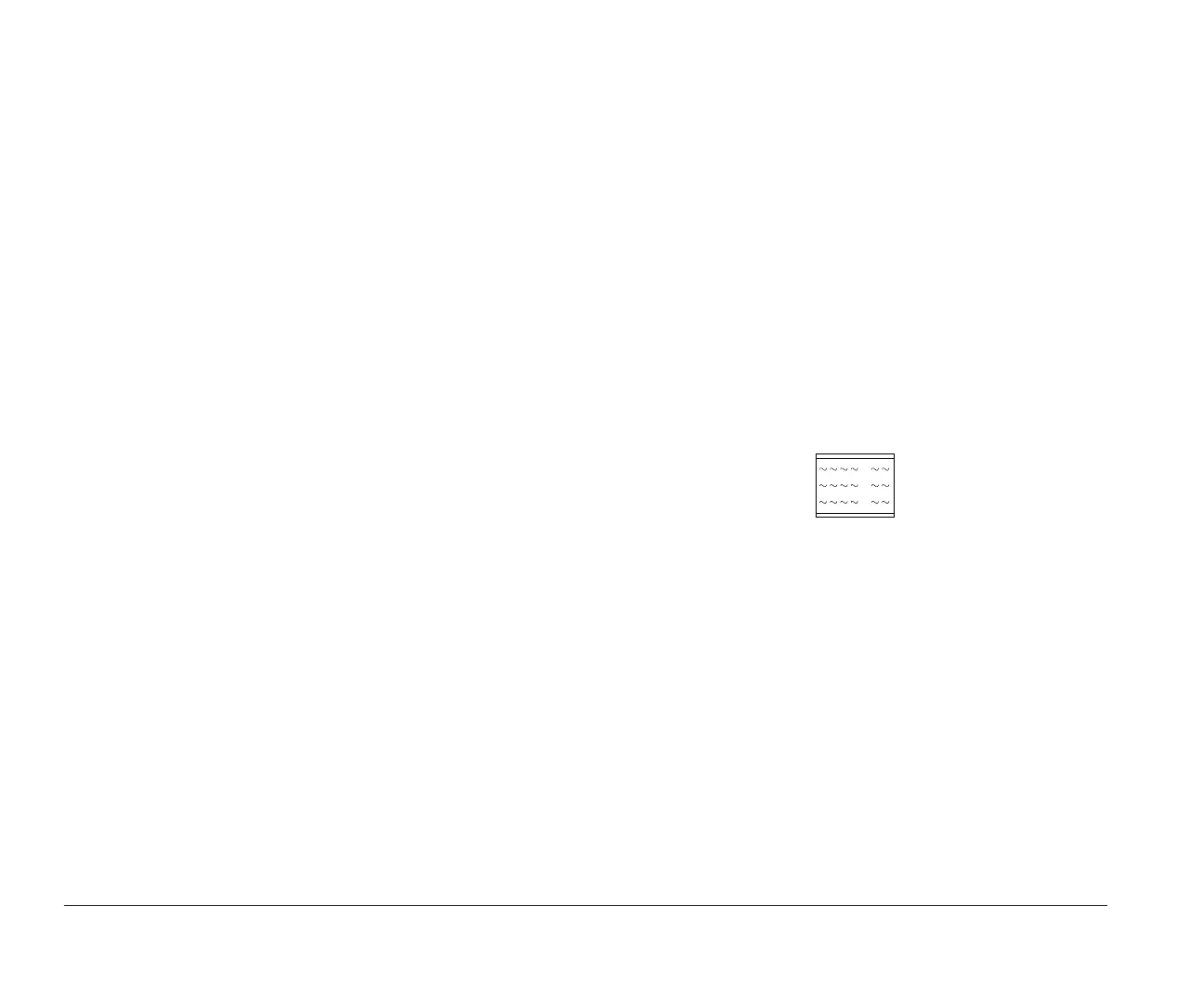72 Using the Setup Utility
Saving and restoring settings
After you make changes to a Setup Utility screen, you
will return to the Main Menu. To exit the Setup Utility:
1. From the Main Menu, press the Esc key.
2. The “Exit Setup” window appears. If you have
made any changes to the Setup Utility, it will ask
you if you want to save your changes.
a. If you would like to save your changes,
highlight the option to save your changes and
exit the Setup Utility, then press Enter.
b. If you do not want to save your changes,
highlight the option to exit the Setup Utility
without saving, then press Enter.
If you have made changes to the Setup utility, and you
would like to restore the settings to the original settings
that were made at the factory:
1. From the Main Menu, press the F5 key. The “Load
Factory Settings” window appears.
2. Highlight the option to reload the factory settings
and restart, then press Enter. Your computer will
restart. Any options that were changed will return
to the factory settings (the original settings that
were made at the factory).
Example of using the Setup
Utility
To give you an idea of how to work with the Setup
Utility, the following example walks you step-by-step
through the process of changing the time on your
computer.
1. If your monitor and system unit are turned:
a. On, save all open files and close all software
applications. Turn off the system unit, and then
turn the system unit on again.
b. Off, turn on your monitor, and then turn on
your system unit.
2. This symbol appears on the screen.
Press F1 while the symbol is displayed to get the
Setup Utility.
3. Your computer comes with Rapid Resume enabled.
If you have kept Rapid Resume enabled, the Setup
Utility will display the Summary View. To see all
the options in the Setup Utility, press the Ctrl, Alt,
and Delete keys at the same time to restart your
system, then repeat Step 2.
4. When the Main Menu appears, press the down (↓↓)
arrow key until Date and Time is highlighted.
Then press Enter to display the Date and Time
screen.
bi2gntce.bk : bi2gcfig.doc Page 72 Saturday, June 3, 1995 6:54 AM
