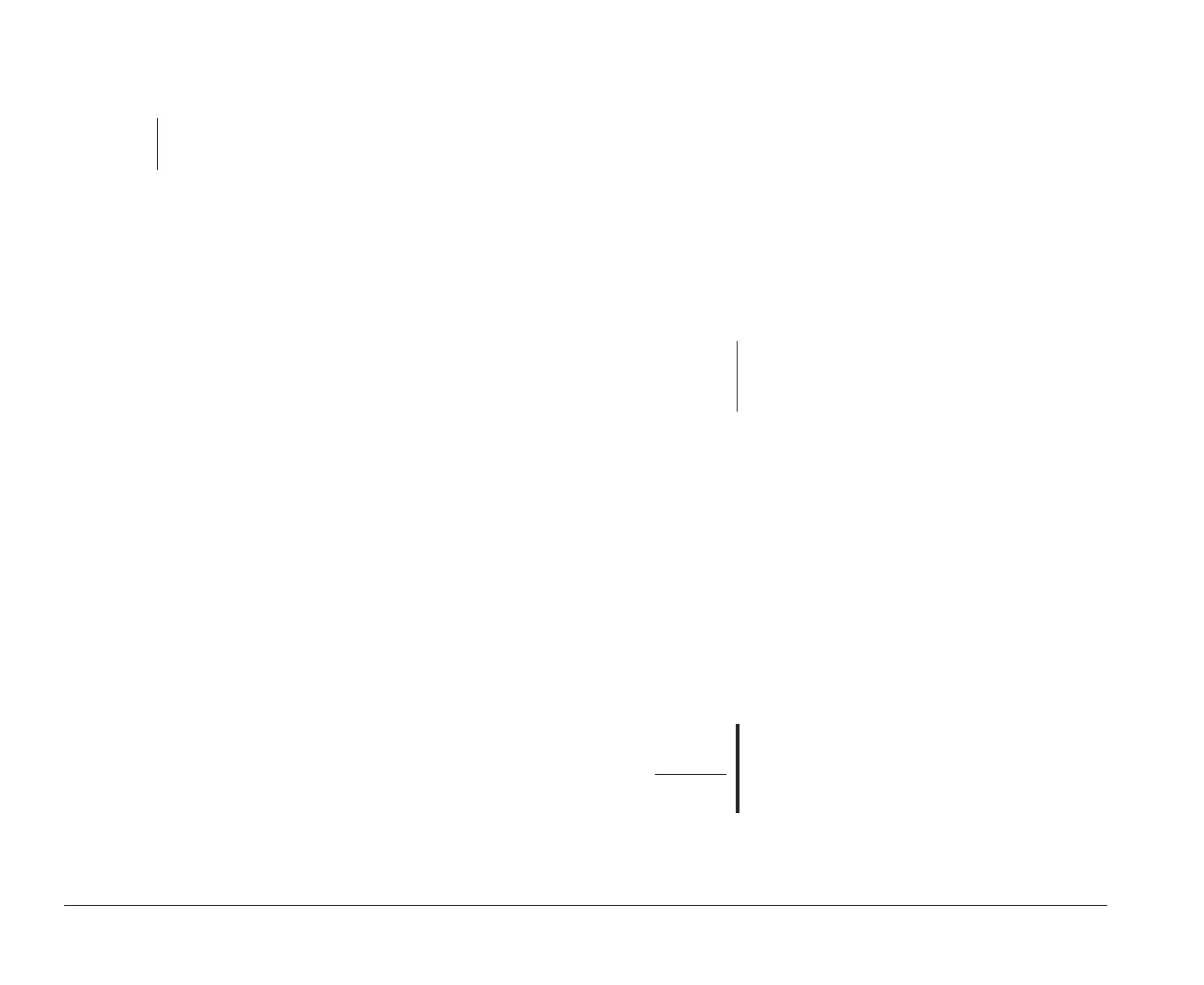82 Features of the Setup Utility
you create your password, be sure to write it down and
put it in a secure place.
Diskette Drive Access. This option allows you to enable
or disable access to the diskette drive.
Operate without Keyboard. This option allows you to
avoid a POST error when the keyboard is disconnected.
This option is useful if you use your computer as a
network server.
Operate without Diskette Drive(s). This option allows
you to avoid a power-on self test (POST) error when the
diskette drive is disconnected. This option is useful if
you use your computer as a network server.
Cache Options. The Cache Control option allows you
to enable or disable Cache memory and shows you the
amount of Cache memory installed in your computer.
You can install a maximum of 512K cache memory on
your computer.
Cache memory is special buffer storage that holds
frequently used instructions and data, and works faster
than main storage.
Cache State. This option allows you to enable or disable
the cache memory in your computer. With cache
memory enabled, your applications and programs run
faster. You can disable cache memory to slow down
your computer.
Cache System BIOS. If the Cache State option is
enabled, you can enable this option to improve the
note:
The Power-on password does not appear on the
screen when you type it.
performance of your computer’s BIOS. You may need to
disable this option when you are using an application
that attempts to write to the BIOS, such as a virus
checking application.
ROM Shadowing. The ROM Shadowing option stores
BIOS in random access memory (RAM). RAM works
faster than ROM, so your programs will run faster.
If you install an adapter card that has its own ROM, you
can enable the ROM shadowing option so that your
adapter cards will run faster.
Upper Memory Boundary. This option gives you the
upper memory boundary for your computer. This
boundary is the beginning of the computer’s BIOS
region that is not available to an upper memory
manager.
Memory Options. This option allows you to configure
your computer to use Extended Data Out (EDO) memory
or standard memory. EDO memory is faster than
standard memory and will help increase the
performance of your system. You can configure each
memory bank on the system board separately.
note:
The ROM Shadowing option may not work on
cards that use memory-mapped I/O, such as
network cards.
Warning!
Do not choose “EDO” memory if your memory
modules are standard. If you choose “EDO” and
you have standard memory installed, you may
lose data.
bi2gntce.bk : bi2gcfig.doc Page 82 Saturday, June 3, 1995 6:54 AM