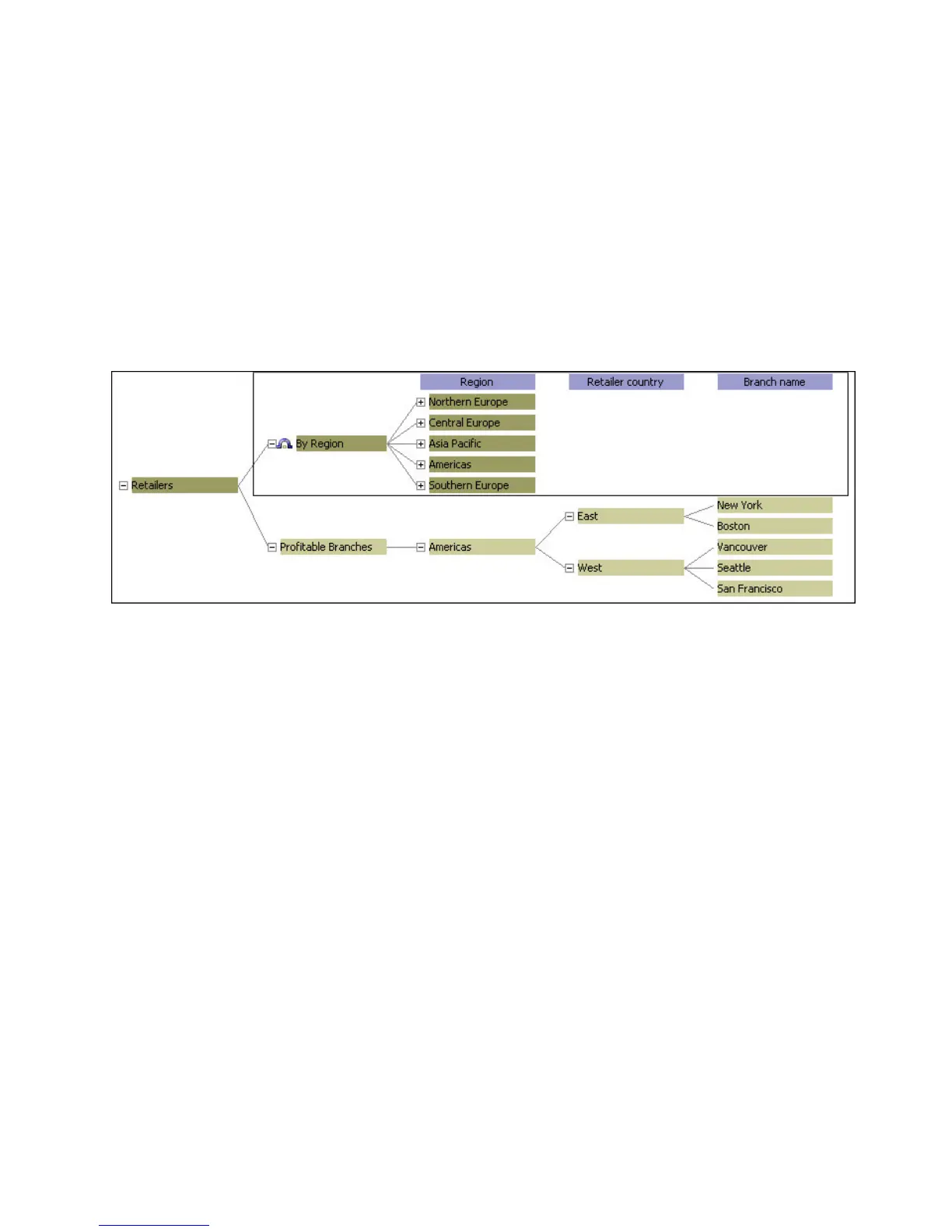In the diagram, the children of the special category appear both in the main
hierarchy and in the special category branch. Any changes to a regular category
within this group are reflected in both instances.
For example, suppose you have a dimension called Region that includes branches
from three countries or regions in the Americas. You want to create a special
category for your most profitable offices in this region and subdivide the category
further by geography.
You begin by creating a special category named Profitable Branches and attach the
Americas category to it. You create the lower-level categories East and West and
then connect your most profitable branches appropriately; New York and Boston to
the East, and Vancouver, Seattle, and San Francisco to the West.
Procedure
1. Open the Categories diagram for the dimension for which you want to create
the special category and position the pointer over the right side of the root
category.
The pointer changes to a crosshair.
2. Drag the pointer to the right of the root category and release the mouse button.
A new special category is created and its property sheet opens.
3. In the Category code box, type the name of the special category and click OK.
4. Add another special category to the right of the newly created special category.
5. In the Category code box, type the name of this special category and click OK.
6. Repeat steps 4 and 5 to add more categories at the appropriate level.
7. Connect the lowest level special category to the appropriate regular categories
by dragging the regular categories to the drop location of the special category.
Disable Rollup on Special Categories
By default, measure values in special categories are summarized. However, you
can disable rollup by changing the Category rollup setting on the appropriate
Special Category property sheet.
If the Category rollup check box is cleared for a special category, it signifies that
values from this category are not to be rolled up or summarized to the parent
category.
Chapter 4. Structuring Your Data Into Dimensions 87
