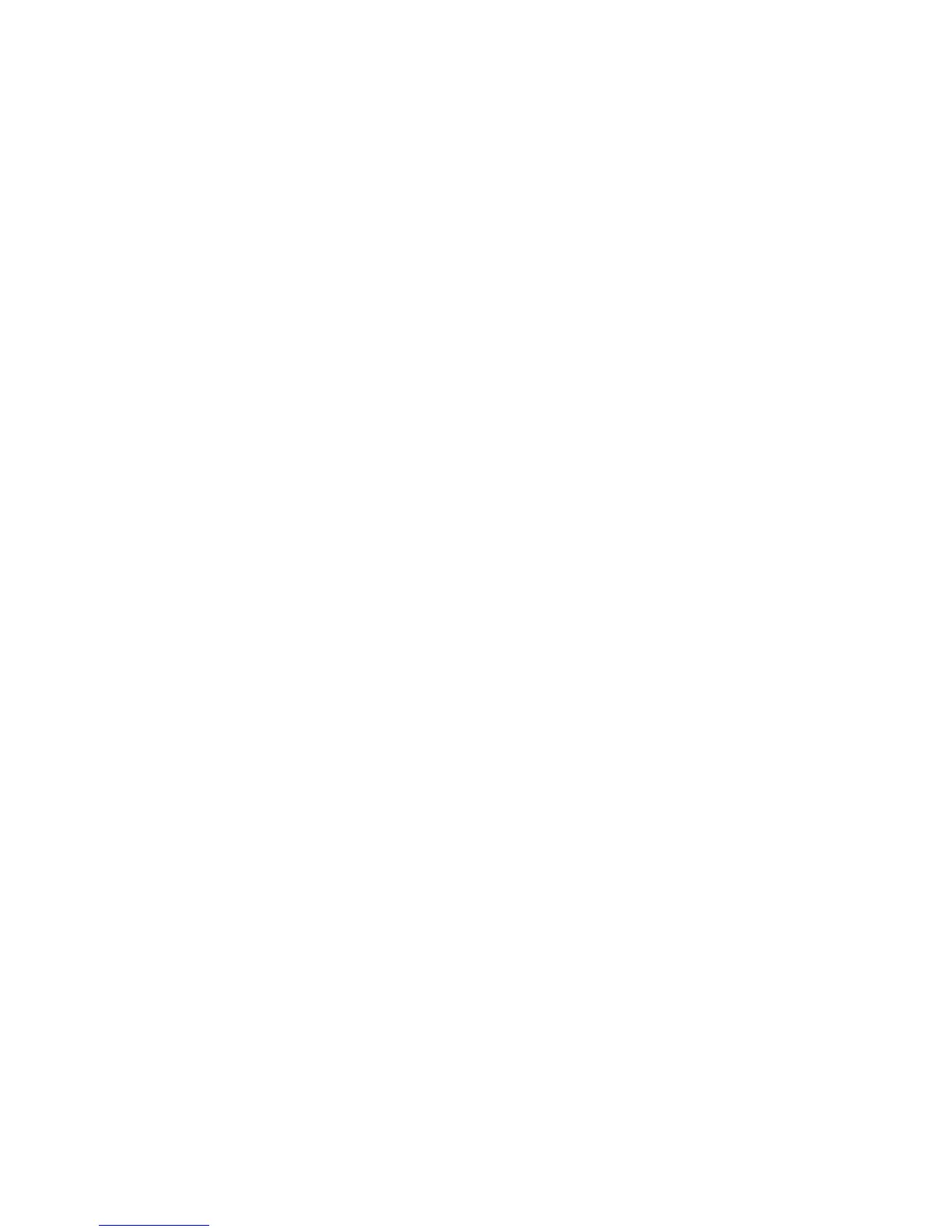If you have not specified a Data class, you are prompted to specify whether the
column consists of text, date, or numeric data.
4. In the left pane of the expression editor, expand the Columns and Functions
folders as needed, select each parameter you want to use, and click the
right-arrow button to insert it into the Expression definition box in the right
pane of the editor.
Tip: You can also double-click or click and drag the parameter to add it to the
calculation.
The list of available functions varies with the Data class. For example, the
first-of-month and today functions are only available for the Date data class.
For more information, see Appendix F, “IBM Cognos Transformer Expression
Editor,” on page 355.
5. When the expression is complete, click OK.
Example - Using a Calculated Column to Add an Exception
Dimension
You want to use a calculated column to set up an exception dimension based on a
calculation from an existing source column.
Procedure
1. From the REVENUE and COST columns, you create a calculated column
MARGIN_RANGE to provide new insights into the data. You define the
margin ranges for Low, Medium, and High based on the Gross Margin formula
(Revenue-Cost)/Revenue, using the following if-then-else statement:
if ("Gross Margin" < 0.50) then (’Low’) else (if ("Gross
Margin" > 0.70) then (’High’) else (’Medium’))
2. Drag the MARGIN_RANGE column to the dimension line of the Dimension
Map to form an exception dimension.
Results
You have now segmented your data into a set of useful analytical groupings.
Example - Using a Calculated Column to Support Allocated
Measures
You can add a calculated column that consists of numeric data to be used in
measure allocation.
Suppose you have two sources of data about a professional sports team. The first
source contains data for individual players, and the second contains current and
forecast salary figures for each team.
Procedure
1. You add a calculated column to the second data source representing each
team's forecast salary based on a 13% increase for the next year, such as
"CURRENT_SALARY" * 1.13
2. You drag the calculated column to the Measures list, which makes these figures
available for allocation to the player level. For more information about how to
allocate measures, see “Allocating Measures” on page 109.
60 IBM Cognos Transformer Version 10.1.1: User Guide
