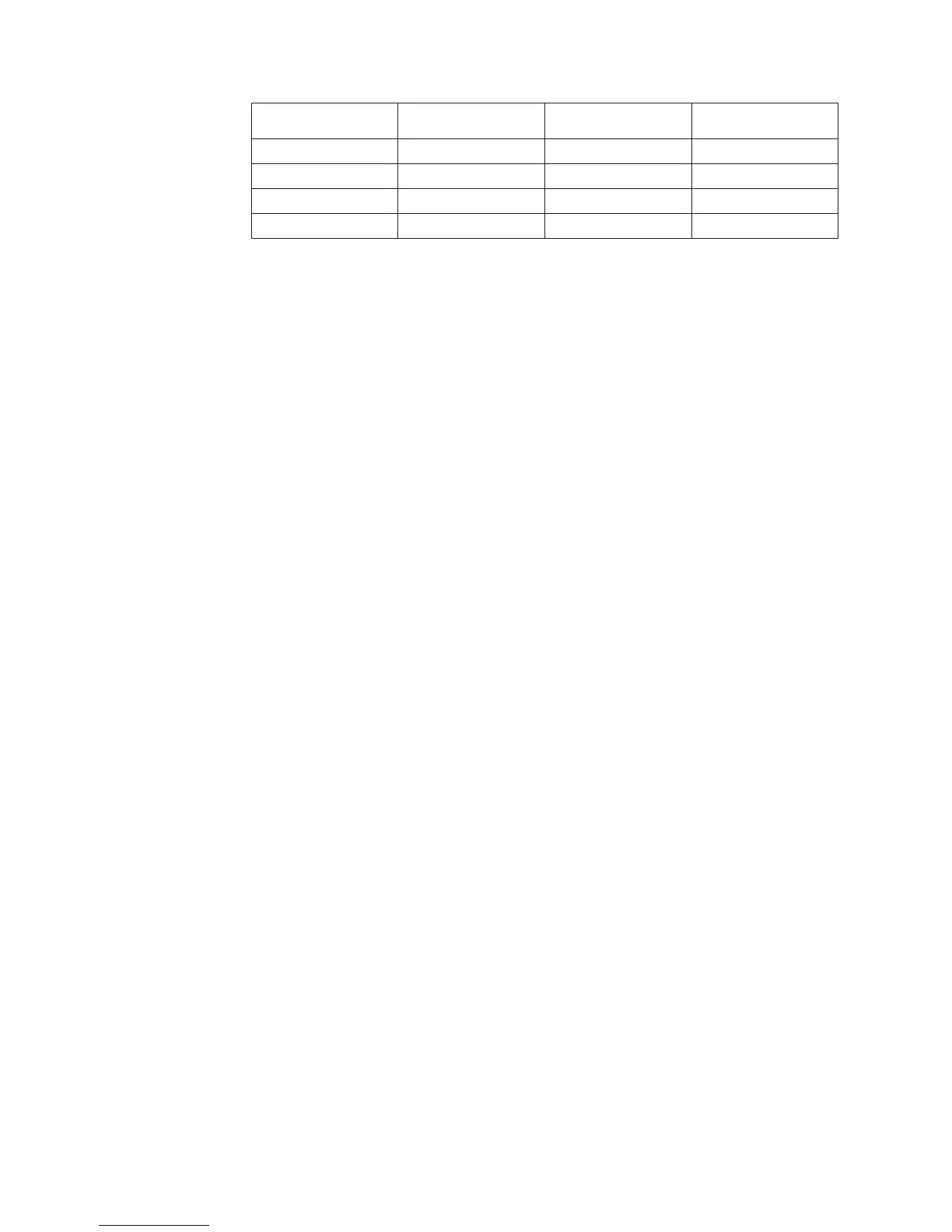Column 1 Column 2 Column 3 Column 4
20070103 Product1 Color1 02140330
20070103 Product1 Color2 02870335
20070103 Product2 Color1 04560508
20070103 Product2 Color3 03110388
Scale Input Values
You may want to change the number of decimal places or significant digits in your
measures to better reflect what your users are expecting in their OLAP reports or
to create calculations. Decimal values are read into the model based on a scale that
you specify. This scale is the source value, multiplied by 10, raised to the power of
the input scale. This scaling formula allows Cognos Transformer to handle values
without integer portions, such as .0003.
To properly scale your input values, you must
v Set the Input scale property for the source column.
v Set the Output scale property for the measure that uses the source column.
v Set the Precision property for the measure that uses the source column.
When you create a data source using an IBM Cognos package, Cognos Transformer
automatically uses the scale specified in the Framework Manager query, which in
turn matches the scale defined in the source database. Consequently, on the
General tab of the Column property sheet, the Input scale option always shows a
default value of zero.
Regardless of the precision supported by the source database, the overflow limit
for the 64-bit floating point storage type in Cognos Transformer is 18 significant
digits, excluding the decimal separator. When a measure value has more significant
digits after the decimal place than is specified in the precision attribute for the
model, the number is truncated and the last bit rounds up, rather than down.
Unless truncated, Cognos Transformer does not round numbers scaled using Input
scale, Output scale, and Precision.
Procedure
1. Open the Column property sheet for the measure that you want to scale.
2. On the General tab, in the Input scale box, type the appropriate value and
click OK.
Tip: For monetary amounts, this is normally the number of places after the
decimal in the source data.
3. Open the Measure property sheet for the measure that you want to scale.
4. On the General tab, in the Output scale box, type an appropriate value.
When this value matches the input scale specified in step 2, consistency is
maintained between the source data and the measures in your reports.
However, this consistency is not mandatory. Enter a value that makes sense for
the reporting needs of your users.
5. In the Precision box, type a value for the number of decimal places to appear
in the report, and click OK.
6. Repeat steps 1 to 5 for each source file column that needs scaling.
50 IBM Cognos Transformer Version 10.1.1: User Guide
