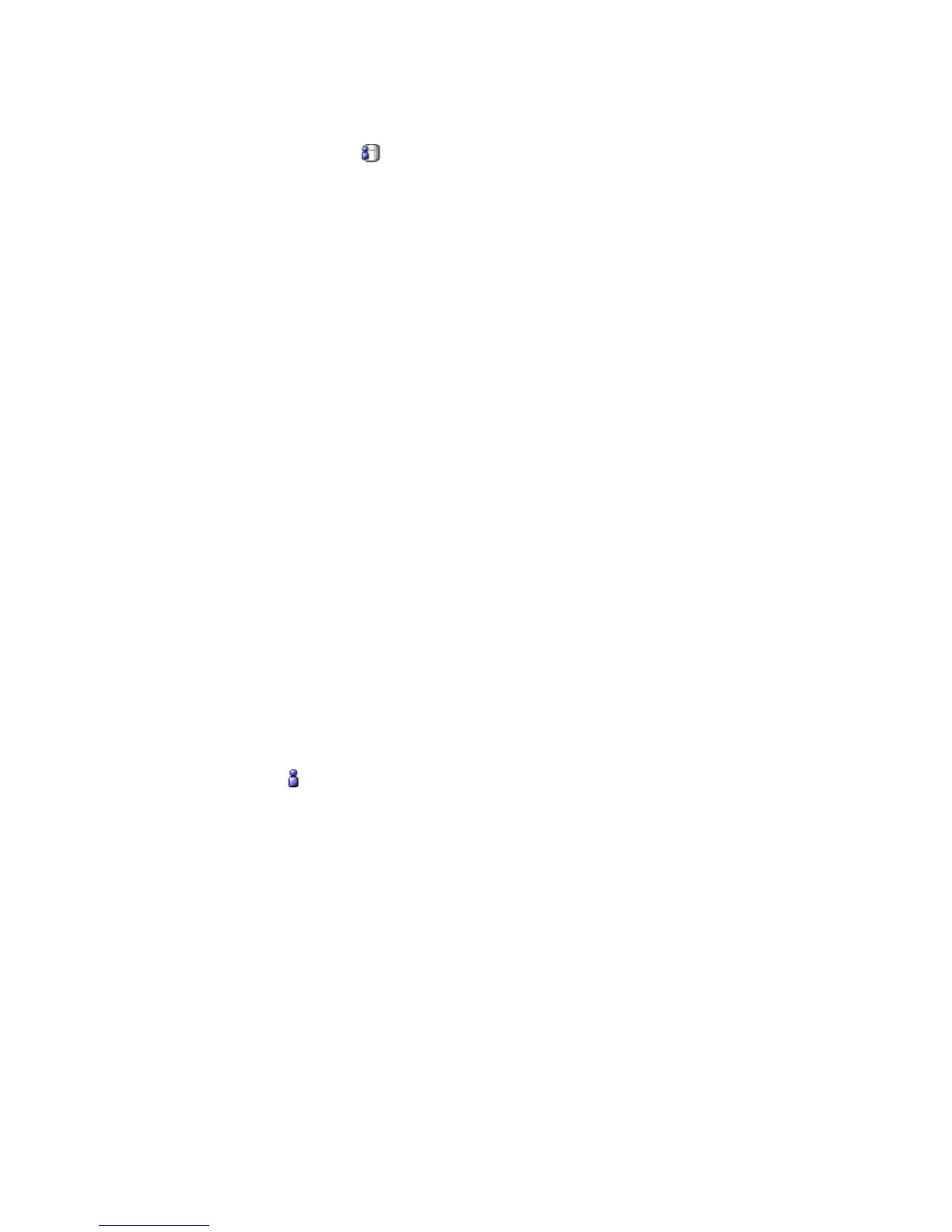7. Click OK.
The new data source signon appears in the Signons list and is preceded by a
special icon
Creating an IBM Cognos Signon
You can configure IBM Cognos to use authentication to an external namespace
where users are prompted for credentials as part of the logon process.
You can create a signon to build cubes in batch mode in this environment. This
signon maintains the user ID, password, and the associated namespace. Create as
many signons as the number of namespaces to which your users need to log on.
To enable Cognos Transformer to use the Cognos signon automatically, enable the
Set as auto logon property.
For more information about IBM Cognos signons, see the Administration and
Security Guide.
Tip: IBM Cognos signons must have an associated namespace to be valid.
Procedure
1. Open the Cognos Transformer model.
2. Right-click in the Signons list, and click Insert Signon.
3. In the Signon name box, type the name for the signon.
4. In the User ID box, type the user ID.
5. In the Password box, type the password.
6. To set up an automatic logon to IBM Cognos, select the Set As Auto Logon
check box.
7. In the Namespace list, select the appropriate namespace.
8. Click OK.
9. In the Confirm Password dialog box, type the password again and click OK.
10. Click OK.
The new signon appears in the Signons list and is preceded by a special icon
56 IBM Cognos Transformer Version 10.1.1: User Guide
