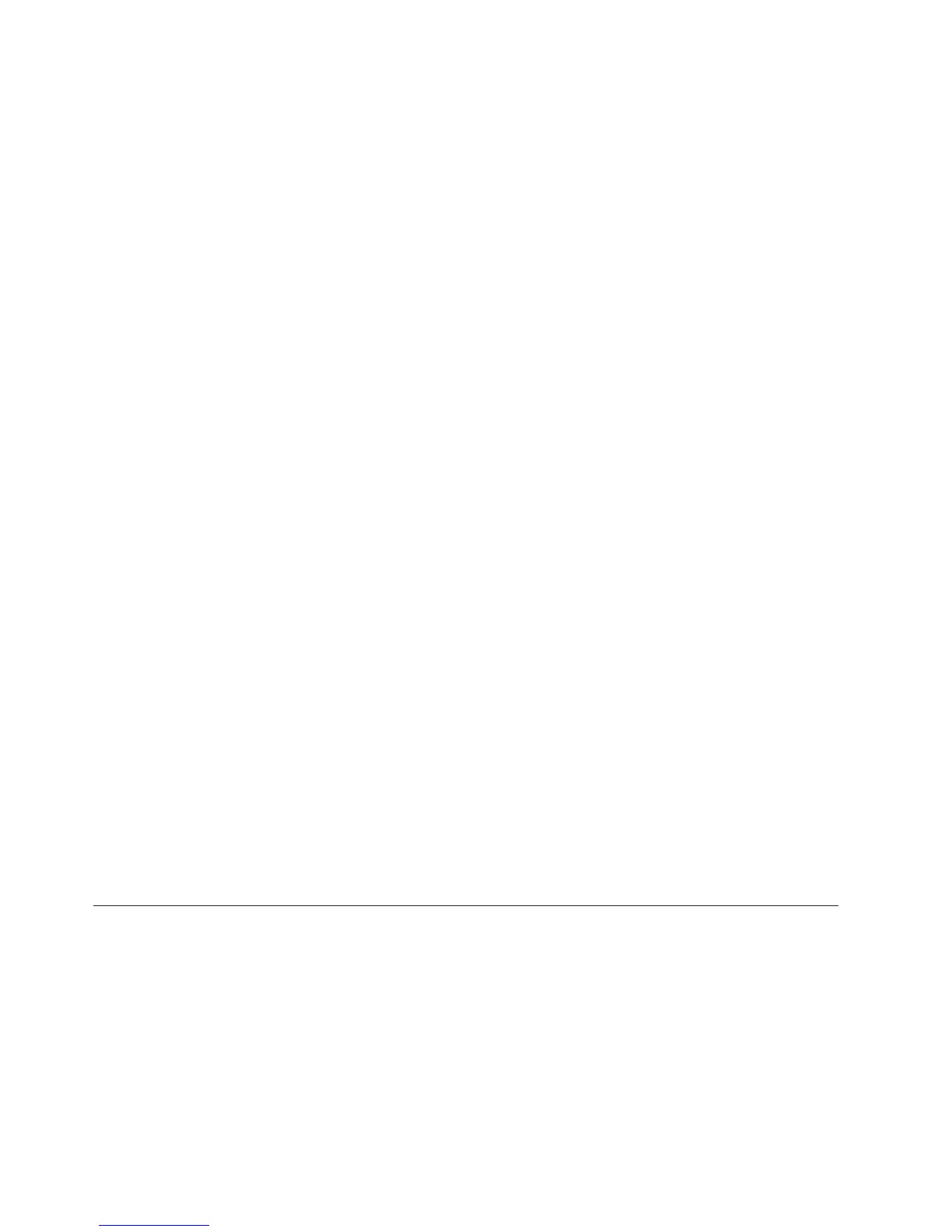Matching Model and Source Columns for IBM Cognos Data
Sources
As the modeler, you must ensure that the columns in your model reflect the
current state of your data sources.
Procedure
1. In the Data Sources list, select the query whose columns you want to modify,
and from the Tools menu, click Modify Columns.
2. If there are columns in the model that cannot be matched to data source items,
you will get a warning message. Click No to keep these unmatched columns in
the model.
If you click Yes, Cognos Transformer deletes the unmatched columns.
3. For data source items that do not appear as columns in the model, select the
items in the Source list and click Add.
Tip: Click Refresh Source to refresh the source list for the data source. Click
Validate to check whether columns in the model violate any Framework
Manager governor settings.
4. For columns that you want to remove from the model, select the columns in
the model list and click Remove.
5. For unmatched columns identified by and X in the Matched to Source column
in the model list, do one of the following:
v To manually match query items to columns, select a data source item in the
Source list and a column in the model, and click Match.
v To allow Cognos Transformer to automatically match query items to
columns, select the columns in the model and click Auto Match.
6. If Cognos Transformer provides one or more locations in the data source that
may be appropriate for unmatched columns, do one of the following:
v If one of the locations is an appropriate match, select the location and click
Next or Finish.
v If none of the locations are an appropriate match, click Match by reference
instead and click Next.FromtheCandidates list of data source items, click
the one that you want to match to the column or click Leave unmatched.
7. Repeat step 6 for each mismatched column that Cognos Transformer attempts
to resolve.
8. For any mismatched items that Cognos Transformer cannot suggest locations
for, Cognos Transformer presents possible name changes for your review. From
the Candidates list, click the item that you want to match to the column to or
click Leave unmatched.
TR0700
This action will cause one or more cubes to be deleted in the Cube Group
cube_group_name. Do you want to continue?
You have performed some action that will cause Cognos Transformer to delete one
or more cubes from a cube group. This can happen
v if you delete a category that is in a level used to define the cube group
This includes the deletion of categories using the Clean House command.
v if you create a dimension view that excludes, cloaks, or suppresses one or more
of the categories used to define the cube group
270 IBM Cognos Transformer Version 10.1.1: User Guide
