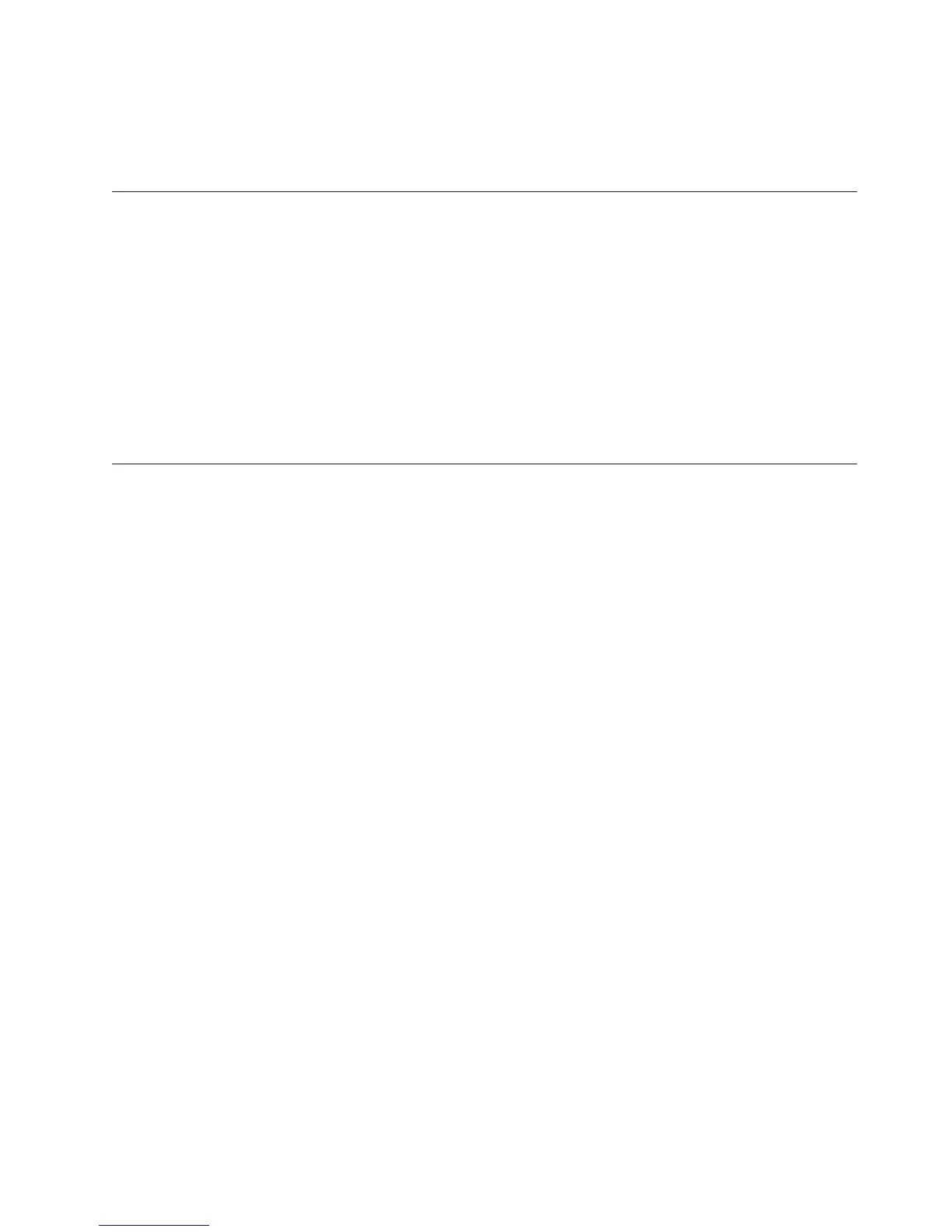Procedure
To resolve the problem, either remove the unwanted association or make the
association reference a different data source.
TR0624
One association_type association named association_name is already defined.
This error occurs
v on the Windows interface, if you try to create an association when an identical
association already exists
v with MDL, when your script defines an association more than once
Procedure
To resolve the problem, remove the unwanted association or make the association
reference a different data source.
TR0657
The columns in data source data_source_name don't match the data source.
The data source has changed and one or more of the columns in the model can no
longer reference its corresponding data source item.
When you create a model, the columns in each data source are saved as part of the
model definition. If you reorder, add, delete, or rename the items in the data
source, Cognos Transformer detects that the columns in the model no longer match
those in the data source, and flags any mismatches in the Modify Columns dialog
box.
For more information about the Modify Columns feature, see “Synchronizing
Columns with Your Data Source” on page 37.
Matching Model and Source Columns for Text Files or IQDs
As the modeler, you must ensure that the columns in your model reflect the
current state of your data sources.
Procedure
1. In the Data Sources list, select the query whose columns you want to modify,
and from the Tools menu, click Modify Columns.
2. For data source items that do not appear as columns in the model, select the
items in the Source list and click Add.
3. For columns that you want to remove from the model, select the columns in
the Model list and click Remove.
4. For unmatched columns identified by a plus sign (+) in the Matched to Source
column in the Model list, do one of the following:
v To manually match query items to columns, select a data source item in the
Source list and a column in the model, and click Match.
v To allow Cognos Transformer to automatically match query items to
columns, click Auto Match. Review any messages that appear and click OK.
Appendix C. IBM Cognos Transformer Error Messages 269
