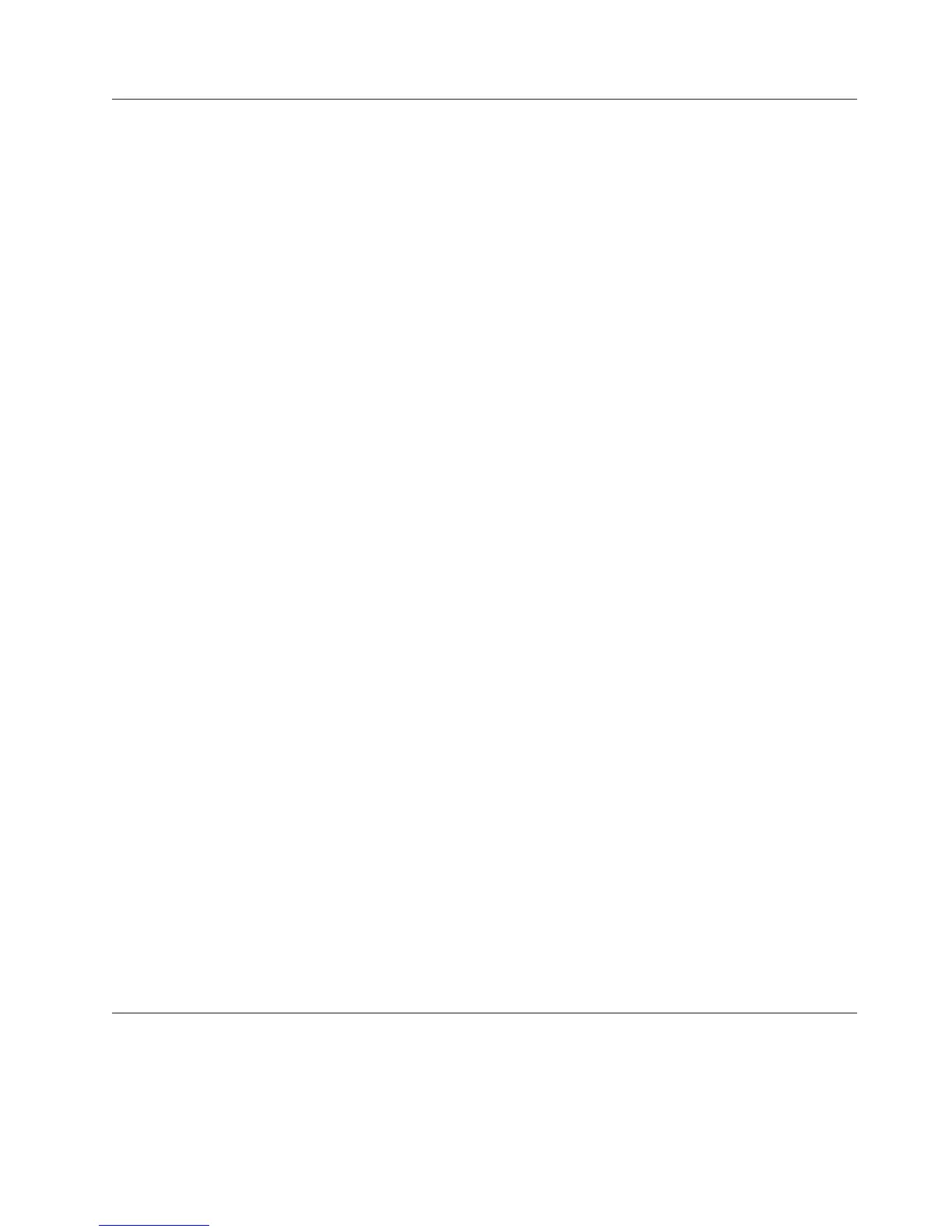Define a Measure Folder
When you use measure folders to create groupings of measures, your users can
more easily navigate through various measure rollups and drill down to view the
lower-level measures in their OLAP reports.
Measure folders can represent logical groupings of lower-level measures, or they
can be calculated measures without any lower-level measures. That is, the
calculation of a folder-level measure does not have to reflect the total value of the
measures contained within that folder. The measures can be independent of each
other from a calculation point of view.
For example, when your report users view the Profit Margin measure folder, they
can drill down to see the lower-level measures: Revenue and Product Cost. The
sum of these nested measures is reflected in the measure folder as a calculation.
The detail of the calculated measure is hidden from users until they drill down.
If you create a measure folder that is not a calculated measure and does not
contain any children, the Check Model tool shows a warning message, and that
folder is not added to the cube.
Inclusion or exclusion of a measure on the Measures tab of the PowerCube
property sheet does not cascade to the measures that exist below it. If you exclude
a measure folder in the Measures list, the lower-level measures still appear. Each
measure must be excluded individually.
Note: Measure folders in IBM Cognos Report Studio and Analysis Studio do not
behave the same way as they do in IBM Cognos Series 7 PowerPlay
®
. You cannot
drag and drop measures under a measure folder by dragging the measure folder
itself. Instead, select all measures under the measure folder and drag them into the
report or analysis.
Procedure
1. Right-click the Measures pane and click Insert Measure Folder.
2. In the Measure name box, type a name for the measure folder, and click OK.
The measure name must be unique in the model. By default, the Short name
and Measure label options derive their values from the measure name because
they are set to <<From Measure Name>>.
Tip: Use the original name of the associated source column to make a regular
measure name unique.
3. Drag existing measures into your new measure folder.
Results
To change a calculated measure to a measure folder, on the General tab of the
measure Properties page, select the Measure Folder check box, and click OK.
Define a Measure that Counts Categories
You can define a measure that counts the categories present in a unique level. To
be counted, the categories must have non-missing, non-zero values and be
associated with a supported Activity measure type.
Chapter 5. Modeling Your Key Performance Measures 95
