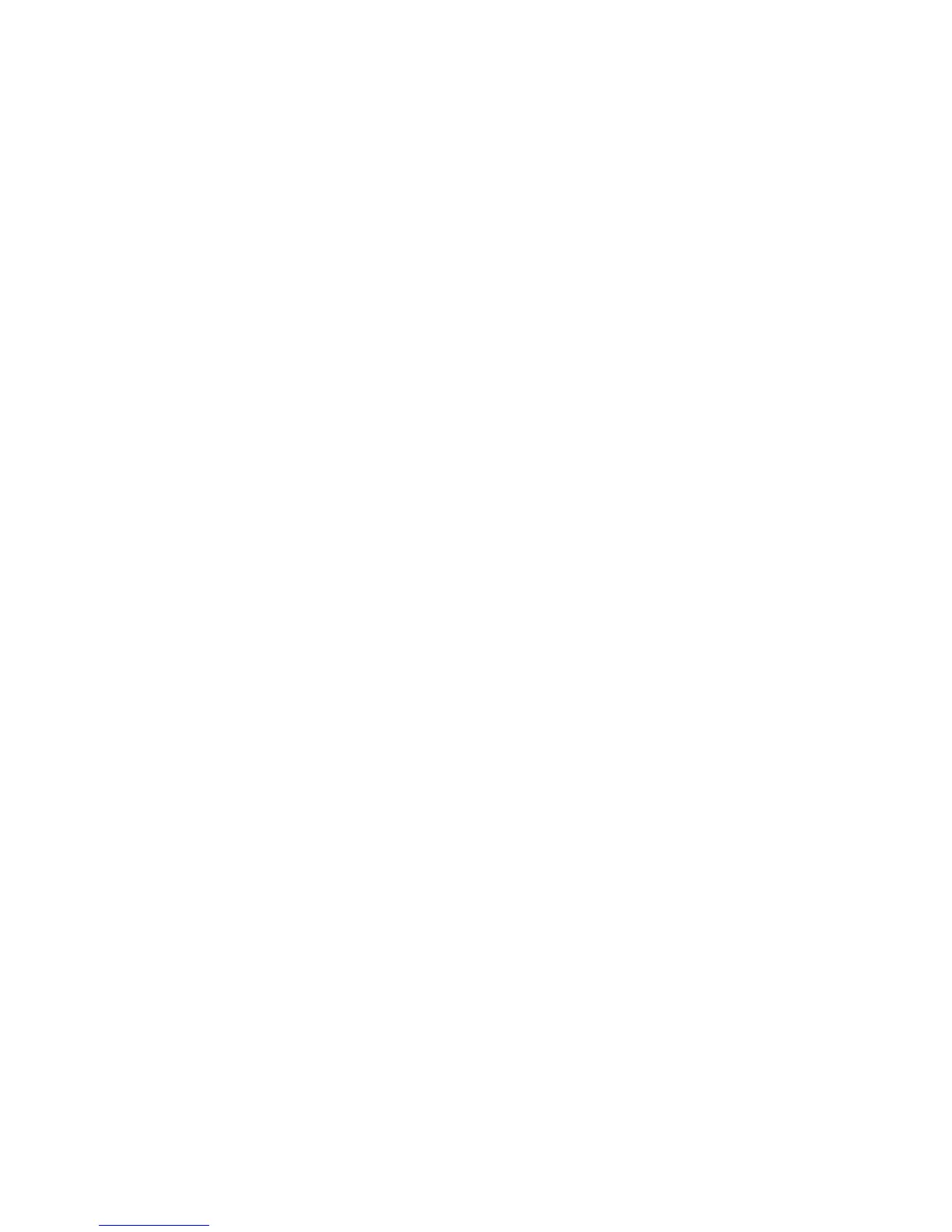Transformer hierarchy. In Cognos Transformer, it is possible to define the text
that should be used for blanks (the default text is "<blank>"). A best practice
is to define a more appropriate text for blank entries for all such levels.
9. If you want to add another query, repeat steps 3 to 7.
10. Save the model.
Creating a Model Using Other Data Sources
You can create a model using different types of supported data sources.
When you use .iqd files, ensure that the Series 7 IQD Bridge component is
installed. This component must be installed on platforms supported by IBM
Cognos Series 7 .4. For more information, see “Isolation Levels for an IQD Data
Source” on page 39.
For a Microsoft Access or Excel database, a table name or a named range of cells
from the Excel worksheet must be specified.
For more information about the parameters required for each data source type, see
Chapter 3, “Data Sources for Your Model,” on page 13.
Use the following tips when saving your model:
v By default, Cognos Transformer saves models in the My Documents/
Transformer/Models directory. You can set the default location to which Cognos
Transformer saves models by changing the Models directory setting on the
Directories tab of the Preferences property sheet on the File menu.
On Windows Vista, Cognos Transformer saves models in the
Documents/Transformer/Models directory.
v When prompted to save in binary (.py?) or text (.mdl) format, use the latter
when exporting models or, to avoid possible fragmentation problems, when you
have made a lot of changes since your last save action.
v In addition to saving your models in .mdl format, you should regularly use the
Check Model command from the Tools menu to help you diagnose and resolve
any problems in your model design.
v In Windows, the .pyj model file extension is not automatically associated with
Cognos Transformer. To open a model in Cognos Transformer by double-clicking
the .pyj file, you must first create the association in Windows.
Procedure
1. From the Cognos Transformer Welcome page, click Create a new model and
click Next.
Tip: If you are already in Cognos Transformer, click New from the File menu
to open the New Model wizard.
2. Type a name for your new model, and click Next.
3. In the Data source name box, type the name of the data source and, in the
Data source type box, select one of the available options.
4. Click Next to specify information about the data source.
The parameters depend on the data source type that you selected on the
previous page. If you selected an IQD data source, set the Isolation level.
5. Click Browse to open the data source browser and select a data source from the
available list.
6. Click Next.
28 IBM Cognos Transformer Version 10.1.1: User Guide
