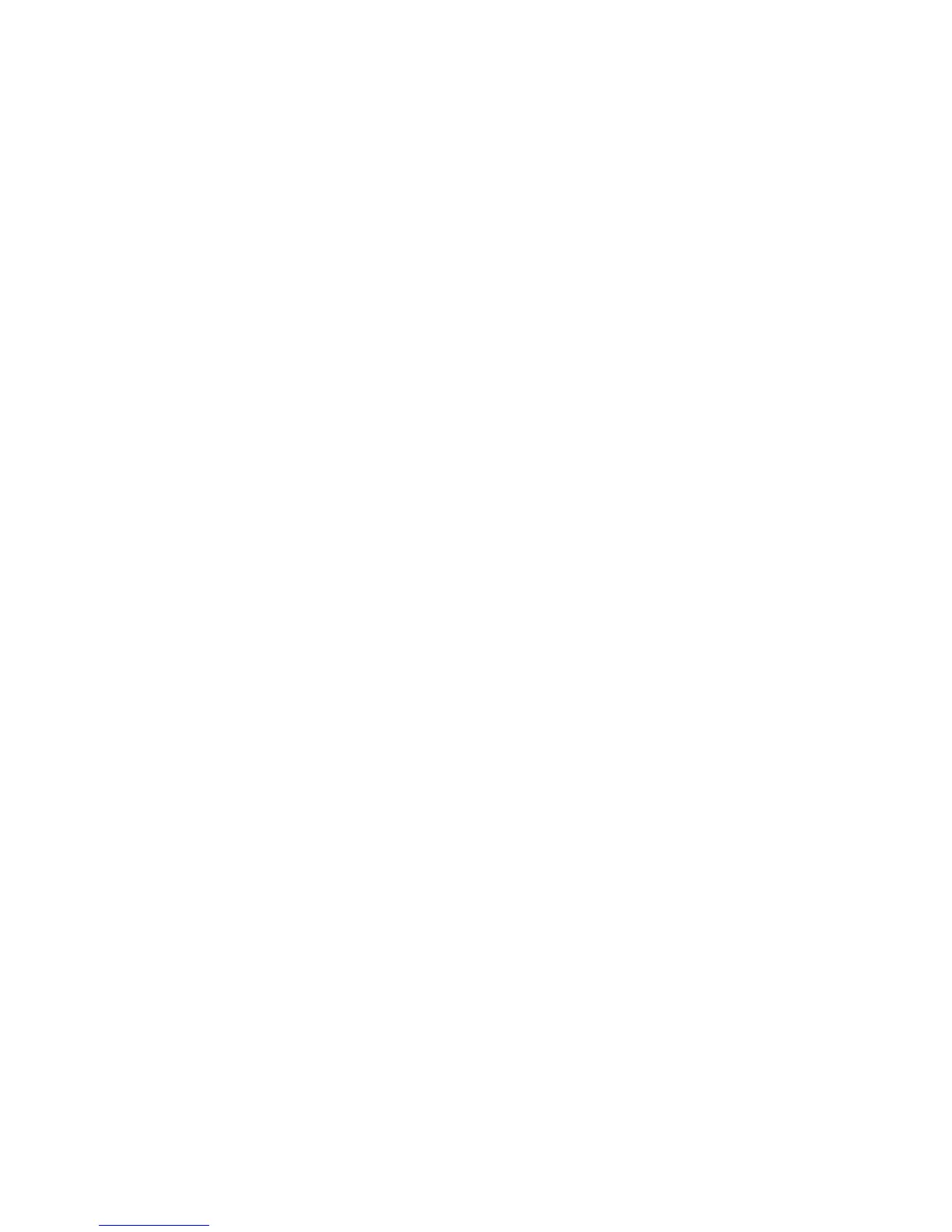cogtr
-mmodel.mdl
&
When control returns to the command prompt, initiate a second cogtr command
in parallel.
v To continue processing on UNIX or Linux after session log off, type the
command
nohup cogtr -mmodel.mdl
Memory Allocation
It is important to provide sufficient physical memory, on a server dedicated to
building cubes, to avoid excessive pagination. In addition to having sufficient
memory to handle all running application requests, make sure the operating
system disk cache on the server can grow as large as required during the cube
build process.
Once you have optimized the memory settings for your server, track virtual and
working memory use to find any bottlenecks created during the processing of
categories in your largest slowest cubes.
Typically, total addressable (virtual) memory usage climbs rapidly during category
generation, and remains relatively constant during all cube build phases (read
data, update metadata, and update cube). Working memory, or that portion of the
physical memory that is used by Cognos Transformer, also rises quickly and
remains high until the cube update phase, when it is freed for use by the operating
system disk cache.
In the first phase, the more categories there are, the more memory is required.
Although models differ, working memory usage is typically 500-1,500 bytes per
category. Paging (swap file use) occurs if the space allocated to working memory is
insufficient and cannot grow to the amount required to process the model.
Reconfiguration of the Hard Drive
You can achieve additional gains by reconfiguring the hard drive of your build
server to optimize I/O processing.
You should allocate at least three physical disk drives to your Cognos Transformer
system, subdividing the processing as follows:
v Drive 1: operating system and the cogtr program
v Drive 2: Cognos Transformer DataWorkDirectory
v Drive 3: Cognos Transformer ModelWorkDirectory and CubeSaveDirectory
The log file for this configuration reads as follows, where 1, 2, and 3 represent
drives c, d, and e:
LogFileDirectory=c:\transformer\logs\
ModelSaveDirectory=c:\transformer\models\
DataSourceDirectory=c:\transformer\data\
CubeSaveDirectory=e:\transformer\cubes\
DataWorkDirectory=d:\temp\
ModelWorkDirectory=e:\temp\
If you do not specify processing directories, Cognos Transformer defaults to the
IBM Cognos default directories.
204 IBM Cognos Transformer Version 10.1.1: User Guide
