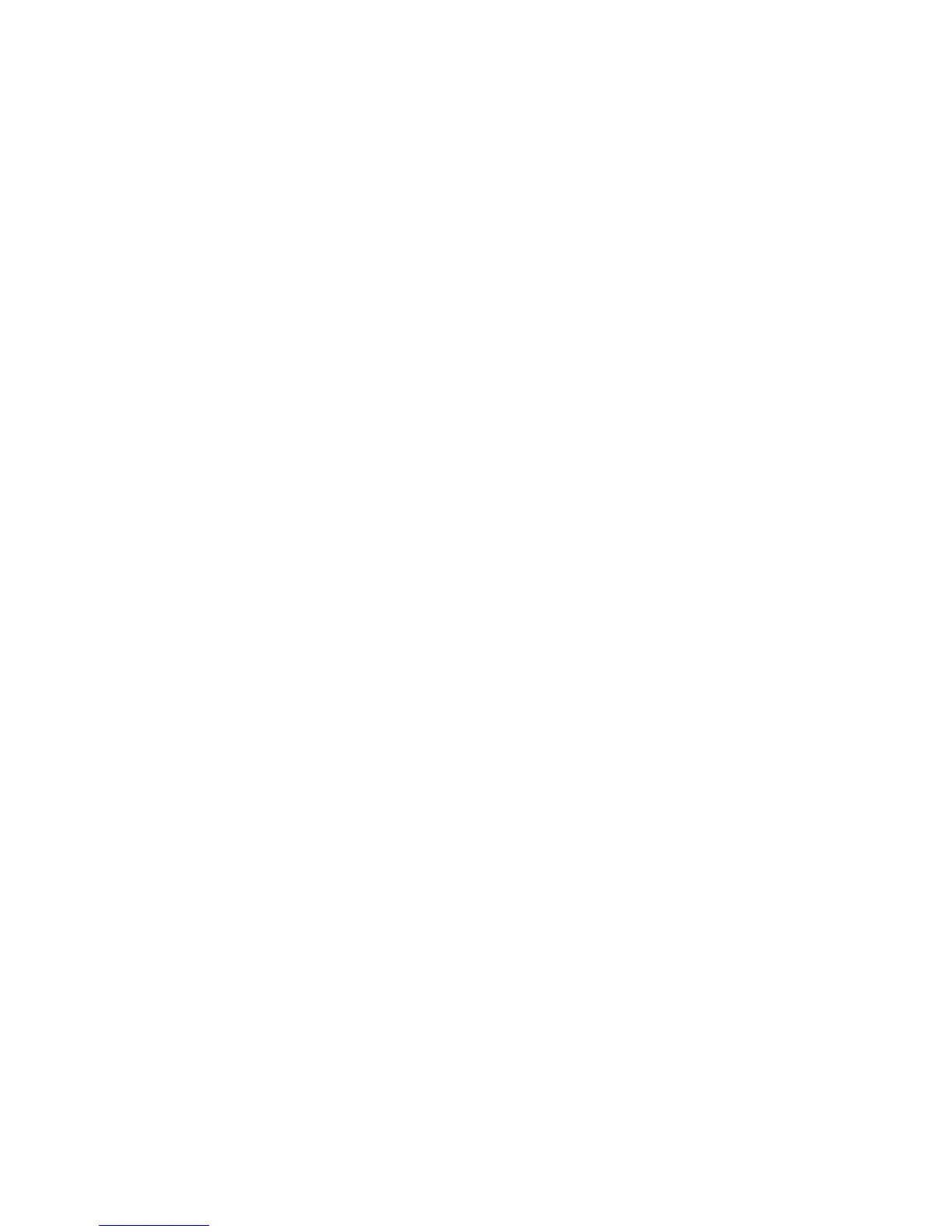5. If the cube is secured, in the Authentication box, select the appropriate
namespace.
For PowerCubes that are in development and in transition from a Series 7
namespace to an alternate security provider, you can associate all the
applicable namespaces. This option is intended only for the testing of
migration, and requires that you log on to all the applicable namespaces prior
to accessing the PowerCube package in IBM Cognos. Failing to log on to all
applicable namespaces will result in an inaccurate view of the data. This
feature is not supported for the deployment of cubes for end users.
Tip: If the cube is password protected, the Create a signon check box is
selected.
6. In the Description box, type an optional description of the cube.
7. In the Screen Tip box, type an optional screen tip for the cube.
8. Click the Package tab.
9. In the Name box, type a name for the published package.
10. In the Package folder box, click the ellipsis (...) button and browse to the
folder where you want the package to be published.
11. In the Description box, add an optional description of the package.
12. In the Screen Tip box, add an optional screen tip for the package.
13. If you want to change default suppression settings (“Publishing PowerCubes”
on page 162), select the appropriate options:
v Allow null suppression. Select this option to make suppression options
available to the studio users when working with this package.
v Allow multi-edge suppression. When null suppression is selected, this
option determines whether users can suppress rows only, columns only, or
both rows and columns. If this option is not selected, users can suppress
rows only or columns only.
v Allow access to suppression options. When null suppression is selected,
this option determines whether users can choose the types of empty values
that will be suppressed, such as zero or missing values. The types available
to users depend on the studio.
For packages that contain more than one cube, the selected suppression
options apply to all cubes in the package. As well, these options apply to all
users of a package, and cannot be set on an individual user basis.
14. Click OK.
15. In the PowerCubes list, right-click the PowerCube, and click Publish
PowerCube As Data Source and Package.
16. In the Publish cube dialog box, click Publish the cube using current settings.
The cube is published without using the wizard.
Tip: If the data source or package for this cube already exists in IBM Cognos
Connection, you are prompted to update the existing data source or package
or create a new data source or package.
Creating a Publish Specification to Publish One PowerCube
Use this method to publish a single cube.
You create the publish specification from the Run menu in Cognos Transformer,
and publish the cube from the command line.
166 IBM Cognos Transformer Version 10.1.1: User Guide
