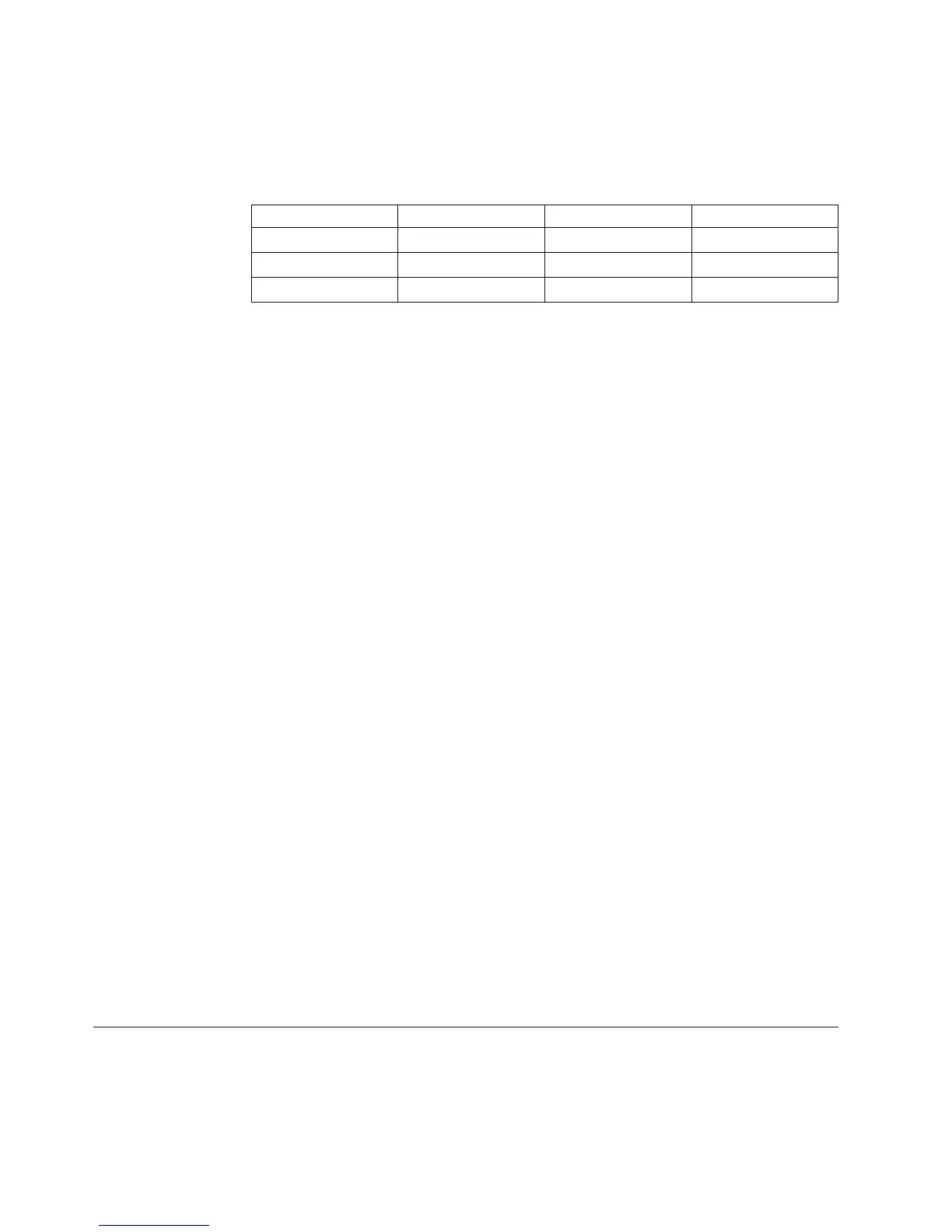Results
In your OLAP reports, you can use nesting to show how many items were sold by
each retailer type for the 12-month periods beginning 2006/01 and 2007/01. You
can also show the totals sold by all retailers for each year, and for all years.
Product line 2006 2007 2006+2007
Sports 60 120 180
General 120 240 360
TOTALS 180 360 540
Observe how using time arrays yields compact and efficiently processed cubes and
reports.
Modify Date Categories When Spanning Two Centuries
If your legacy data source represents date values using two-digit years and the
data spans two centuries, you can supply a CenturyBreak value, or change the
default break-point in the cogtr.xml file, so that your data is correctly incorporated
into your model.
By default, Cognos Transformer interprets the years 00 to 19 as 2000 to 2019, and
the years 20 to 99 as 1920 to 1999. For a different default setting, open the
cogtr.xml file and specify a CenturyBreak value equal to the last two digits of the
first year that you want to appear in the earlier century.
For example, set the CenturyBreak value to 80 so that the years 80 or higher are
generated in the 20th century (1980-1999) and the years prior to 80 are generated in
the 21st century (2000-2079).
If your source files have overlapping date ranges that span both centuries, such as
1900 to 1999 and 2000 to 2020, you must convert your source data to use a
four-digit (YYYY) date format rather than use a CenturyBreak setting.
Procedure
1. Close Cognos Transformer.
2. Open the cogtr.xml file and search for an existing CenturyBreak entry.
The cogtr.xml file is located in the installation_location\configuration directory.
If you cannot locate a CenturyBreak entry, Cognos Transformer uses the default
value (20), meaning that the years 00 to 19 are interpreted as 2000 to 2019 and
the years 20 to 99 are interpreted as 1920 to 1999.
3. Modify or create the CenturyBreak entry to match the date values in your data
source by typing the following, where xx is the last two digits of the first year
that you want to be in the earlier century:
<Preference Name="CenturyBreak" Value="xx"/>
4. Save the cogtr.xml file.
Signons
You create a signon in Cognos Transformer to facilitate how Cognos Transformer
accesses secured data sources when building cubes.
54 IBM Cognos Transformer Version 10.1.1: User Guide
