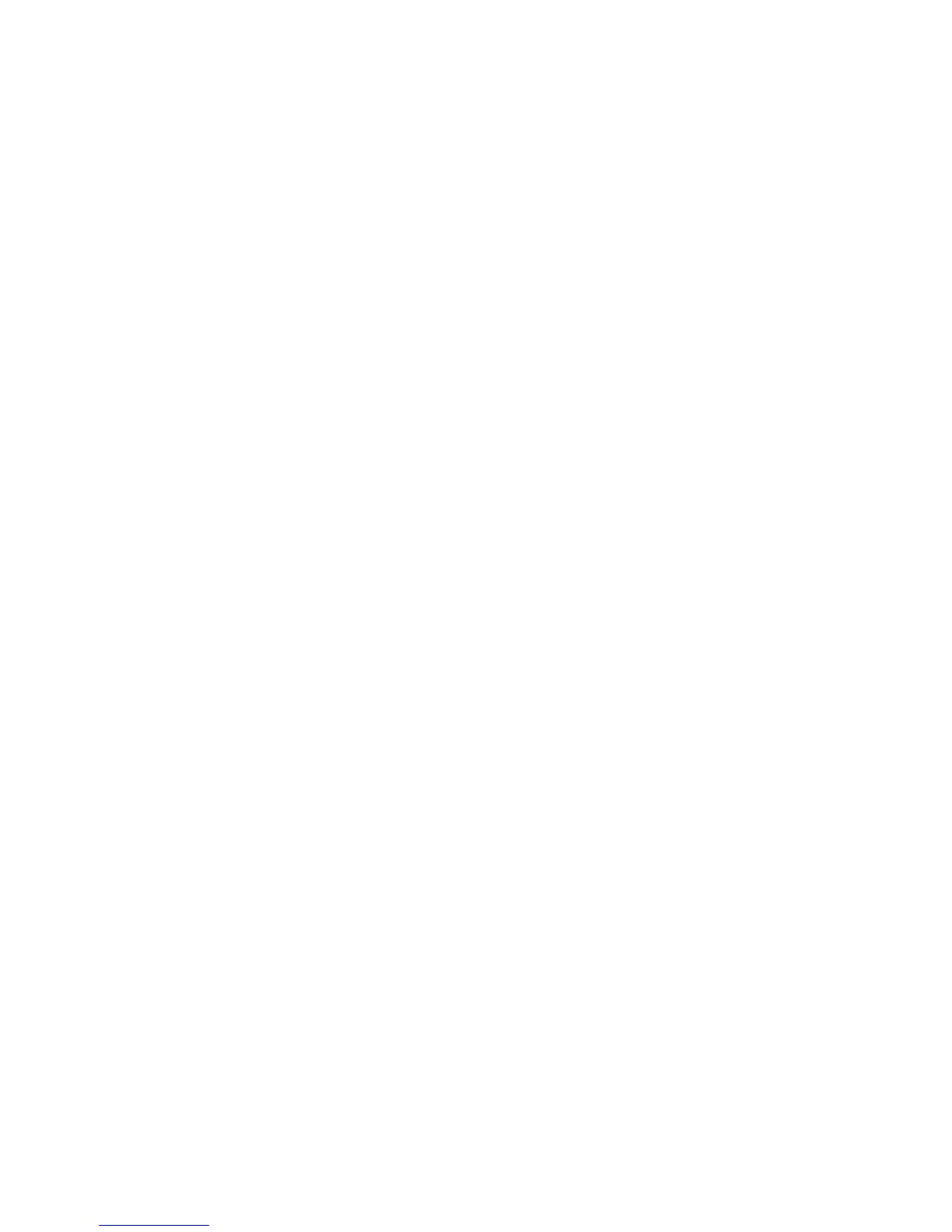There are two types of Cognos Transformer signons: data source signons and IBM
Cognos signons. By defining a data source signon in the Cognos Transformer
model, you can avoid having to specify the signon information that the data source
requires to build the cube.
Creating a Data Source Signon
Data source signons are either imported with .iqd files, or can be created in
Cognos Transformer when IBM Cognos data sources have a signon defined in
Content Manager that does not have a password associated with it.
Under normal circumstances, Cognos Transformer does not interact with the data
source signon defined in Content Manager; the metadata is retrieved along with
the signon and the data is returned. However, when there is more than one data
source connection and each has more than one signon, and the signons are
configured to prompt for a password, the user must select the appropriate signon
before the data can be returned. When the data source is configured to prompt for
a password, you can create a Cognos Transformer signon to enable cube builds in
batch mode. For more information about building cubes in batch mode, see
“Command Line Options” on page 211.
The same ambiguity arises when there is no password associated with the signon
defined in Content Manager. This configuration is used as a data source that
prompts for user ID and password. When a signon has been configured without a
password, you can do one of two things to build a cube in batch mode:
v Ask the system administrator to create a Content Manager signon with a valid
password.
v Create a data source signon in Cognos Transformer.
When you create a signon, Cognos Transformer assigns the signon to the
package or report on which all subsequent queries are based.
If you do not create a signon in Cognos Transformer, you will be prompted once
during the session to create a signon, and again prior to running the first query
based on the package or report when the saved model is reopened in Cognos
Transformer.
If you do not create a Cognos Transformer signon, you will not be able to build
cubes in batch mode.
Tip: When a data source has more than one signon configured, the multiple
signons are shown on the Content Store Data Source tab in the Data Source
property sheet.
Procedure
1. Open the Cognos Transformer model.
2. Right-click in the Signons list, and click Insert Signon.
Tip: If the Signons list is not shown, from the View menu, click Signons.
3. Select the Data source signon check box.
4. In the Signon name box, type the name for the signon.
5. In the User ID box, type the user ID.
6. Do one of the following:
v To prompt for a password when accessing the data source, select the Prompt
for password check box.
v To bypass prompting when accessing the data source, clear the Prompt for
password check box and, in the Password box, type the password.
Chapter 3. Data Sources for Your Model 55
