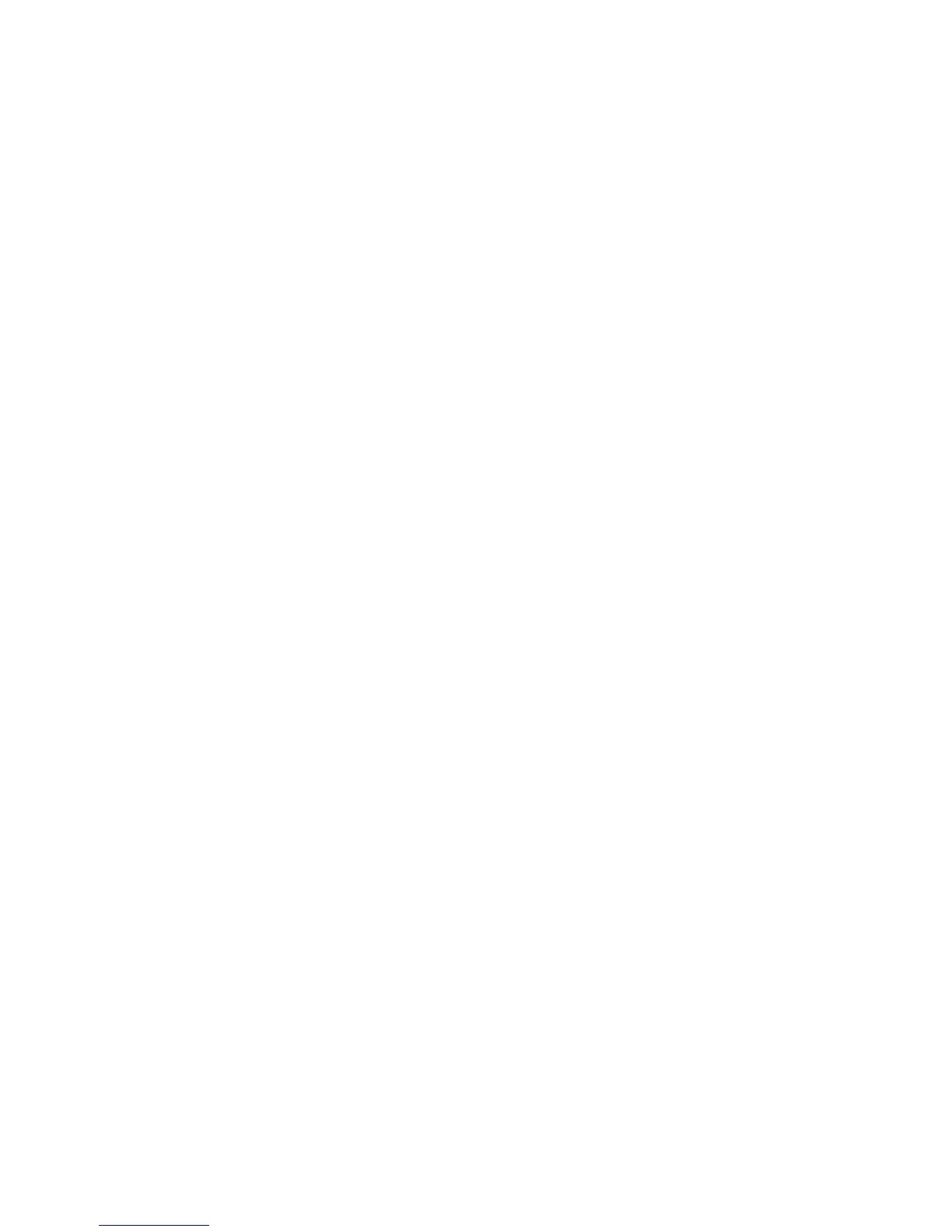2. To ignore a checkpoint file in batch mode, use the -i command line option; for
more information, see Appendix A, “Command Line Options,” on page 209.
Matching Model and Source Columns
When you create a model, the columns in each data source are saved as part of the
model definition.
If you reorder, add, delete, or rename the columns in any data source, you must
update the model by running the Modify Columns command.
For example, suppose your source file has columns named DATE, PRODUCT,
SALESPERSON, QTY_SOLD, and PRICE. The sales representatives are reorganized
into units, and a UNIT column is added to store this new transactional data. You
run the Modify Columns command to update your model.
For more information about the Modify Columns feature, see “Synchronizing
Columns with Your Data Source” on page 37.
Matching Model and Source Columns for Text Files or IQDs
Perform this task to synchronize data source items with the model.
Procedure
1. In the Data Sources list, select the query whose columns you want to modify,
and from the Tools menu, click Modify Columns.
2. For data source items that do not appear as columns in the model, select the
items in the Source list and click Add.
3. For columns that you want to remove from the model, select the columns in
the Model list and click Remove.
4. For unmatched columns identified by a plus sign (+) in the Matched to Source
column in the Model list, do one of the following:
v To manually match query items to columns, select a data source item in the
Source list and a column in the model, and click Match.
v To allow Cognos Transformer to automatically match query items to
columns, click Auto Match. Review any messages that appear and click OK.
Results
Data source items are now synchronized with the model.
Matching Model and Source Columns for IBM Cognos Data
Sources
Perform this task to synchronize data source items with the model.
Procedure
1. In the Data Sources list, select the query whose columns you want to modify,
and from the Tools menu, click Modify Columns.
2. If there are columns in the model that cannot be matched to data source items,
you will get a warning message. Click No to keep these unmatched columns in
the model.
If you click Yes, Cognos Transformer deletes the unmatched columns.
3. For data source items that do not appear as columns in the model, select the
items in the Source list and click Add.
172 IBM Cognos Transformer Version 10.1.1: User Guide
