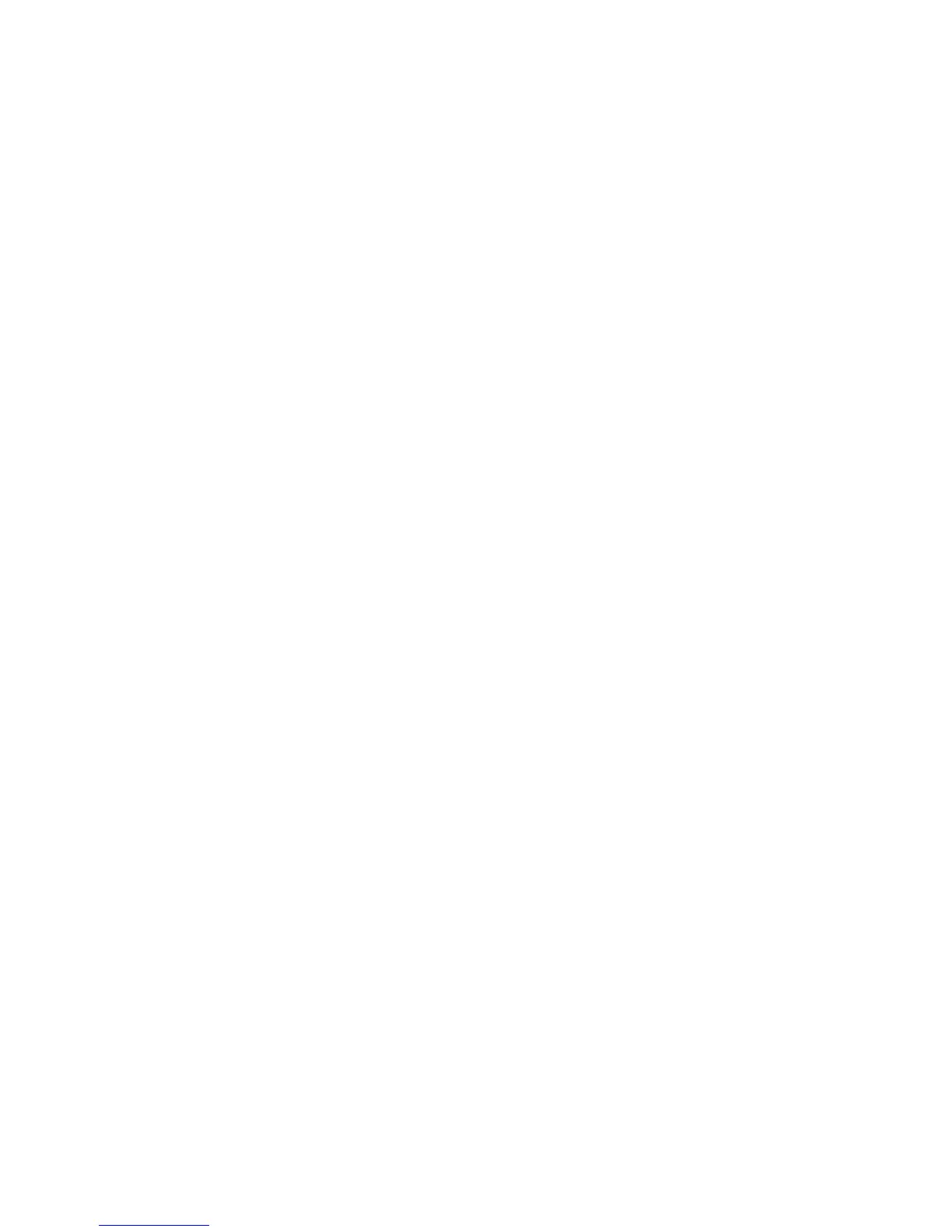However, you can change this default allocation to Do Not Allocate or By
Measure (proportionally allocate, based on values in another measure).
Procedure
1. Open the property sheet for a dimension that is not referenced by the measure
you want to allocate and click the Allocation tab.
2. Right-click the Allocation type for the measure and select an option.
Tip: You may also allocate measures to an entire dimension from the
Categories diagram by double-clicking the Root category.
Set Level Allocation
When a measure applies to only some levels in a regular or time dimension, you
can allocate the measure from a level where it applies to all lower levels that have
no relationship established.
When you allocate a measure from a level, all categories in the level inherit the
allocation type. However, you can change the allocation type of individual
categories.
Procedure
1. In the Dimension Map, double-click the parent level of the levels to which you
want to allocate measure values, to open its property sheet.
2. Click the Allocation tab.
A list of measures that are candidates for allocation appears.
3. In the Measure list box, right-click the Allocation type for the measure, and
select an option.
The allocation types include Do Not Allocate, Constant, and By Measure.
Tip: You can check the relationships between dimensions and a measure by
using the Show Scope command on the Edit menu.
Example - Allocating a Measure to Levels in a Regular
Dimension
You want to allocate sales forecasts, which are created at the Product Line level, to
Product Type and Product Name levels, in proportion to actual revenues. The
revenues are recorded daily, by product and region.
Procedure
Using the Level property sheet for Product Line (the parent level), you set the
Allocation type for theRevenue measure to By Measure.
Results
You check the scope map to confirm your result.
112 IBM Cognos Transformer Version 10.1.1: User Guide
