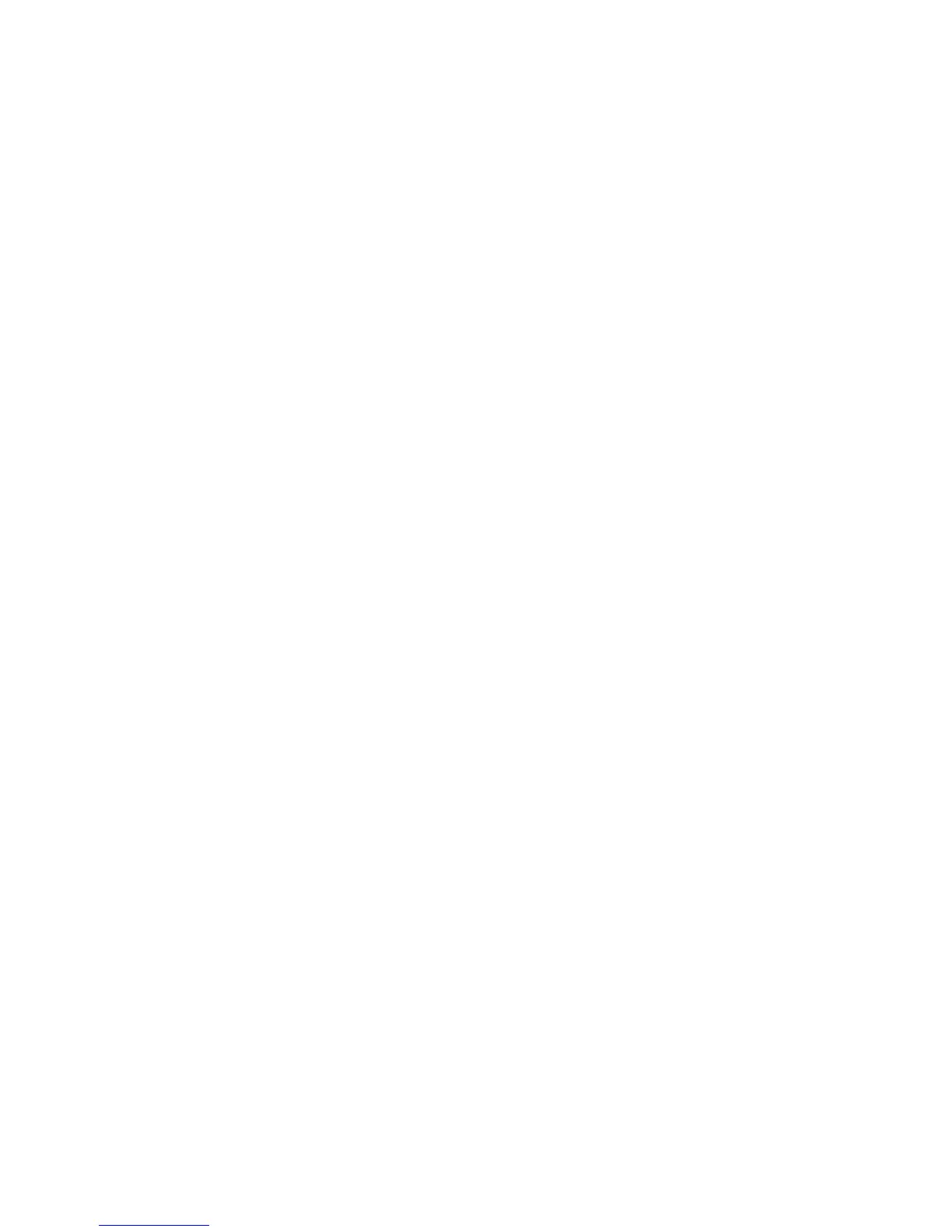2. Confirm that the Base table columns box shows the correct names for the
Date, Country code, Rate, and optional Label source columns, to populate each
currency in the euro Currency Table. If not, click the ellipsis (...) button to the
right of the column name and make corrections in the New Association dialog
box.
If the euro table columns are not yet defined, click Add to specify the
associations for mandatory source columns in the New Association dialog box.
3. For each country or region that is an EMU member and needs to appear in
your euro Currency Table, perform the following steps:
v Right-click the country or region in the Currrencies box and click Properties
to open the Currency Record dialog box.
v Select the Member of the Economic and Monetary Union (EMU) check box.
v Accept the default Entry date in the EMU (YYYYMMDD) (19990101) or type
a different date and click OK.
4. When the euro Currency Table is populated with the fixed rates for EMU
countries or regions and any non-EMU <Base default> countries or regions,
and all other Currency Table options are properly set, click Load Table.
Conversion rates are added for each period (date category) you specified, and
the required currency records are created for your model.
Enabling Currency Conversion
After preparing the conversion source files and creating a Euro table, you can
enable the conversion.
Procedure
1. Specify the time dimension level to which the conversion rates apply by
clicking each currency in the Currencies box of the base Currency Table and
clicking Properties to open the Currency Record dialog box.
2. Confirm that the Date level property is correctly set.
3. Click OK to update the currency data.
4. Open the property sheet for each measure that requires currency conversion
and, on the General tab, click Allow currency conversion.
Example - Converting Legacy Data Using Euro and Base
Currency Files
You use two comma-delimited text files to supply euro and base currency
conversion data for the euro transition periods encompassed by the time
dimension in your model.
The following excerpts (Q1 1999) are for illustration purposes only. To obtain actual
conversion rates for euro triangulation, please visit European Commission or EMU
Web sites.
DATE,LABEL,COUNTRY CODE,CONVERSION RATE
19990101,Canadian Dollars,CAN,1.5223
19990201,Canadian Dollars,CAN,1.5184
19990301,Canadian Dollars,CAN,1.5146
19990101,British Pound,GBR,0.6072
19990201,British Pound,GBR,0.6057
19990301,British Pound,GBR,0.6042
19990101,Japanese Yen,JPN,113.4700
19990201,Japanese Yen,JPN,113.1863
19990301,Japanese Yen,JPN,112.9033
Sample euro data follows. Note the different column names and the use of zero for
the date.
120 IBM Cognos Transformer Version 10.1.1: User Guide
