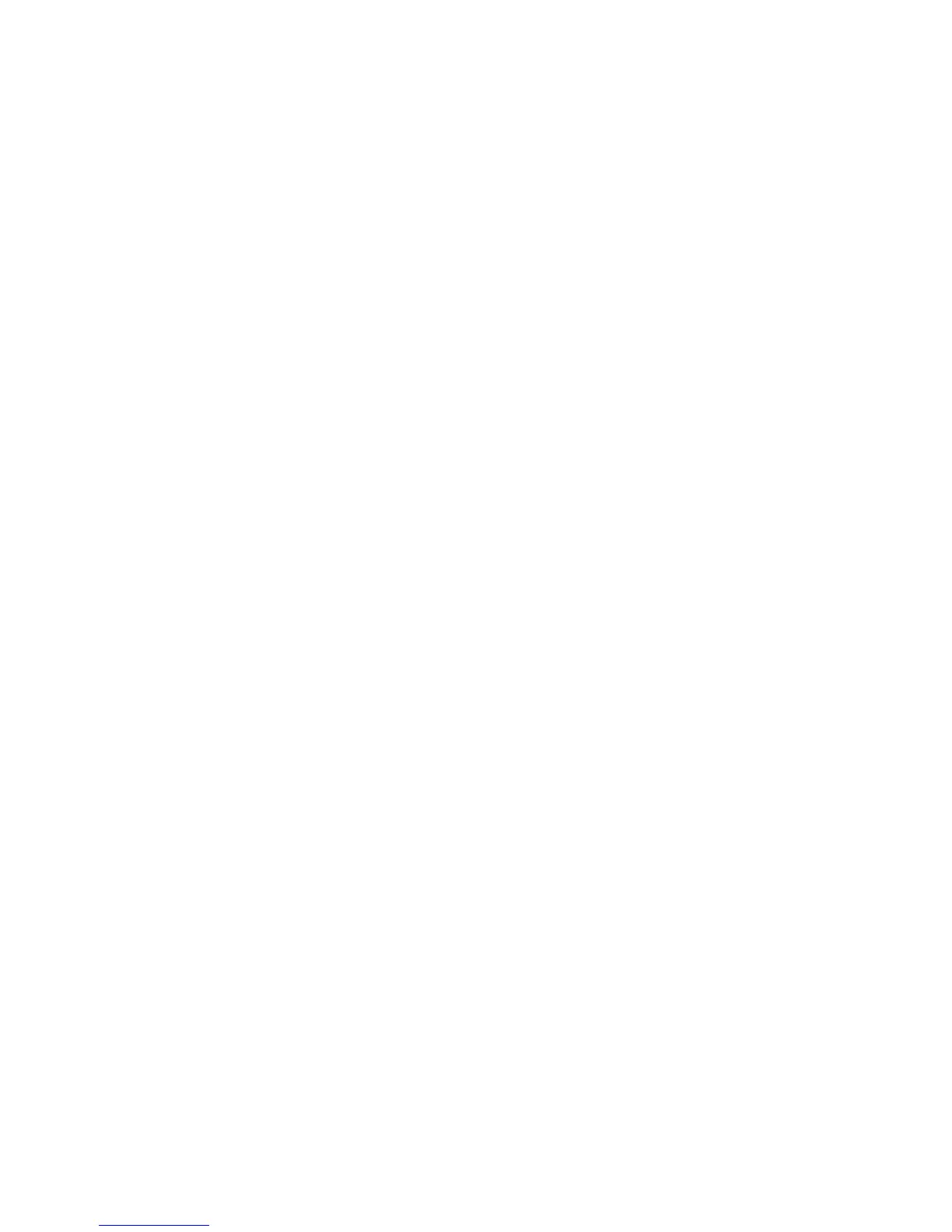This is the data source name that appears in IBM Cognos Connection.
Tip: Optionally, you can add a description and screen tip for the published
cube.
6. Click Next.
7. In the Publish PowerCube dialog box, do the following:
v If you want to set a value that is different from the default of 80 MB, enter
this value in the Read cache size box (“Publishing PowerCubes” on page
162).
v In the appropriate location box (Windows or UNIX/Linux), enter the
location of the cube.
The location includes the full path and cube name.
This location must be the location where the IBM Cognos server accesses
and reads the cube. This may or may not be the same as the cube build
location. If you build the cube locally, your administrator may have to set
up a network share where you can ensure the cube is deployed, after it is
built, for use in IBM Cognos reporting and analysis. In this situation, you
cannot test the data source until it is in the network share location.
v Under Signon, if the cube is secured, click the Restrict PowerCube
authentication to a single namespace radio button, and select the
appropriate namespace from the list.
Secured PowerCubes published to production environments must use the
Restrict PowerCube authentication to a single namespace option. When
the cube includes security from more than one namespace, the All
applicable namespaces (including unsecured PowerCubes) option is
intended only for testing migration from a Series 7 namespace to an
alternate security provider. If you are testing the migration of IBM Cognos
Series 7 PowerCubes and you want to review the security view that reflects
the union of the applicable namespaces, you must log on to all applicable
namespaces in IBM Cognos prior to accessing the package. For more
information, see “Upgrade an IBM Cognos Series 7 Secured PowerCube”
on page 158.
If the cube does not include security, select the All applicable namespaces
(including unsecured PowerCubes) option.
v If the cube is password-protected, select the Cube password check box and
then, in the password boxes, type and confirm the cube password.
8. If you want to test the cube connection, click Test the connection and do the
following:
v If you are testing a secured cube, select the appropriate namespace, and
enter the User ID and Password.
v Click Test.
If the cube connection fails, review the connection status message and take
appropriate steps to resolve the connection.
Note: If the cube contains custom views and you are logged on as
Anonymous, you will receive an error message. This is because IBM Cognos
cannot validate the user 'Anonymous' against the Cognos namespace user
credentials. To avoid this situation, log on to the namespace with a user ID
and password, and test the connection.
v Click Close.
9. Click Finish.
164 IBM Cognos Transformer Version 10.1.1: User Guide
