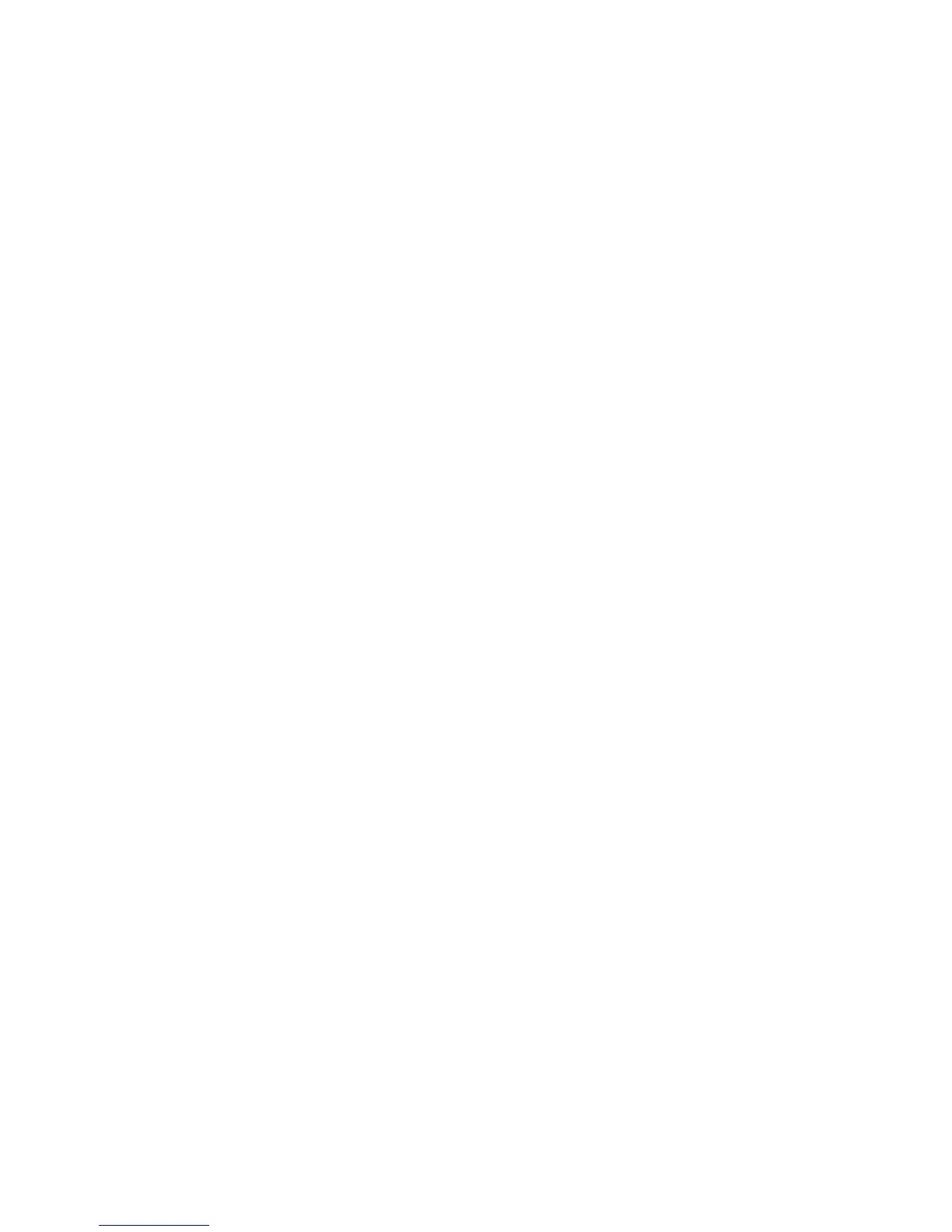You must choose carefully which dimension to define the variable on. It may
require some experimentation to achieve optimal performance. For example, you
may have a Country or region dimension that contains three countries or regions
as members, United States (US), Canada (CA), and Mexico (MX). If most of the
business is performed in the US (90%) and the remaining business (10%) is
recorded against Canada and Mexico evenly, this dimension would not evenly split
up the data. The resulting queries would have one very large request (US) and two
small ones (CA and MX). Therefore, this dimension would not be a good
candidate.
You do not want to apply a variable on a dimension that would cause too many
very small requests. For example, [0MATERIAL], a dimension often utilized in SAP
BW environments would probably not be a good candidate because it would cause
too many small requests to be performed.
You may have a dimension defined for [COSTCENTER] that evenly divides up the
data for 10 distinct cost centers that may serve to segment the data evenly. Another
good alternative may be calendar year or calendar month because it may divide
your data into sections that perform adequately.
It is not necessary to apply any variables to queries for data extraction. Some
extraction will perform perfectly well when no variables are applied. For example,
a good approach may be to apply a variable on a dimension which splits the data
into 20 individual fetches and test the extraction. If this performs well, you may
choose to apply a variable on a different dimension which may contain 5 distinct
members and see how it compares.
No formula can be applied as no two environments are alike. However, a cautious
approach is recommended to avoid disrupting your SAP BW environment.
Procedure
1. In Query Designer, right-click a characteristic that you have selected in the
previous procedure and select Restrict.
To ensure that data is distributed evenly, select a characteristic that is
representative of the cube and will not result in a large number of values. You
want a resulting variable where the number of rows for each value of the
variable is similar; you do not want a resulting variable that is too fine-grained
(for example, not many rows per value resulting in an excessive number of
queries), nor do you want a variable that is too coarse-grained (for example,
more than one million rows per value).
2. In the Selection for ... dialog box, click the Variables tab, right-click anywhere
inside the Description window and select New Variable.
Note: If one of the characteristics that you have chosen already has a variable,
you can avoid creating a new variable and skip to step 7 of this procedure.
3. In the New Variable Wizard General Information page, type a Variable Name
and Description, and select a dimension as the characteristic. Click Next.
4. In the Details page, select Single Value, Multiple Single Values,orInterval in
the Variable Represents field, Optional in the Variable entry is field, and
select the Ready for Input check box. Click Next.
5. In the Default Values page, ensure that the Default Value field is empty.
6. Click Next until you are returned to Selection for ... dialog box. The new
variable appears in the Description window.
342 IBM Cognos Transformer Version 10.1.1: User Guide