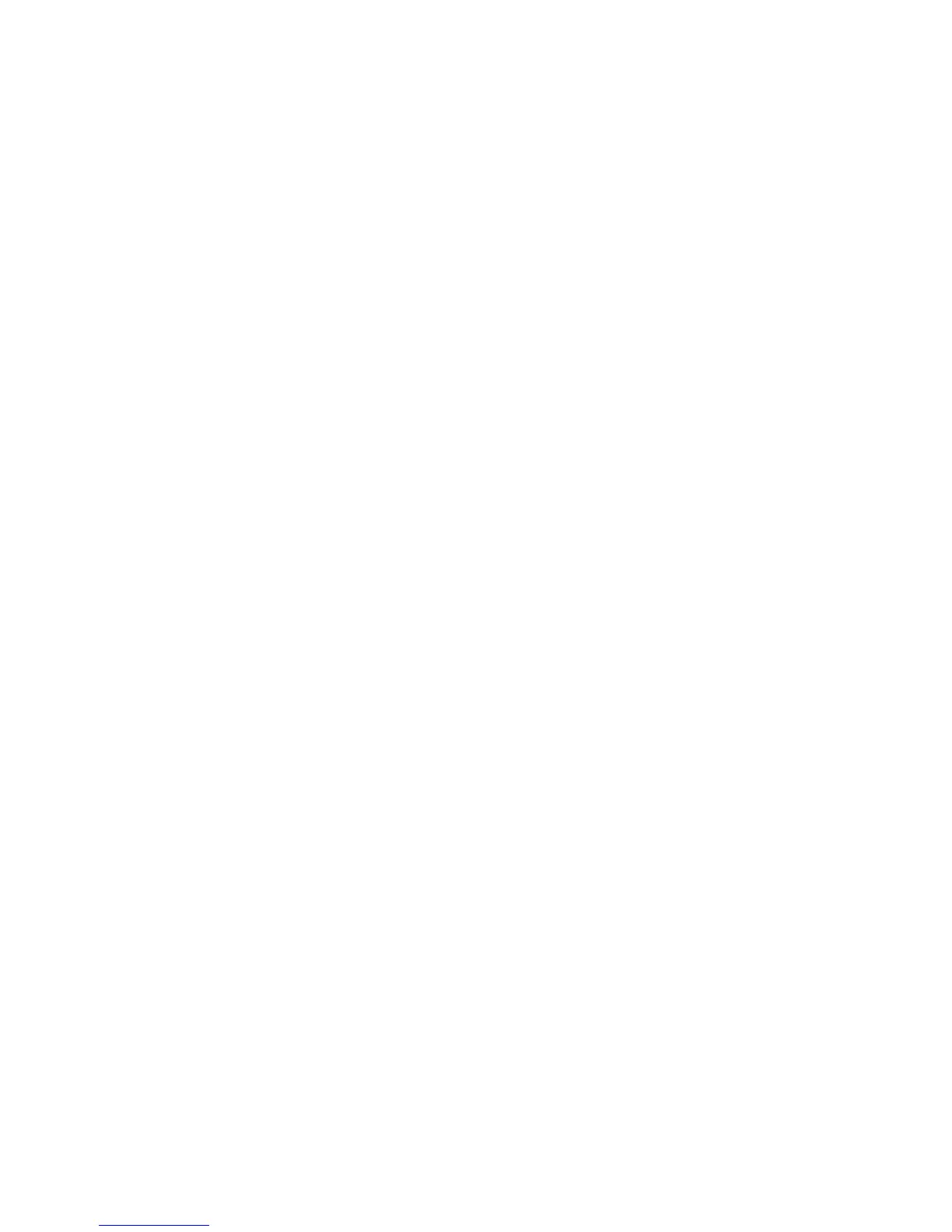v ensures that the scope is set properly between the dimensions and facts.
v populates the dimension with the appropriate business key and caption
information.
v only imports the necessary items from the BW package required for cube
building, when the metadata is imported. This reduces the number of attributes
and keeps the data volumes to only the necessary items for cube building.
If you want to define business rules, do so in the Cognos Transformer model
rather than in Framework Manager. Calculations that you define in Framework
Manager are not imported into Cognos Transformer.
Procedure
1. In Cognos Transformer, click Create a new model.
2. In the New Model Wizard, click Cancel.
3. With the Dimension Map pane selected, from the Edit menu, click Insert
Dimension from Package.
4. Click Browse to open the metadata browser.
5. In the Browse Metadata dialog box, select the package that contains your SAP
BW query and click OK.
6. In the Insert Dimension from Package dialog box, click Finish.
7. In the Select Dimension and Measures from Package dialog box, click the
dimensions and measures to include in the data source.
Select a query item that will provide the dates for the PowerCube. Note that
the dates for the PowerCube can be derived entirely from the transaction data.
8. If there are errors or warnings, you are notified. In the Data Sources pane,
expand the package to view the data source queries and query items. Key
figures or measures appear in the Measures pane.
Ensure that the aggregation rule for each measure is correctly defined within
Cognos Transformer to align as closely as possible with the aggregation rule
defined in SAP BW.
It is recommended that the storage type for all measures be set to 64-bit
floating point.
For the root level of each characteristic (dimension), ensure it is marked as
unique.
SAP BW presentation hierarchies may contain ragged paths, typically in
association with the "not assigned" and "#" nodes in the hierarchy. The gaps in
these hierarchies produce blanks at the associated level in the Cognos
Transformer hierarchy. In Cognos Transformer, it is possible to define the text
that should be used for blanks (the default text is "<blank>"). A best practice
is to define a more appropriate text for blank entries for all such levels.
9. If you want to add another query, repeat steps 3 to 7.
Tip: If you add a new dimension to a model after adding the measures,
Cognos Transformer does not automatically add the key for the new
dimension to the Key Figures. As a result, the scope is not defined in the
Dimension Map. In such situations, you must manually add the key for the
new dimension from the lowest level of the dimension to the Key Figures.
10. Save the model.
348 IBM Cognos Transformer Version 10.1.1: User Guide
