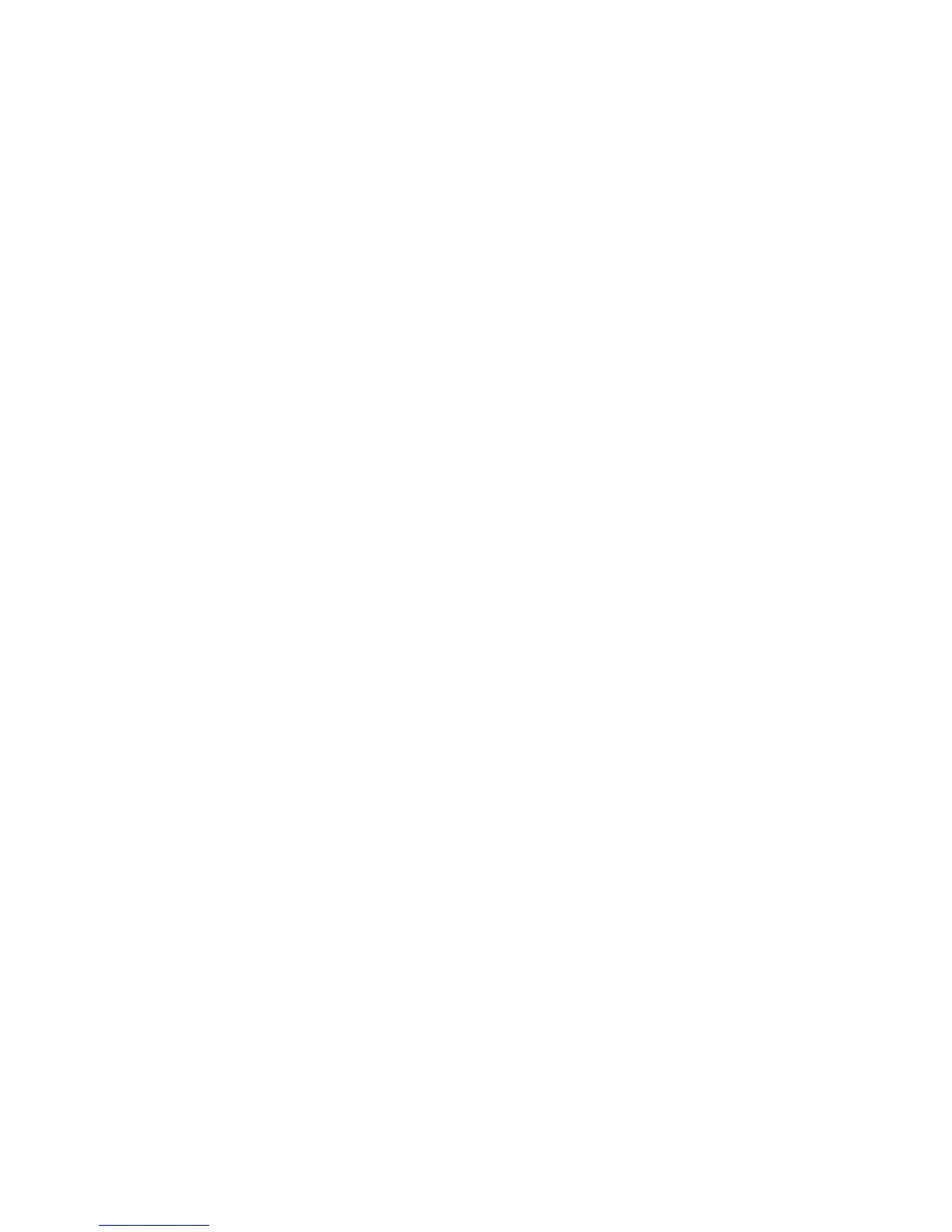expression, and type or copy-and-paste a valid calculation. For more
information, see Appendix F, “IBM Cognos Transformer Expression Editor,” on
page 355.
8. Click OK in the expression editor when you are ready to save your final
expression.
Creating a Single Calculated Category
Perform the following steps to create a single calculated category.
Procedure
1. Create a manual category in the level where you want the calculated category.
For more information, see “Create Categories Manually” on page 63.
2. Select the manual category, and from the Diagram menu, click Change to
Calculated Category.
3. In the left pane of the expression editor, expand the Functions folder, select the
mathematical function you want to use, and click the right-arrow button to
insert it into the Expression definition box in the right pane of the editor.
Tip: You can also double-click or click and drag the parameter to add it to the
calculation.
4. Next, double-click Single Category and observe that a Category code drop
location appears in the right pane of the expression editor.
The number of drop locations corresponds to the number of parameters in the
selected function.
5. Select and drag individual categories from the Categories diagrammer,or
lower pane of the Categories diagram, to each Category code drop location in
the Expression definition box.
Tip: You can also select and drag the appropriate level from the Categories
diagrammer directly into your expression, and type or copy-and-paste a valid
calculation. For more information, see Appendix F, “IBM Cognos Transformer
Expression Editor,” on page 355.
6. Click OK in the expression editor when you are ready to save your final
expression.
Defining Category Sets for Calculated Categories
Perform the following steps to define category sets for calculated categories.
Procedure
1. If you have not already done so, generate categories for your model, and open
the property sheet for the dimension in which you want to define a set.
2. Click the Calculation tab and click Add.
3. In the Label box, enter a name for your calculated category.
4. If you want all the calculated categories listed together in your OLAP
reporting component, select the Group calculated categories together check
box.
5. Click Calculation.
6. In the left pane of the expression editor, expand the Functions folder, select
the mathematical function you want to apply to your set, for example share,
and click the right-arrow button to insert the function into the Expression
definition box in the right pane of the editor.
Chapter 4. Structuring Your Data Into Dimensions 65
