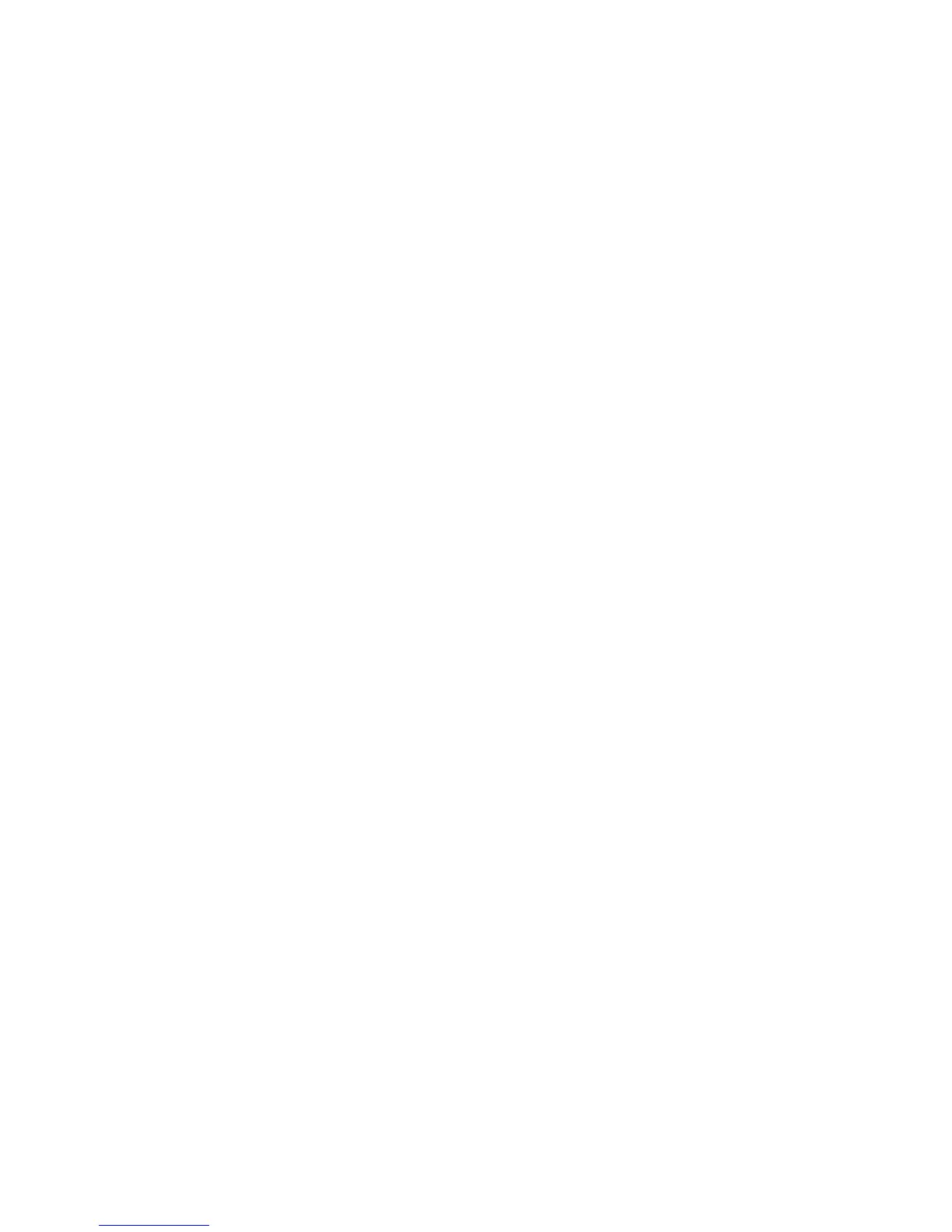Note: If you manually type the name for the source column in the Date Level
Creation dialog box, you are warned that the columns do not exist in the Data
Sources list.
Cognos Transformer uses standard date functions to generate categories in the
levels of the time dimension without actually referring to a data source. Later,
when the source file is available, you can add it to the Data Sources list and
regenerate the time dimension categories by using data from the source column.
The name you specify for the levels must match the source column name.
Most date formats can be automatically determined during the AutoDesign
process. In the time dimension, if Cognos Transformer generates a category named
Invalid Dates, it is likely that the date format is not defined, or not properly
defined, for the values in the source file. For flat files such as .asc or .csv files, the
date format is predefined in the source file. To change this default setting, you
must open the property sheet for the column that contains your dates, click the
Time tab, and use the Date input format box to specify the format you want to
use.
Create a Time Dimension Using the Date Wizard
You can use the Date Wizard to speed up creation of a time dimension for your
model. Whether your time dimension contains standard calendar or lunar time
periods, down to the Month, Week, or Day level, this wizard prompts you for the
information required in a logical sequence.
Later, if you decide to change the information, you can do so manually.
Procedure
1. From the Tools menu, click Date Wizard.
2. Type a name for the new time dimension and click Next.
3. Choose the source column that contains the date values for the new dimension
and click Next.
4. Respond to the remaining prompts.
You can click Back to return and change your response to a previous prompt.
5. When you have defined the levels in the time dimension, click Finish.
Create a Time Dimension Manually
You can create your time dimension manually to meet the particular needs of your
users. For example, you may want to provide additional relative time categories to
show period-by-period changes in the measures of your cube.
You can manually add extra date levels below or between those supplied by your
data source. You can also set up alternate drill-down paths in your time dimension,
as long as the ancestor levels for each path are compatible.
For example, both Calendar year and Calendar quarter are valid parents of
Calendar month. Similarly, both Lunar year and Lunar quarter are valid parents of
Lunar month. Additional valid time periods for each quarter include months with
a 4-4-5 week pattern, 4-5-4 week pattern, and 5-4-4 week pattern. The convergent
level for your drill-down paths, such as Week or Day, can have either calendar or
lunar parent levels.
Procedure
1. From the Edit menu, click Insert Dimension.
2. In the Dimension name box, type a name for the dimension.
72 IBM Cognos Transformer Version 10.1.1: User Guide
