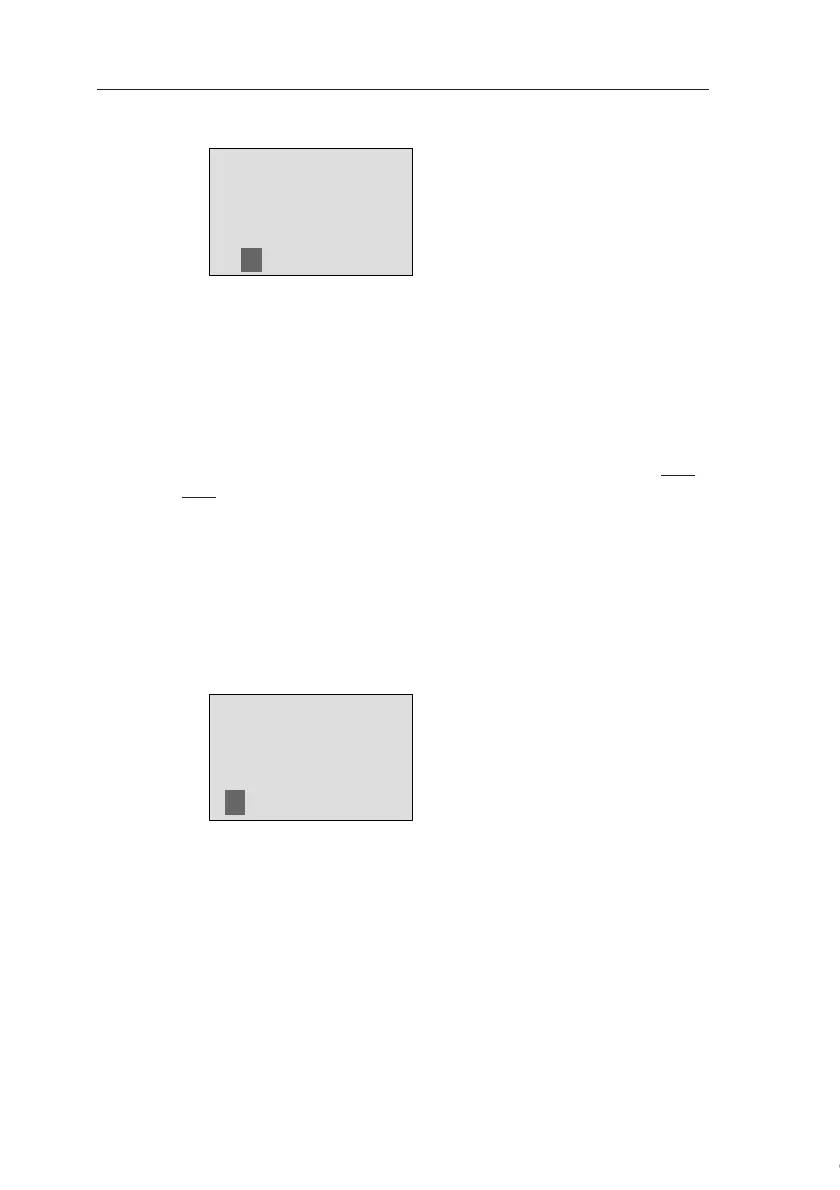Programming IDEC SmartRelay
66
IDEC SmartRelay Manual
The display now shows:
6. To confirm your new password:Press OK
Your new password “ZZ” is now set, and you are returned to
the programming menu.
Deactivating the Password
Let us assume you want to deactivate the password for
whichever reason. For example, you want to allow another
user to edit your circuit program. You must know your cur-
rent password (in our example “ZZ”), same as if you were
changing it.
In the programming menu:
1. Move the '>' cursor to 'Password': Press ▼ or ▲
2. To confirm the 'Password': Press OK
Select “Old” and enter your current password under as de-
scribed in steps 3 to 5. Confirm your entries with OK.
The display shows:
Clear the password by leaving the input box blank:
3. To confirm the “blank” password:Press OK
The password is "cleared", and you are returned to the pro-
gramming menu.
Courtesy of Steven Engineering, Inc. ● 230 Ryan Way, South San Francisco, CA 94080-6370 ● General Inquiries: (800) 670-4183 ● www.stevenengineering.com
