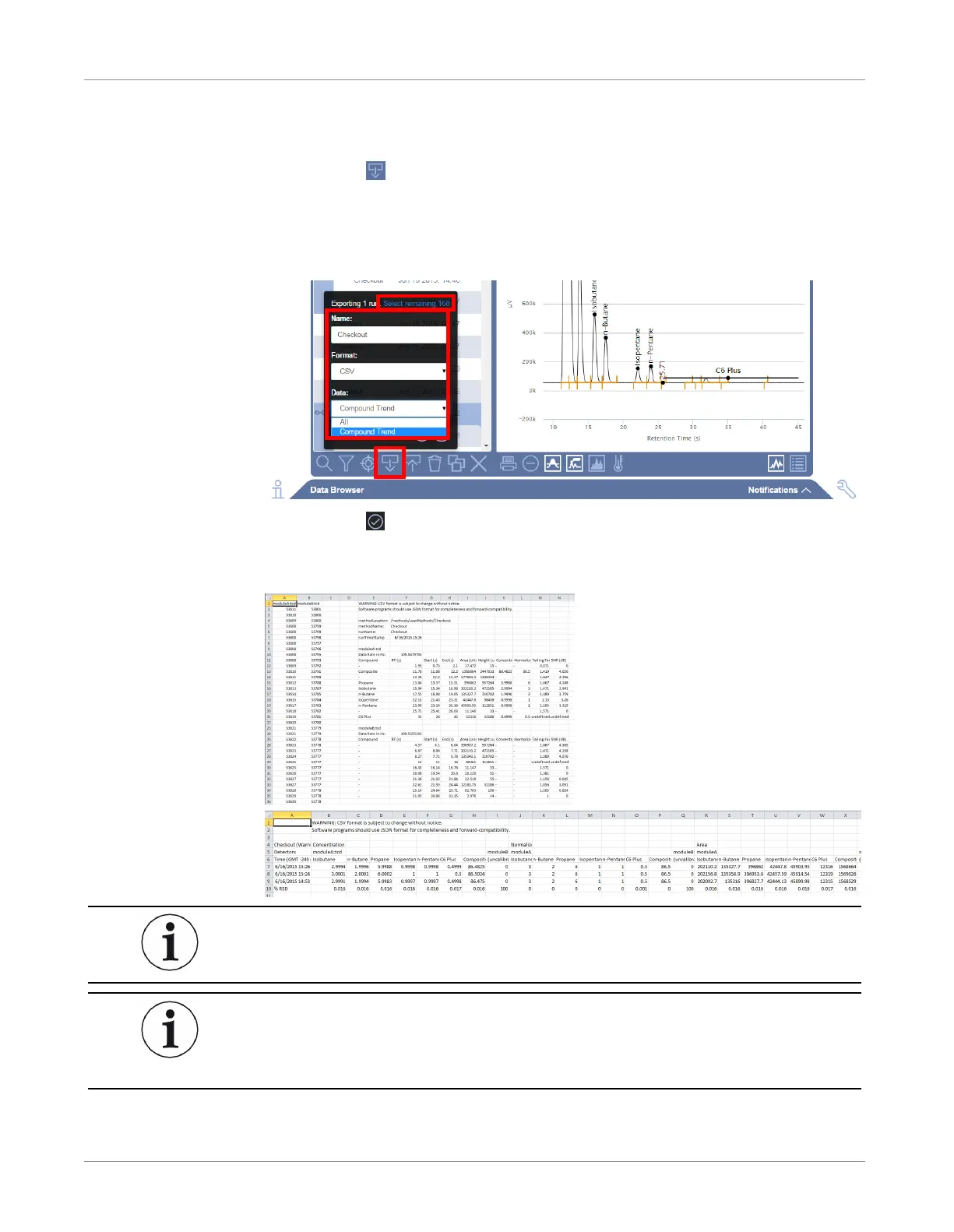INFICON Software Operation | 9
074-594-P1H Micro GC Fusion Operating Manual 197 / 319
9.10.6.2 Export as CSV
1
Select the run(s).
2
Click the icon.
3
Type the file name in the
Name:
field. This name is saved onto the computer.
4
From the
Format:
shortcut menu, select
CSV
.
5
From the
Data:
shortcut menu, select
All
or
Compound Trend
.
6
Click the icon. The file(s) will download to the browser’s default downloads
folder.
7
Open the file using Microsoft Excel or Notepad.
When exporting All data, the raw data is present in the file. This enables the
user to construct a chromatogram in Microsoft Excel.
When multiple runs are selected, Compound Trend is the only available
option. Compound Trend contains only concentration, area, and retention time
information and does not include the raw data.