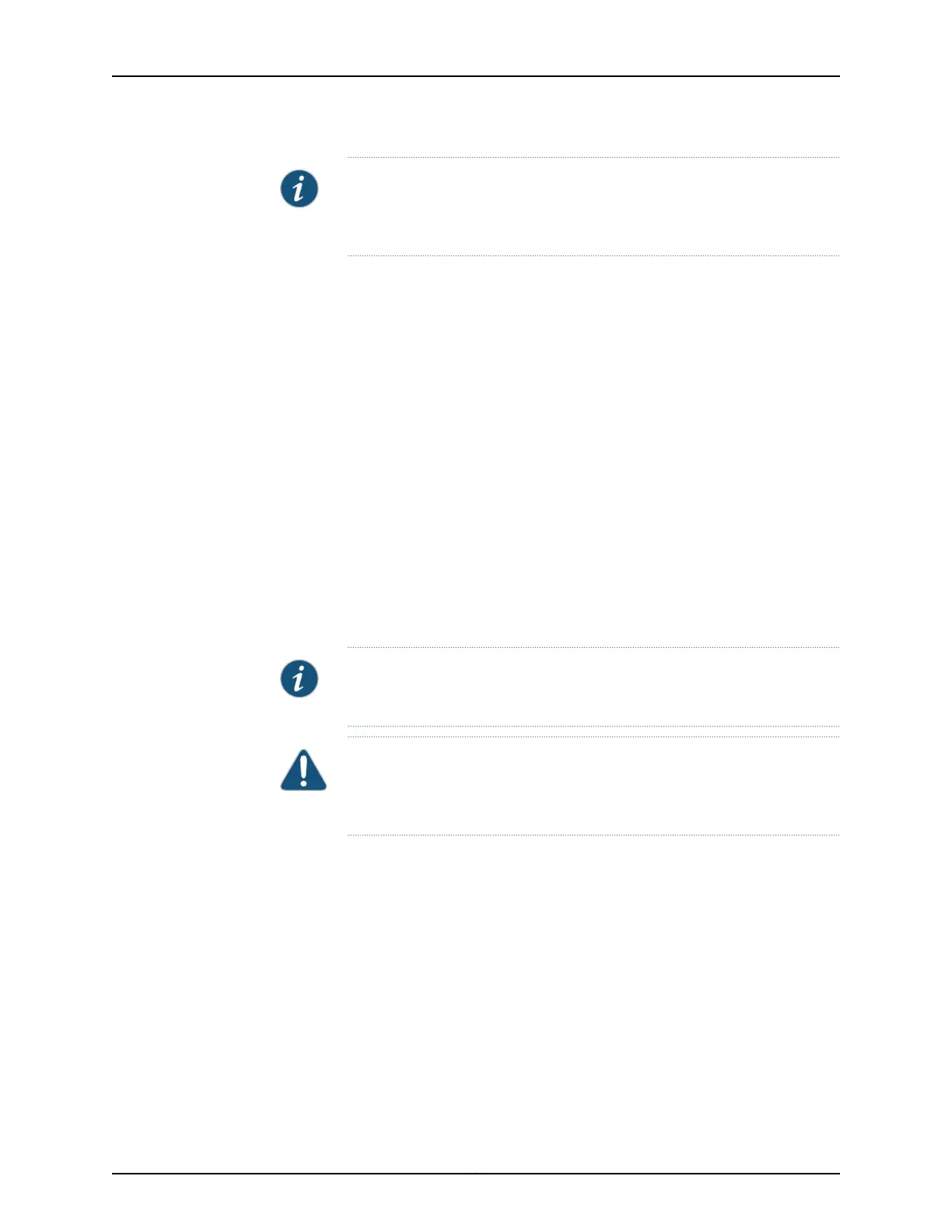NOTE: If you need to mount the switch in a recessed position on either a
two-post rack or a four-post rack, you can use the 2-in.-recess front mount
brackets provided in the separately orderable four-post rack-mount kit.
Before mounting the switch on two posts in a rack:
•
Verify that the site meets the requirements described in “Site Preparation Checklist
for EX3300 Switches” on page 55.
•
Place the rack in its permanent location, allowing adequate clearance for airflow and
maintenance, and secure it to the building structure.
•
Read “General Safety Guidelines and Warnings” on page 149, with particular attention
to “Chassis Lifting Guidelines for EX3300 Switches” on page 163.
Ensure that you have the following parts and tools available:
•
Phillips (+) screwdriver, number 2
•
2 mounting brackets and 8 mounting screws (provided in the accessory box in the
switch carton)
•
Screws to secure the chassis to the rack (not provided)
•
2-in.-recess front brackets from the separately orderable four-post rack-mount kit if
you will mount the switch in a recessed position
NOTE: One person must be available to lift the switch while another secures
the switch to the rack.
CAUTION: If you are mounting multiple units on a rack, mount the heaviest
unit at the bottom of the rack and mount the other units from the bottom of
the rack to the top in decreasing order of the weight of the units.
To mount the switch on two posts in a rack:
1. Remove the switch from the shipping carton (see “Unpacking an EX3300 Switch” on
page 82).
2. Place the switch on a flat, stable surface.
3. Align the mounting brackets along the front or rear of the side panels of the switch
chassis depending on how you want to mount the switch. For example, if you want
to front-mount the switch, align the brackets along the front of the chassis. See
Figure 22 on page 86.
85Copyright © 2015, Juniper Networks, Inc.
Chapter 9: Installing the Switch